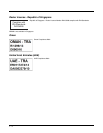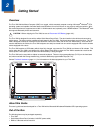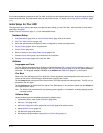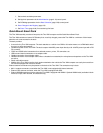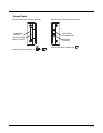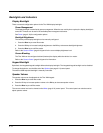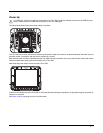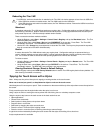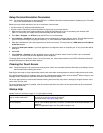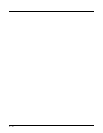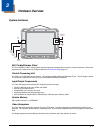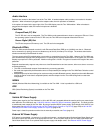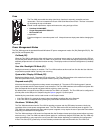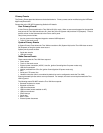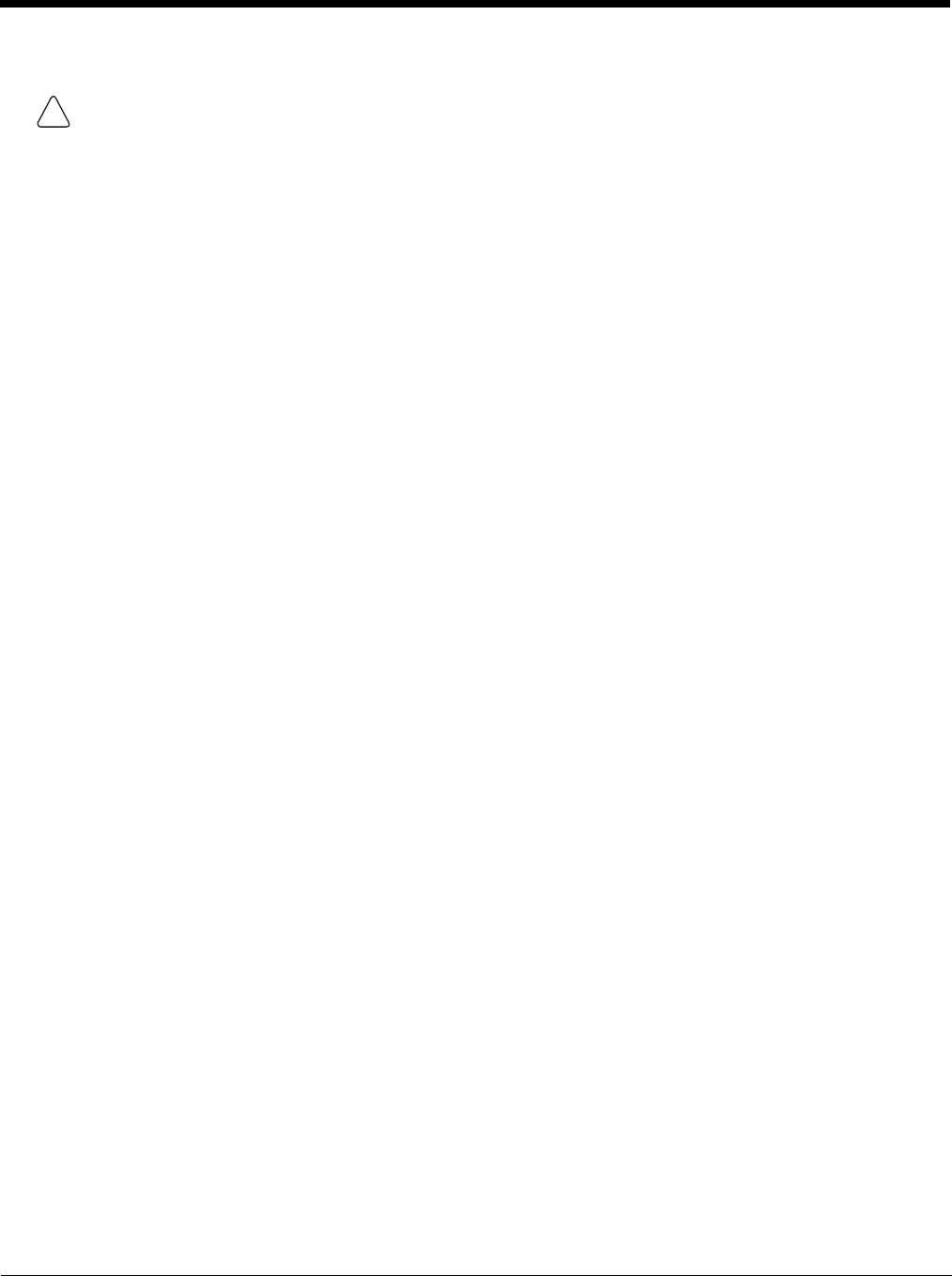
2 - 8
Rebooting the Thor VM2
Warmboot
A warmboot reboots the Thor VM2 without erasing any registry data. Configuration settings and data in RAM are pre-
served during a warmboot. Network sessions are lost and any data in running applications that has not been previ-
ously saved may be lost. CAB files already installed remain installed.
There are several warmboot methods available:
• Using the Registry, select Start > Settings > Control Panel > Registry and tap the Warmboot button. The Thor
VM2 immediately warmboots.
• Using the Start menu, select Start > Run and type WARMBOOT in the text box. Press Enter. The Thor VM2
immediately warmboots. The WARMBOOT text command is not case-sensitive.
• Use the P1 + P5 + Orange key press sequence to reboot the Thor VM2. The keys may be pressed in sequence;
they do not need to be held down simultaneously.
Restart
A restart reboots the Thor VM2 without erasing any registry data. Configuration settings are preserved during a
restart. Network sessions are lost and any data in running applications that has not been previously saved may be
lost. The contents of RAM are erased and the operating system and CAB files are reloaded.
To initiate a restart:
• Using the Registry, select Start > Settings > Control Panel > Registry and tap the Restart button. The Thor VM2
immediately restarts.
• Using the Start menu, select Start > Run and type RESTART in the text box. Press Enter. The Thor VM2
immediately restarts. The RESTART text command is not case-sensitive.
Clearing Persistent Storage / Reset to Default Settings
Use the Registry control panel Load Factory Defaults button to set the Thor VM2 registry back to factory defaults. No
other clearing is available or necessary.
Tapping the Touch Screen with a Stylus
Note: Always use the point of the stylus for tapping or making strokes on the touch screen.
Never use an actual pen, pencil, or sharp/abrasive object to write on the touch screen.
Hold the stylus as if it were a pen or pencil. Touch an element on the screen with the tip of the stylus then remove the stylus from
the screen.
Firmly press the stylus into the stylus holder when the stylus is not in use.
Using a stylus is similar to moving the mouse pointer then left-clicking icons on a desktop computer screen.
Using the stylus to tap icons on the touch screen is the basic action that can:
• Open applications
• Choose menu commands
• Select options in dialog boxes or drop-down boxes
• Drag the slider in a scroll bar
• Select text by dragging the stylus across the text
• Place the cursor in a text box prior to typing in data
• Place the cursor in a text box prior to retrieving data using a scanner/imager.
A right-click can be simulated by touching the touch screen with the stylus and holding it for a short time.
A stylus replacement kit is available.
If a USB drive, such as a thumb drive is attached to the Thor VM2, the device attempts to boot from the USB drive:
• If the USB drive contains a bootable sector, the Thor VM2 boots from the USB drive.
• If the USB drive does not contain a bootable sector, the Thor VM2 does not boot. Remove the USB drive and boot
the Thor VM2 again.
!