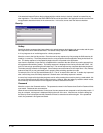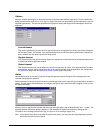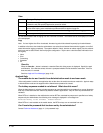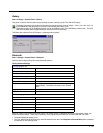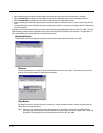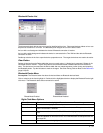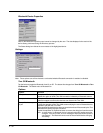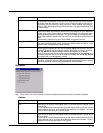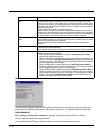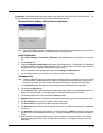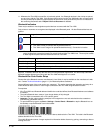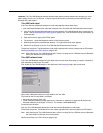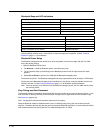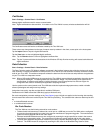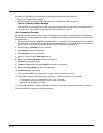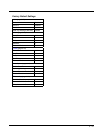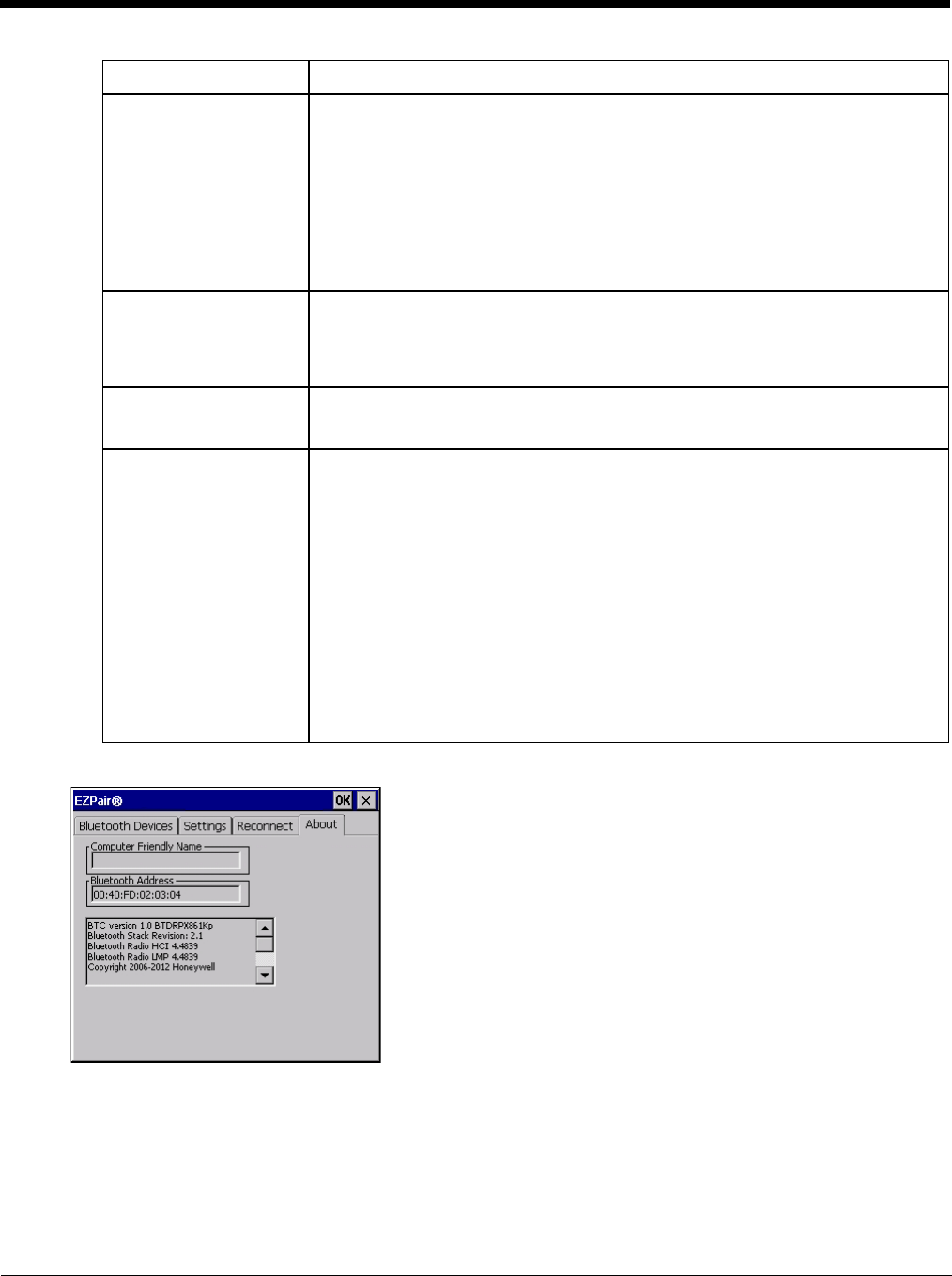
5 - 34
About
This panel lists the assigned Computer Friendly Name (that other devices may discover during their Discovery and
Query process), the Bluetooth MAC address, and software version levels. The data cannot be edited by the user.
Using Bluetooth
Start > Settings > Control Panel > Bluetooth or Bluetooth icon in taskbar or Bluetooth icon on desktop
The Thor VM2 default Bluetooth setting is Enabled.
The Thor VM2 Bluetooth
®
module is designed to Discover and pair with nearby Bluetooth devices.
Report failure to recon-
nect
This option is Enabled (checked) by default.
The default time delay is 30 minutes. This value cannot be changed by the user.
There may be an audio or visual signal when a connection between a paired, active
device fails to re-connect. A visual signal may be a dialog box placed on the display
notifying the user the connection between one (or all) of the previously paired Blue-
tooth devices has failed.
Tap the X button or ok button to close the dialog box.
Possible reasons for failure to reconnect: Timeout expired without reconnecting; at-
tempted to pair with a device that is currently paired with another device; attempted
to pair with a known device that moved out of range or was turned off; attempted to
pair with a known device but the reason why reconnect failed is unknown.
Clear Pairing Table on
Boot
This option is Disabled (unchecked) by default.
When enabled (checked), all previous paired information is deleted upon any reboot
sequence and no devices are reconnected.
When enabled (checked) “Auto Reconnect on Boot” is automatically disabled
(dimmed).
Auto Reconnect on Boot This option is Enabled (checked) by default. All previously paired devices are recon-
nected upon any reboot sequence.
When disabled (unchecked), no devices are reconnected upon any reboot sequence.
Auto Reconnect This option is Enabled (checked) by default. This option controls the overall mobile
Bluetooth device reconnect behavior.
• When Auto Reconnect is disabled (unchecked), Auto Reconnect on Boot is
automatically disabled and dimmed.
• When Auto Reconnect is disabled (unchecked), no devices are reconnected in any
situation. The status of Auto Reconnect on Boot is ignored and no devices are
reconnected on boot. The status of Clear Pairing Table on Boot controls whether
the pairing table is populated on boot.
• When Auto Reconnect is enabled (checked) and Auto Reconnect on Boot is
disabled (unchecked), devices are not reconnected on boot, but are reconnected
in other situations (example: return from out-of-range).
• When Auto Reconnect is enabled (checked) and Clear Pairing Table on Boot is
enabled (checked), devices are not reconnected on boot, but are reconnected in
other situations (example: return from out-of-range). The pairing table is cleared
on boot. The status of Auto Reconnect on Boot is ignored and the option is
automatically disabled (unchecked) and dimmed.
Option Function