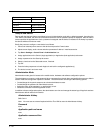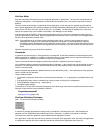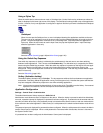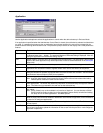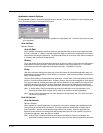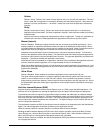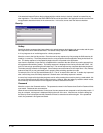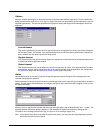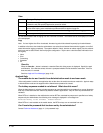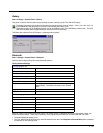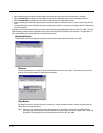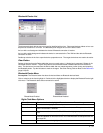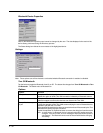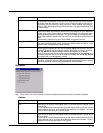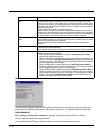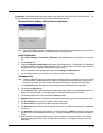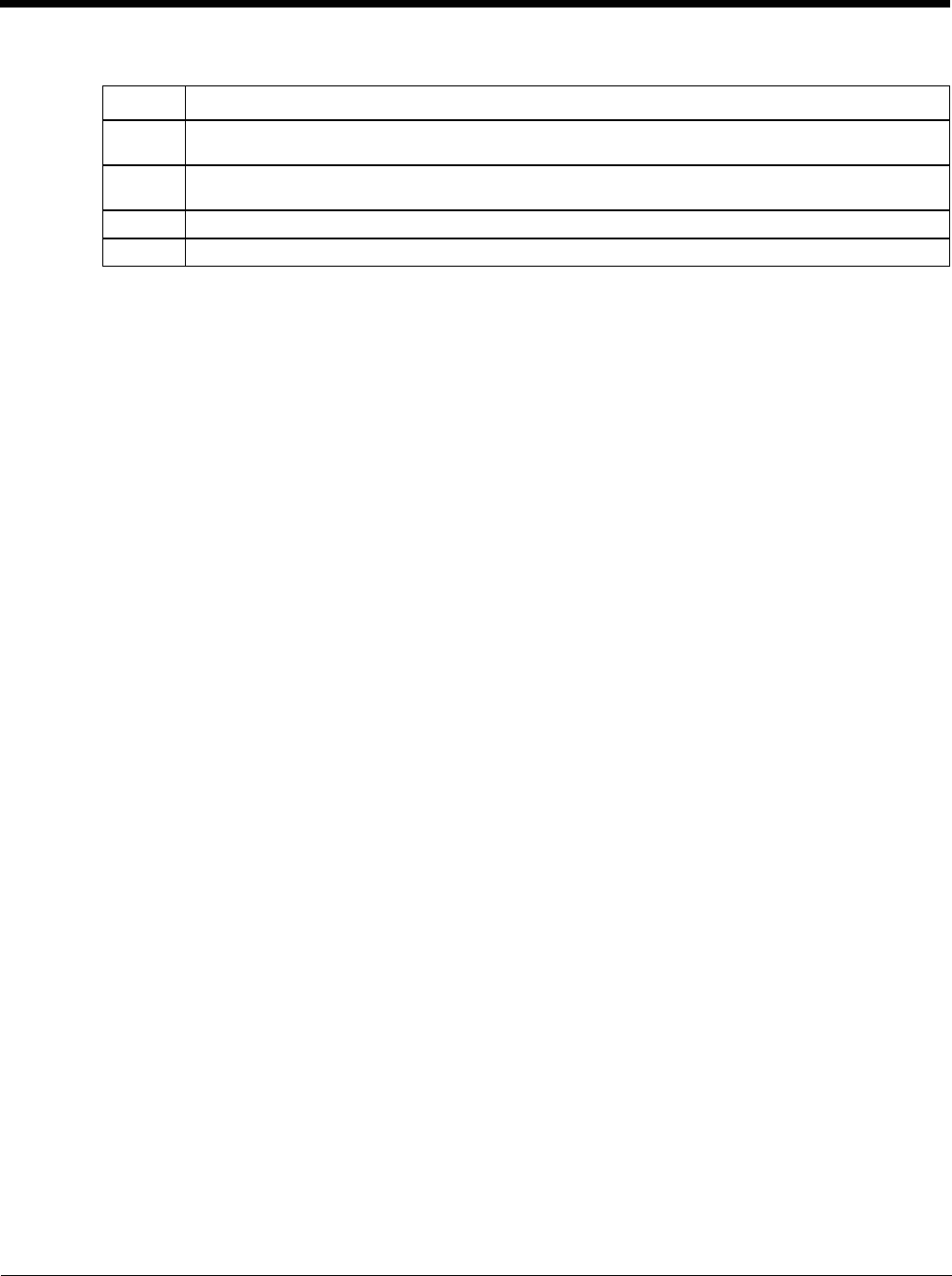
5 - 28
View
Tap the Refresh button after changing from one view level to another. The filtered records are displayed, all others
are not displayed.
Log
Note: If a level higher than Error is selected, the status log should be cleared frequently by the administrator.
In addition to the three view levels the administrator can select that all status information be logged or turn off all
status information logging completely. The system default is ‘None’; however to reduce registry use, the adminis-
trator may want to select ‘None’ after verifying the configuration. Tap the ton to clear the status information from
the registry.
•None
• Error
• Processing
• Extended
•All
Save As
When the Save As… button is selected, a standard 'Save As' dialog screen is displayed. Specify the path
and filename. If the filename exists, the user is prompted whether the file should be overwritten. If the file
does not exist, it is created.
See Also: AppLock Error Messages (page 10-8).
AppLock Help
The mobile device won’t switch from Administration mode to end-user mode.
If the configuration is valid for one application but not the other, the switch to end-user mode fails. AppLock stays
in Administration mode and is stopped until the Administrator password is entered.
The hotkey sequence needed is not allowed. What does this mean?
When the Administrator is selecting a hotkey sequence to use when switching user modes, they are not allowed to
enter key combinations that are reserved by installed software applications. Only RFTerm key combinations are
validated.
When RFTerm is installed on the mobile device and an RFTerm restricted key sequence is specified as a hotkey
sequence by the Administrator, the following error message is displayed in a message box:
Selected hotkey is not allowed. Please reenter.
When RFTerm is not installed on the mobile device, the RFTerm keys are not restricted from use.
Can’t locate the password that has been set by the administrator?
Contact Technical Assistance (page 11-1) for password help.
Level Messages Displayed
Error Error status messages are logged when an error occurs and is intended to be used by the administrator
to determine why the specified application cannot be locked.
Process Processing status shows the flow control of AppLock components and is mainly intended for Customer
Service when helping users troubleshoot problems with their AppLock program.
Extended Extended status provides more detailed information than that logged by Process Logging.
All All messages are displayed.