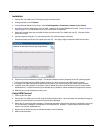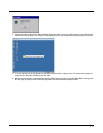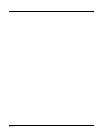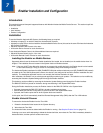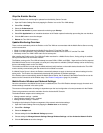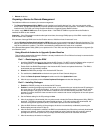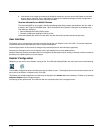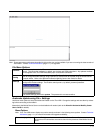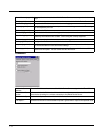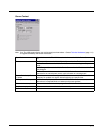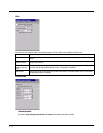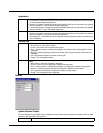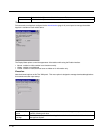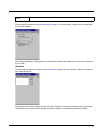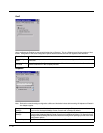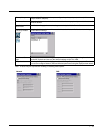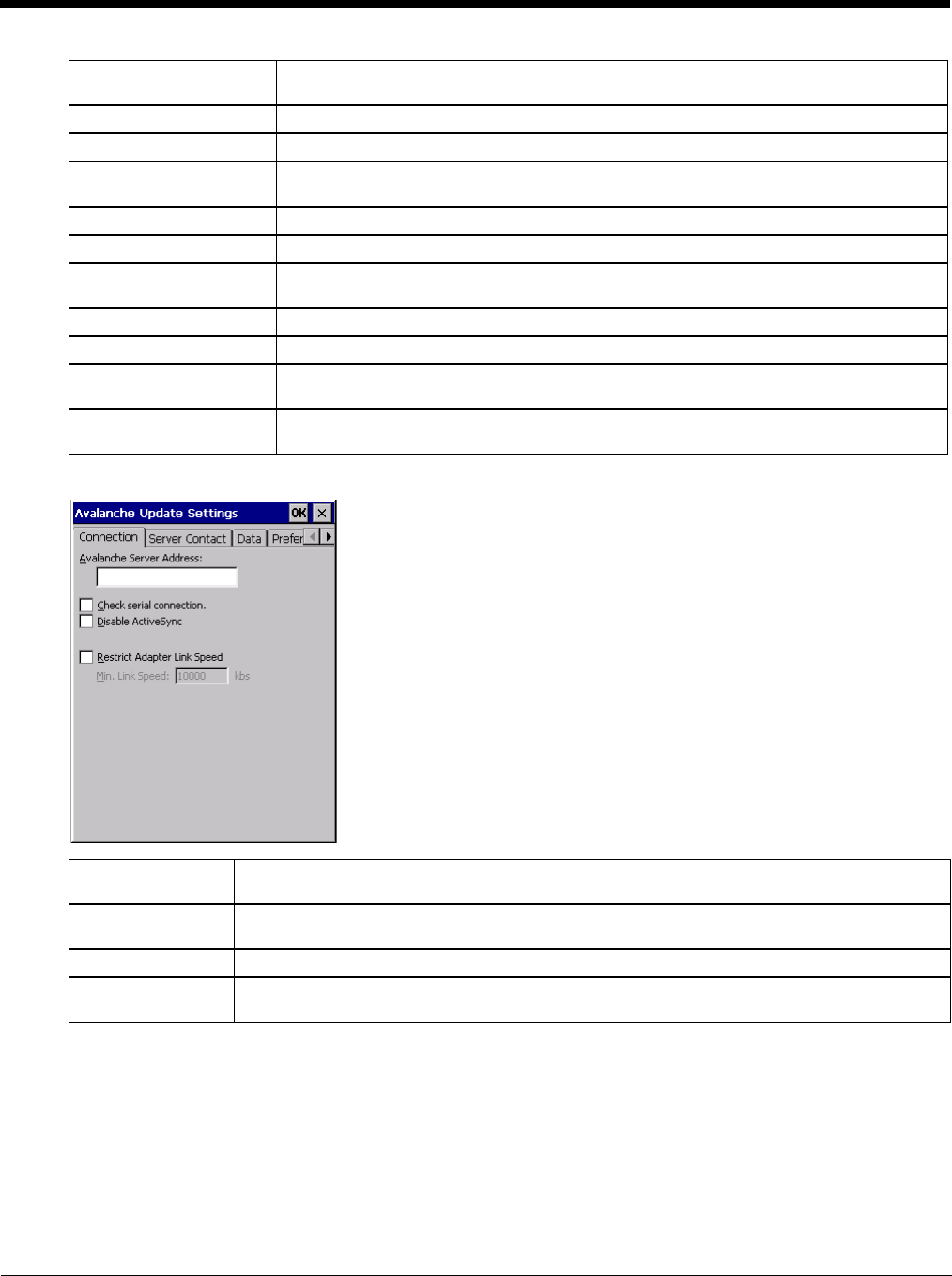
7 - 6
Connection
Server Contact (page 7-7) Setup synchronization, scheduled Mobile Device Server contact, suspend and reboot set-
tings.
Data (page 7-8) Control when data is transferred between the device and the Mobile Device Server.
Preferences (page 7-8) Set options for Enabler startup or shutdown and logging.
Display (page 7-9) Set up the Windows display at startup, on connect and during normal mode. The settings
can be adjusted by the user.
Taskbar (page 7-10) Set options for Taskbar.
Execution (page 7-10) Not available in this release. Use AppLock instead, which is resident on each device.
Scan Config (page 7-11) This option allows the user to configure Enabler settings using a special bar code that is
created by the Avalanche MC Console. Scan Config not currently supported.
Shortcuts (page 7-11) Add, delete and update shortcuts to user-allowable applications.
SaaS (page 7-12) Configure the Enabler to connect with Avalanche on Demand.
Adapters (page 7-12) Enable or disable network and wireless settings. Select an adapter and switch between
the Avalanche Network Profile and manual settings.
Status (page 7-14) View the current adapter signal strength and quality, IP address, MAC address, SSID,
BSSID and Link speed. The user cannot edit this information.
Avalanche Server
Address
Enter the IP Address or host name of the Mobile Device Server assigned to the Thor VM2.
Check Serial Con-
nection
Indicates whether the Enabler should first check for serial port connection to the Mobile Device
Server before checking for a wireless connection to the Mobile Device Server.
Disable ActiveSync Disable ActiveSync connection with the Mobile Device Server.
Restrict Adapter
Link Speed
Default is disabled. Minimum Link Speed dimmed. When enabled, the Enabler only allows a
connection to the server if the detected link speed is greater than or equal to the specified value.