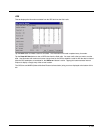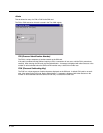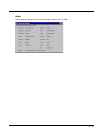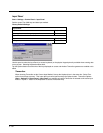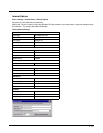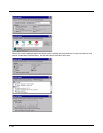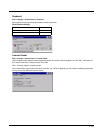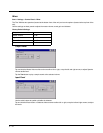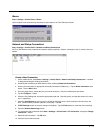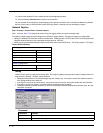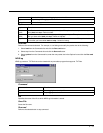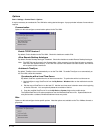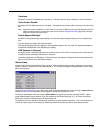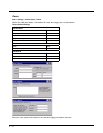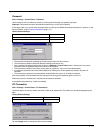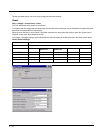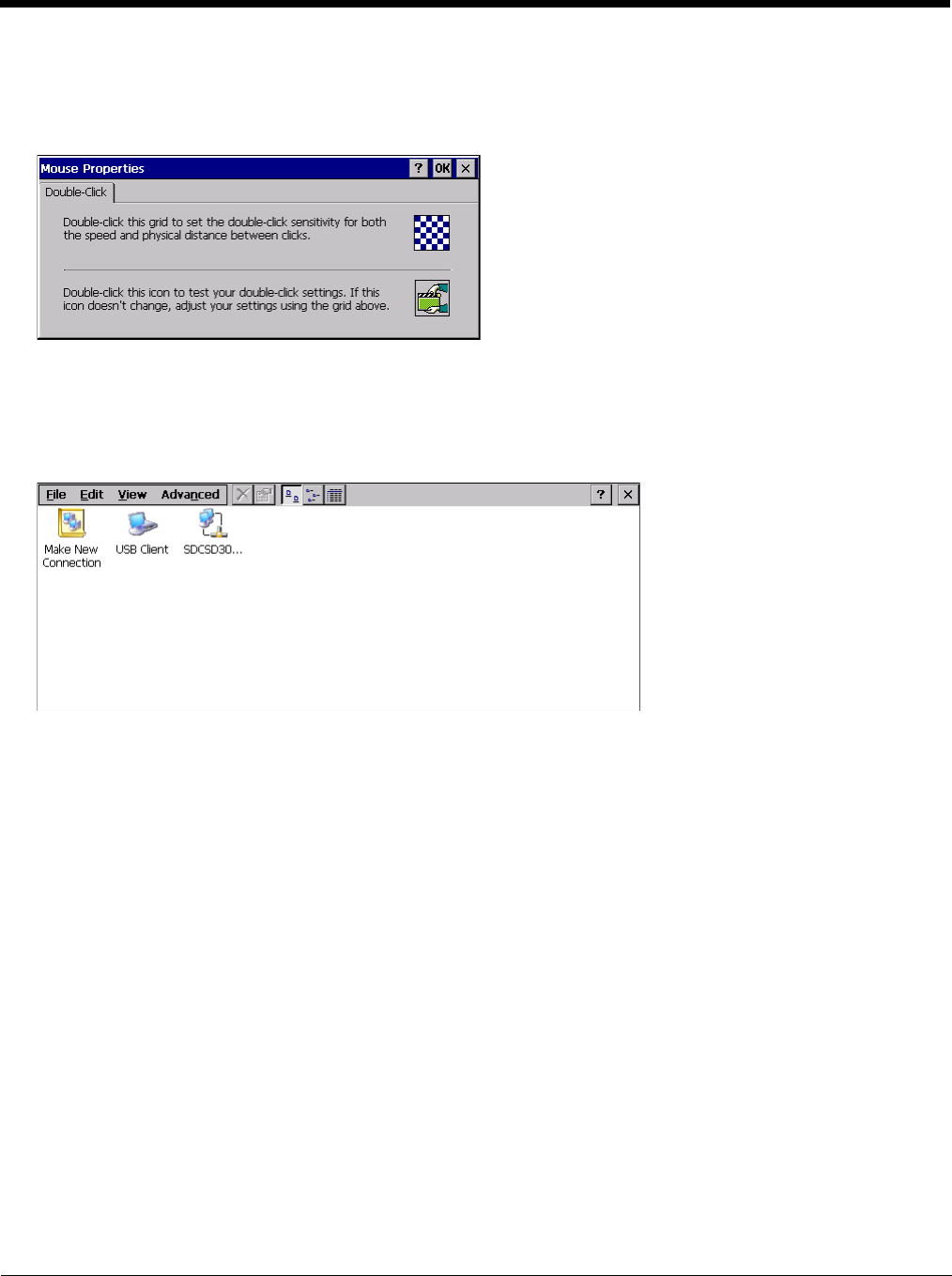
5 - 71
Mouse
Start > Settings > Control Panel > Mouse
Use this option to set the double-tap sensitivity for stylus taps on the Thor VM2 touch screen.
Network and Dialup Connections
Start > Settings > Control Panel > Network and Dialup Connections
Set Thor VM2 network driver properties and network access properties. Select a connection to use, or create a new con-
nection.
Create a New Connection
1. On the mobile device, select Start > Settings > Control Panel > Network and Dialup Connections. A window
is displayed showing the existing connections.
2. Assuming the connection you want does not exist, double-tap Make New Connection.
3. Give the new connection an appropriate name (My Connection @ 9600, etc.). Tap the Direct Connection radio
button. Tap the Next button.
4. From the popup menu, choose the port you want to connect to. Only the available ports are shown.
5. Tap the Configure... button.
6. Under the Port Settings tab, choose the appropriate baud rate. Data bits, parity, and stop bits remain at 8, none,
and 1, respectively.
7. Under the Call Options tab, be sure to turn off Wait for dial tone, since a direct connection will not have a dial
tone. Set the timeout parameter (default is 5 seconds). Tap OK.
8. TCP/IP Settings should not need to change from defaults. Tap the Finish button to create the new connection.
9. Close the Remote Networking window.
10. To activate the new connection select Start > Settings > Control Panel > PC Connection and tap the Change
Connection… button.
11. Select the new connection. Tap OK twice.
12. Close the Control Panel window.