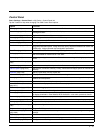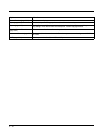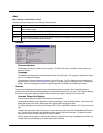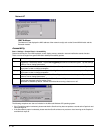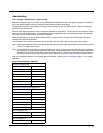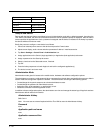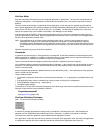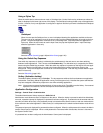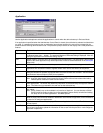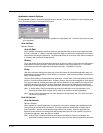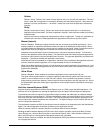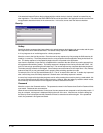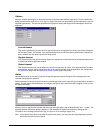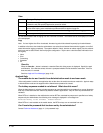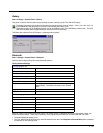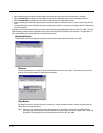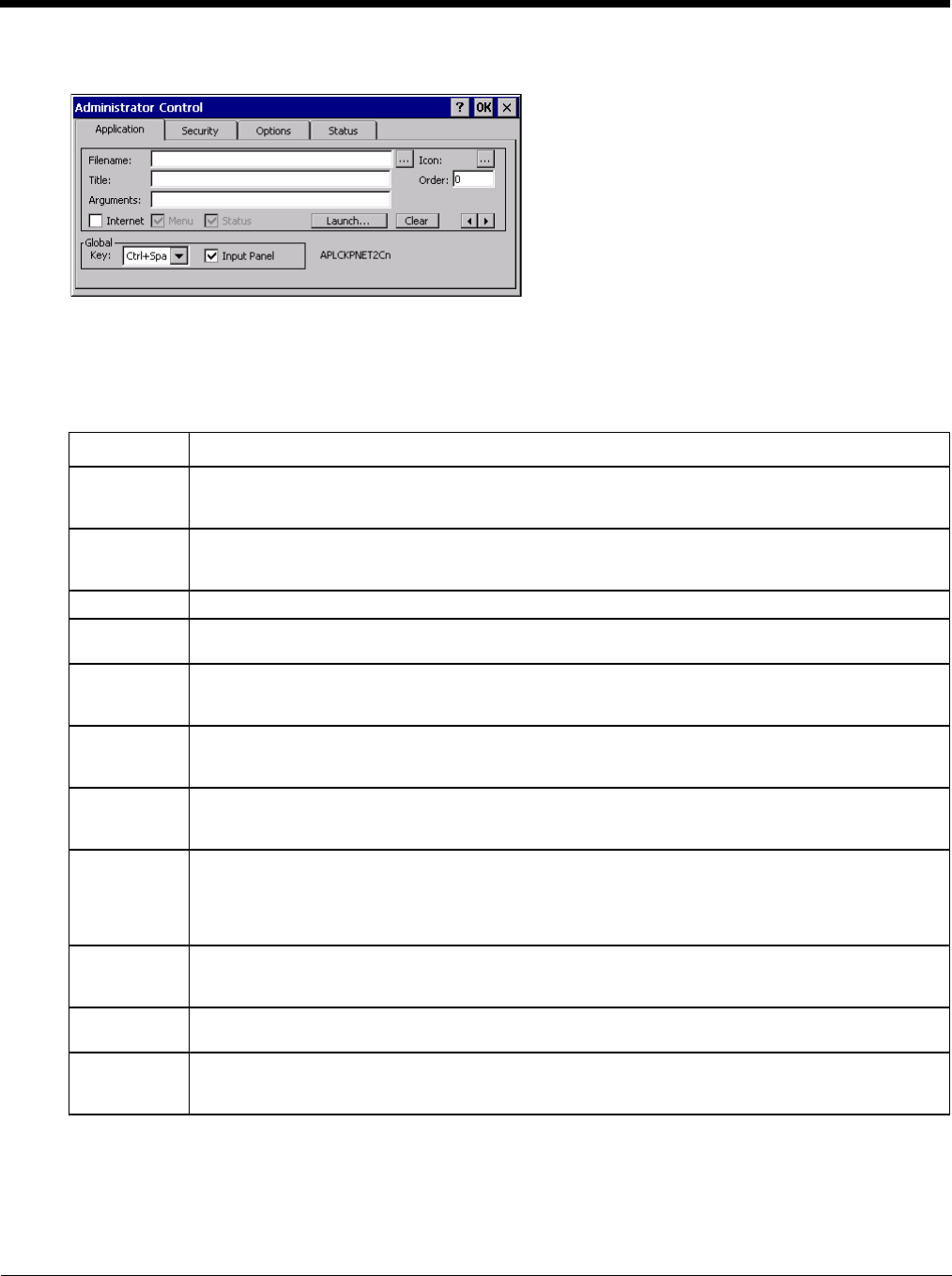
5 - 23
Application
Use the Application tab options to select the applications to launch when the device boots up in End-user Mode.
If no application is specified when the Administrator Control Panel is closed, the mobile device reboots into Administra-
tor mode. If a password has been set, but an application has not been specified, the user will be prompted for the
password before entering administration mode. The password prompt remains on the display until a valid password is
entered.
Option Explanation
Filename Default is blank. Move the cursor to the Filename text box and either type the application path or tap
the Browse button (the … button). The standard Windows CE Browse dialog is displayed. After se-
lecting the application from the Browse dialog, tap OK.
Title Default is blank. Enter the Title to be associated with the application. The assumption is that multiple
copies of the same application may need unique titles in order to differentiate them in the Switchpad
(page 5-22).
Arguments Default is blank. Enter the command line parameters for the application in the Arguments text box.
Order Default is 1. Enter the Order in which the application is to be loaded or presented to the end-user.
Applications are launched in lowest to highest number order and do not need to be sequential.
Internet Default is Disabled. Enable the Internet checkbox to use the End-user Internet Explorer (EUIE.EXE).
When the checkbox is enabled, the Internet Menu and Internet Status are available. See the section
titled End-user Internet Explorer (EUIE) for more details.
Launch... See following section titled Application Launch Options (page 5-24).
Note: AppLock Administrator Control panel file Launch option does not inter-relate with similarly-
named options contained in other Control Panels.
Global Key Default is Ctrl+Spc. Select the Global Key key sequence the end-user is to press when switching be-
tween applications. The Global Key default key sequence must be defined by the AppLock Adminis-
trator. The Global key is presented to the end-user as the Activation key.
Global Delay Default is 10 seconds. Enter the number of seconds that Applications must wait before starting to run
after reboot.
Note: Delay (Global) may not be available in all versions of AppLock. You can simulate a Global
Delay function by setting a delay for the first application (lowest Order) launched and setting
the delay to 0 for all other applications. See Boot Options.
Input Panel Default is Disabled. Enable (check) to show the Keyboard option on the Switchpad menu. When en-
abled the input panel cannot be enabled or disabled for each individual application, and is available to
the user for all configured applications.
ton Tap the ton to clear all currently displayed Filename or Application information. The Global settings
are not cleared.
Scroll Buttons Use the left and right scroll buttons to move from application setup screen to application setup screen.
The left and right buttons update the information on the screen with the previous or next configured
application respectively.