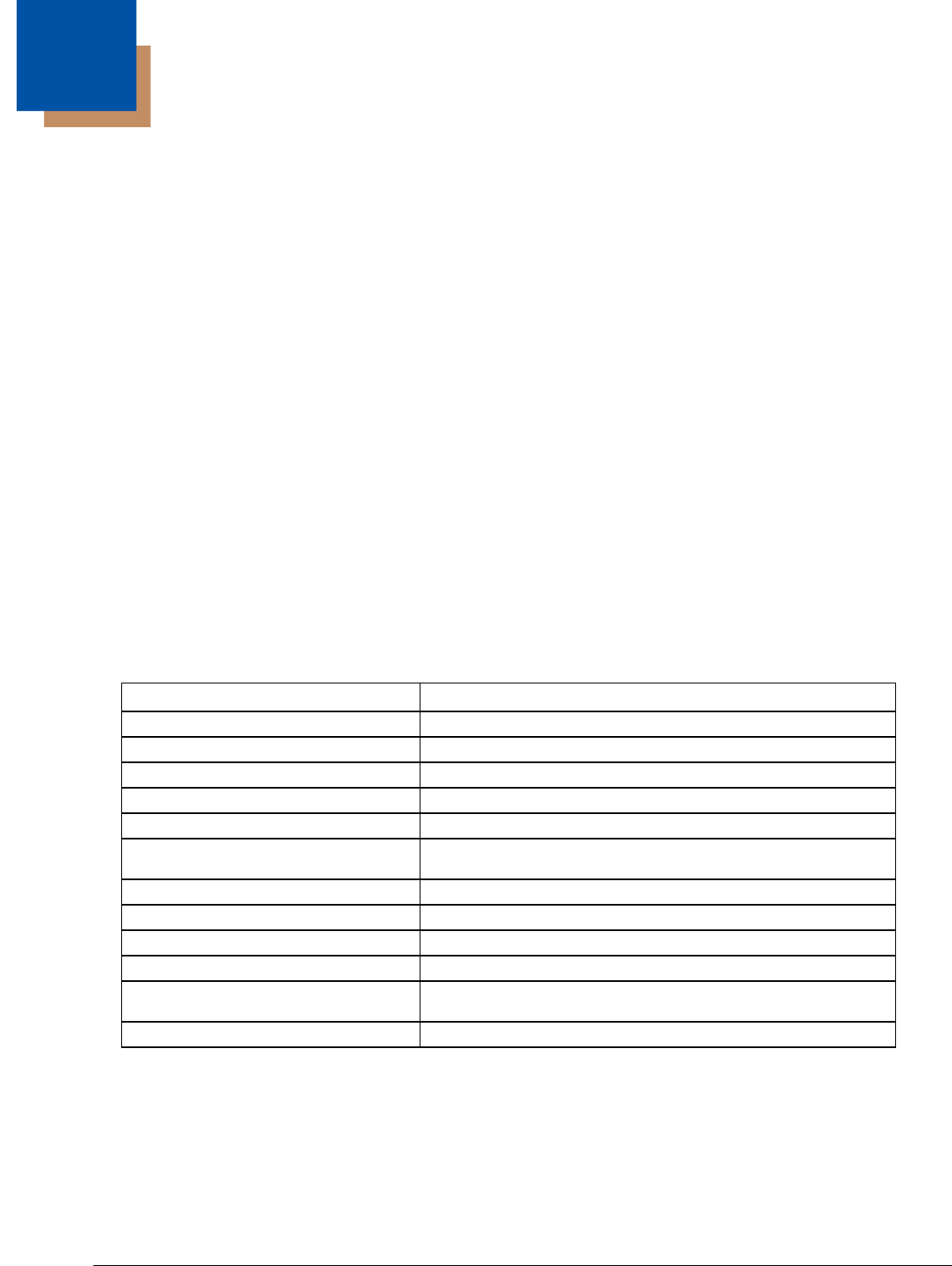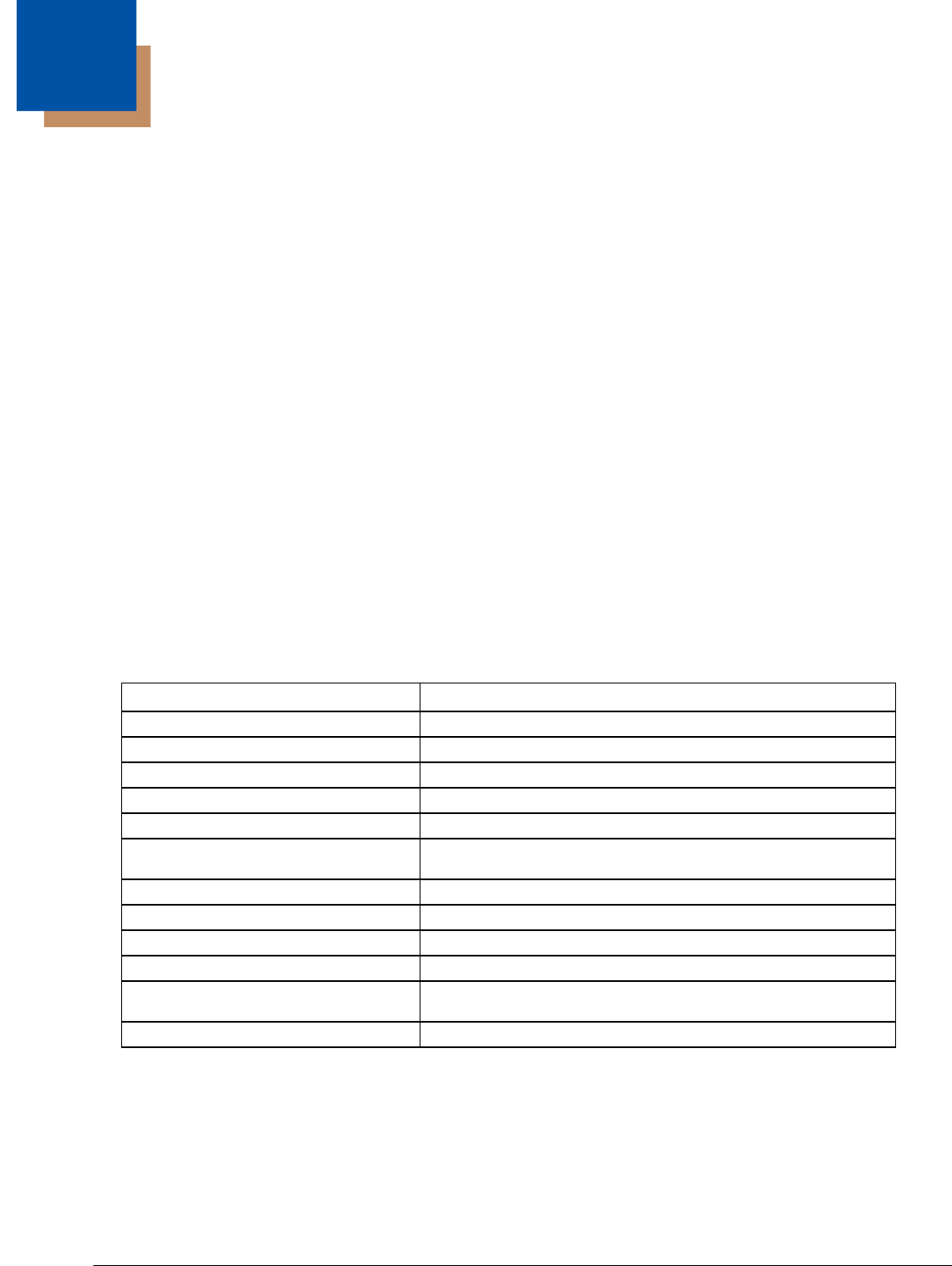
5 - 1
5
Software
Introduction
There are several different aspects to the setup, configuration and operation of the Thor VM2. Many of the setup and configura-
tion settings are dependent upon the optional features such as hardware and software installed on the unit. The examples
found in this section are to be used as examples only, the configuration of your specific Thor VM2 computer may vary. The fol-
lowing sections provide a general reference for the configuration of the Thor VM2 and some of its optional features.
Operating System
Your Thor VM2 operating system is Microsoft
®
Windows
®
Embedded CE 6. The Thor VM2 operating system revision is dis-
played on the Desktop. This is the default setting for the Desktop Display Background.
Windows CE Operating System
Note: For general use instruction, please refer to commercially available Windows CE user’s guides or the Windows CE on-line
Help application installed with the Thor VM2 operating system.
This segment assumes the system administrator is familiar with Microsoft Windows options and capabilities loaded on most
standard Windows computers.
Therefore, the sections that follow describe only those Windows capabilities that are unique to the Thor VM2 and its Windows
CE environment.
General Windows CE Keyboard Shortcuts
Use the keyboard shortcuts in the chart below to navigate with the Thor VM2 keyboard. These are standard keyboard
shortcuts for Windows CE applications.
The touch screen provides equivalent functionality to a mouse:
• A touch on the touch screen is equivalent to a left mouse click.
• Many items can be moved by the “drag and drop” method, touching the desired item, moving the stylus across the screen
and releasing the stylus in the desired location.
• A double stylus tap is equivalent to a double-click.
• A touch and hold is equivalent to a right mouse click. Some applications may not support this right-click method. Please
review documentation for the application to see if it provides for right mouse click configuration.
• Devices with Shift and Ctrl Keys: The Shift and Ctrl keys can be used with the touch screen for multiple selection of items.
• To select disconnected items, press the Ctrl key and then touch each item to be selected in the set. Press the Ctrl key
again to terminate this mode.
Press these keys … To …
CTRL + C Copy
CTRL + X Cut
CTRL + V Paste
CTRL + Z Undo
DELETE Delete
SHIFT with any of the arrow keys Select more than one item in a window or on the desktop, or select text
within a document.
CTRL+A Select all.
ALT+ESC Cycle through items in the order they were opened.
CTRL+ESC Display the Start menu.
ALT+Underlined letter in a menu name Display the corresponding menu.
Underlined letter in a command name on
an open menu
Carry out the corresponding command.
ESC Cancel the current task.