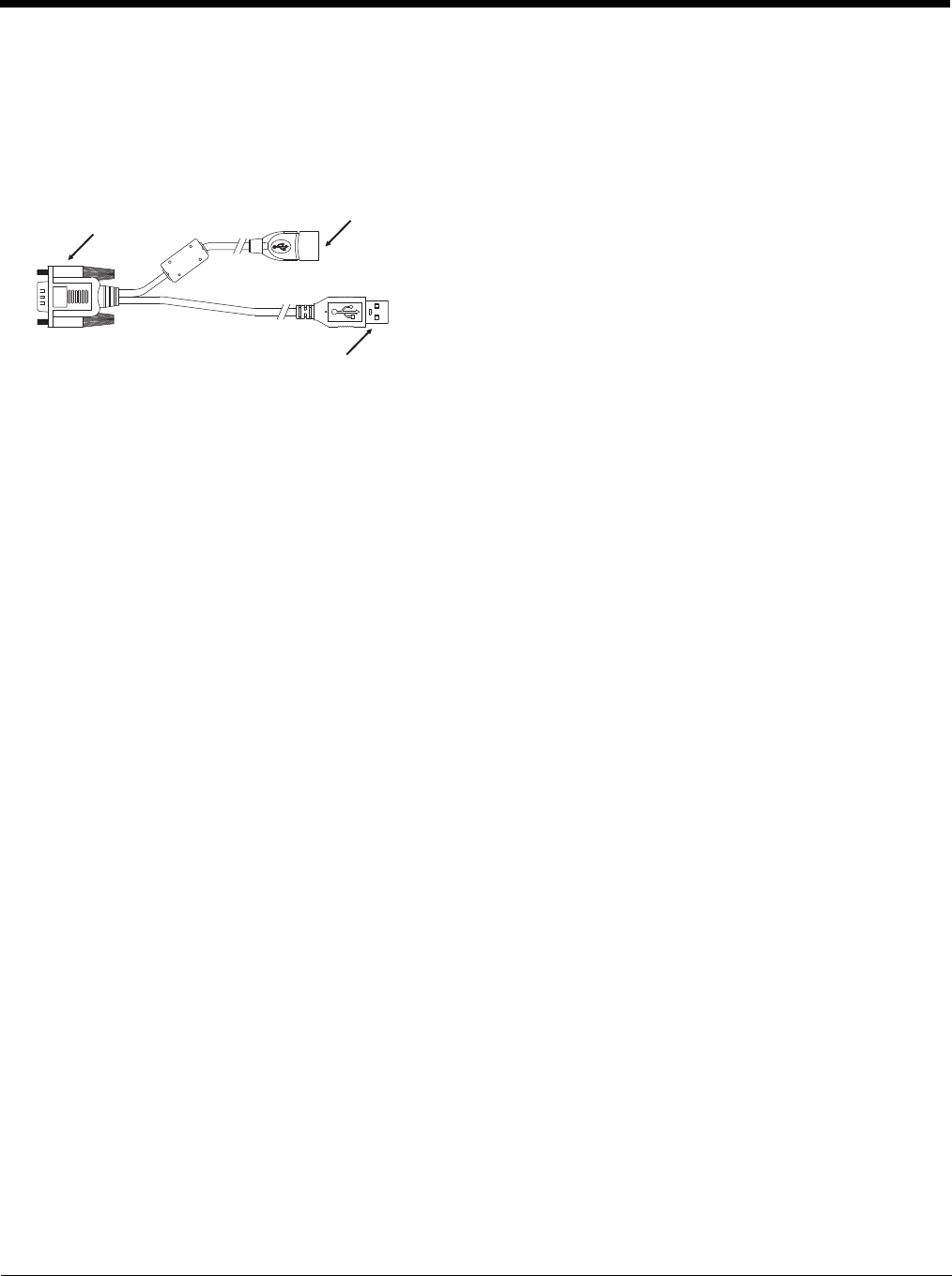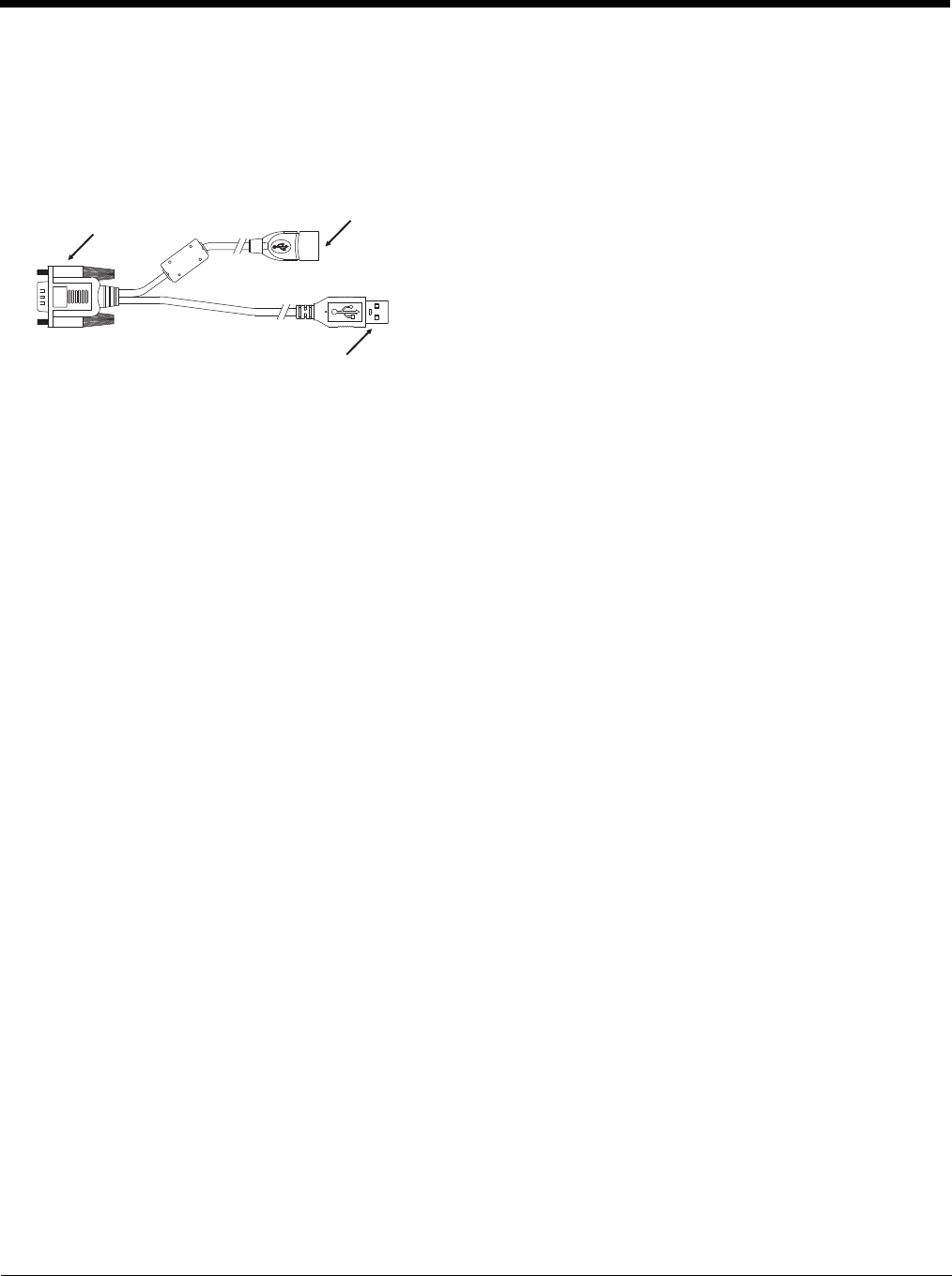
6 - 2
Cable for USB ActiveSync Connection:
VM1052CABLE - Thor VM2 Dongle cable provides USB type A connector.
• D9 connector connects to the USB port on the Thor VM2 dock.
• The USB type A client connector on cable connects to a USB port on a PC or laptop.
• The USB host connector on the dongle cable does not need to be connected.
Explore
• From the ActiveSync Dialog on the Desktop PC, tap the Explore button.
• From the Windows Mobile Device Center interface select File Management > Browse the contents of your device.
This function allows you to explore the Thor VM2 from the PC side, with some limitations. You can copy files to or from the
mobile device by drag-and-drop. You will not be allowed to delete files or copy files out of the \Windows folder on the mobile
device. (Technically, the only files you cannot delete or copy are ones marked as system files in the original build of the Win-
dows image. This, however, includes most of the files in the \Windows folder).
Backup Data Files using ActiveSync
Use the following information to backup data files from the Thor VM2 to a desktop or laptop PC using the appropriate cable and
Microsoft’s ActiveSync.
Prerequisites
A partnership between the mobile device and ActiveSync has been established.
• A desktop or laptop PC with an available USB port and a mobile device with a USB port. The desktop or laptop PC must
be running Windows XP or greater.
• Use the USB-specific cable as shown above.
Connect
Connect the USB cable to the PC (the host) and the mobile device (the client).
The “Get Connected” wizard on the host PC checks COM ports to establish a connection for the first time.
Note: USB synchronization will start automatically when the cable is connected.
Disconnect
• Disconnect the cable from the Thor VM2.
• Open the status bar icon in the lower right hand corner of the status bar. Then tap the Disconnect button.
When the Thor VM2 loses connection, e.g. enters Suspend Mode, etc., the connection to ActiveSync will be lost. When the
Thor VM2 resumes, the ActiveSync session will automatically re-connect.
Thor VM2 with a Disabled Touch screen
A Thor VM2 touch screen can be disabled via the Misc tab of the Options (page 5-74) control panel. In these cases, it may be
easier to configure the Thor VM2 using ActiveSync and HSM Connect rather than using the Thor VM2 keypad only.
D9 Connector
USB Host Connector
USB Client Connector