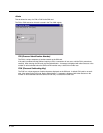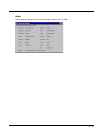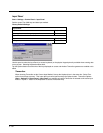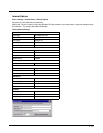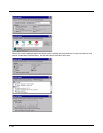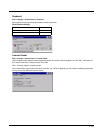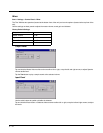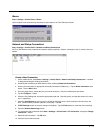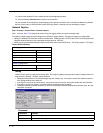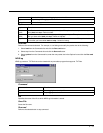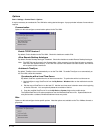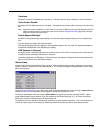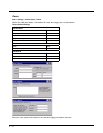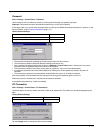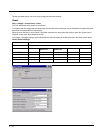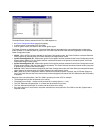5 - 72
13. Connect the desktop PC to the mobile device with the appropriate cable.
14. Click the desktop Connect icon to test the new connection.
You can activate the connection by double-tapping on the specific connection icon in the Remote Networking window,
but this will only start an RAS (Remote Access Services) session, and does not start ActiveSync properly.
Network Capture
Start > Settings > Control Panel > Network Capture
Note: Verify the Date / Time (page 5-56) before using the logging utilities to ensure meaningful data.
The Network Capture panels provide configuration options for logging utilities. Two types of logging are configurable:
• Netlog is a Windows CE utility that monitors network traffic. Netlog creates a .CAP file that can be read using Microsoft
Windows Network Monitor or any compatible tool that supports .CAP files.
• NDISLog monitors the NDIS interface between the Summit radio and the NDIS driver. This utility creates a .TXT log file.
Factory Default Settings
Netlog
Use this control panel to configure the Netlog utility. By configuring Netlog using the control panel, Netlog remains run-
ning across a warmboot. However, please note that:
• Netlog first stores data to a file named netlog0.cap, then netlog1.cap. Any time the current file reaches maximum
size, Netlog switches to the other file.
• If the log file is stored in the root directory, any previous data is lost and a new log file started after the warmboot
• If the log file is stored in \System, all previous data is saved across the warmboot.
• If Netlog is enabled across the warmboot, a series of brief popups may be displayed during the boot cycle. No user
interaction is required.
Command
Netlog (page 5-72)
Command options
pkt_size in bytes 5000
cap_size in bytes 500000
.cap file \netlog
Promiscuous Mode Disabled
NDISLog (page 5-73)
Command stop
file \ndislog.txt
Command Function
options Specifies the option to perform. See the table below for the option parameters and values.
load Loads and starts Netlog.