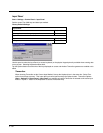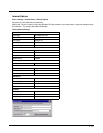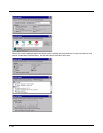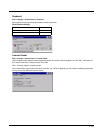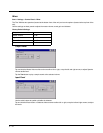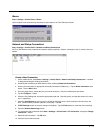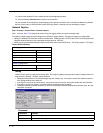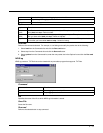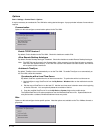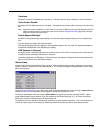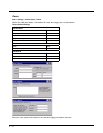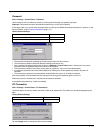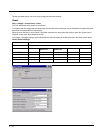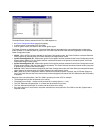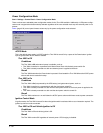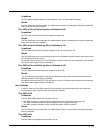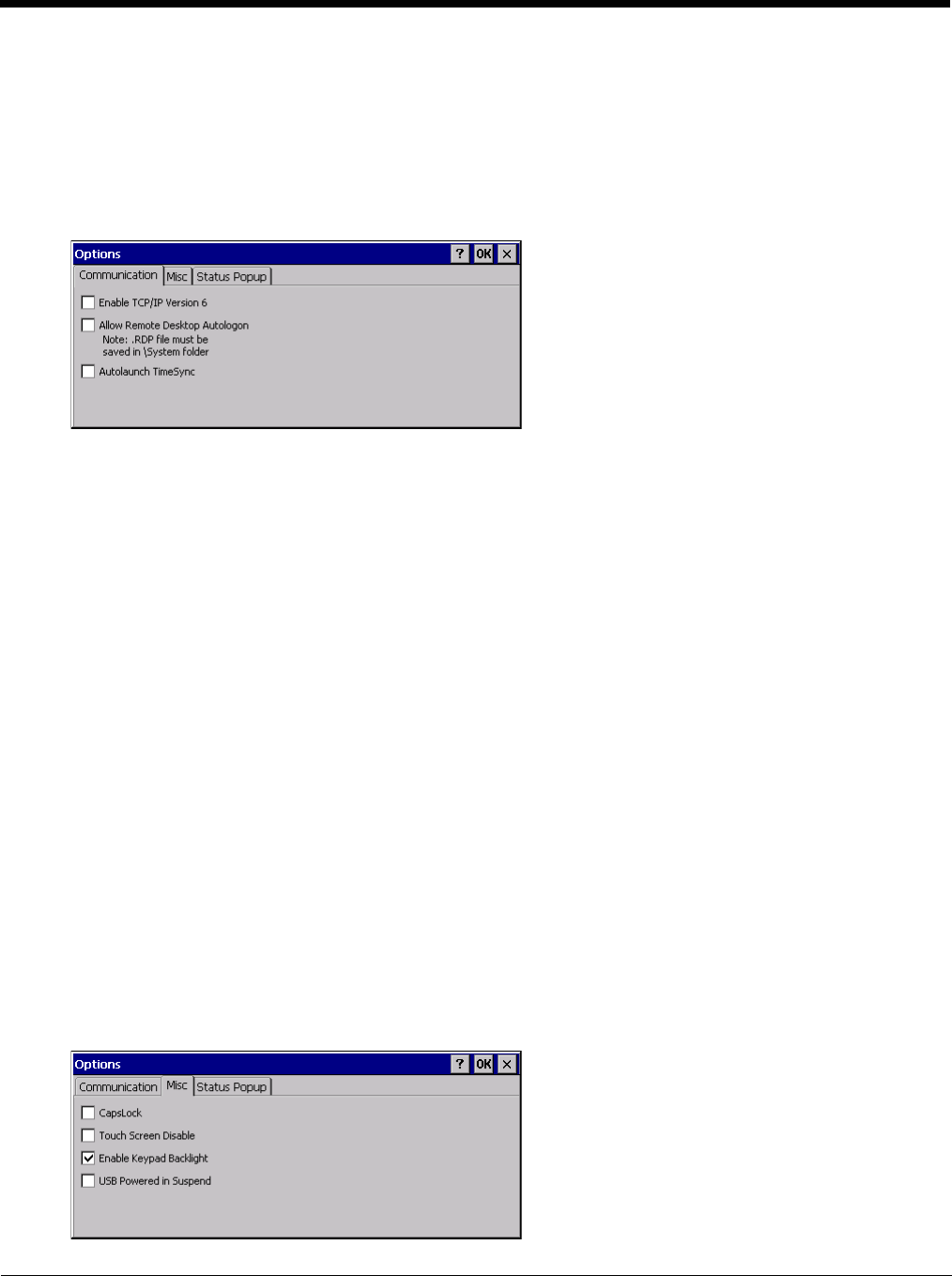
5 - 74
Options
Start > Settings > Control Panel > Options
It may be necessary to warmboot the Thor VM2 after making desired changes. A pop up window indicates if a warmboot is
required.
Communication
Options on this tab configure communication options for the Thor VM2.
Enable TCP/IP Version 6
By default, IPv6 is disabled on the Thor VM2. Check this checkbox to enable IPv6.
Allow Remote Desktop Autologon
By default, Remote Desktop Autologon is disabled. Check this checkbox to enable Remote Desktop Autologon.
Note: The .RDP file must be saved in the \System folder. When prompted, use the Save As button to save the
.RDP file is the \System directory. If the .RDP file is saved in the default root folder location, the .RDP file
will not persist across a warmboot.
Autolaunch TimeSync
By default, TimeSync does not automatically run on the Thor VM2. To enable TimeSync to run automatically on
the Thor VM2, check this checkbox.
Synchronize with a Local Time Server
By default, GrabTime synchronizes via an Internet connection. To synchronize with a local time server:
1. Use ActiveSync to copy GrabTime.ini from the My Device > Windows folder on the mobile device to the
host PC.
2. Edit the copy of GrabTime.ini on the host PC. Add the local time server’s domain name to the beginning
of the list of servers. You can optionally delete the remainder of the list.
3. Copy the modified GrabTime.ini file to the My Device > System folder on the mobile device.
The System/GrabTime.ini file takes precedence over the Windows/GrabTime.ini file. System/Grabtime.ini
also persists after a coldboot; Windows/Grabtime.ini does not persist.
Misc
Options on this tab configure device specific options. Note that options not available on the Thor VM2are dimmed or
grayed out.