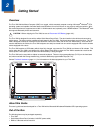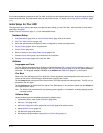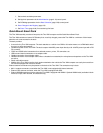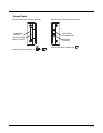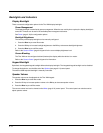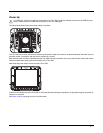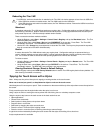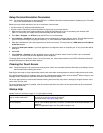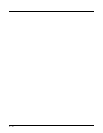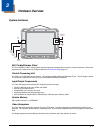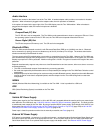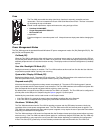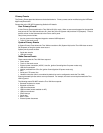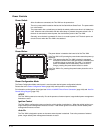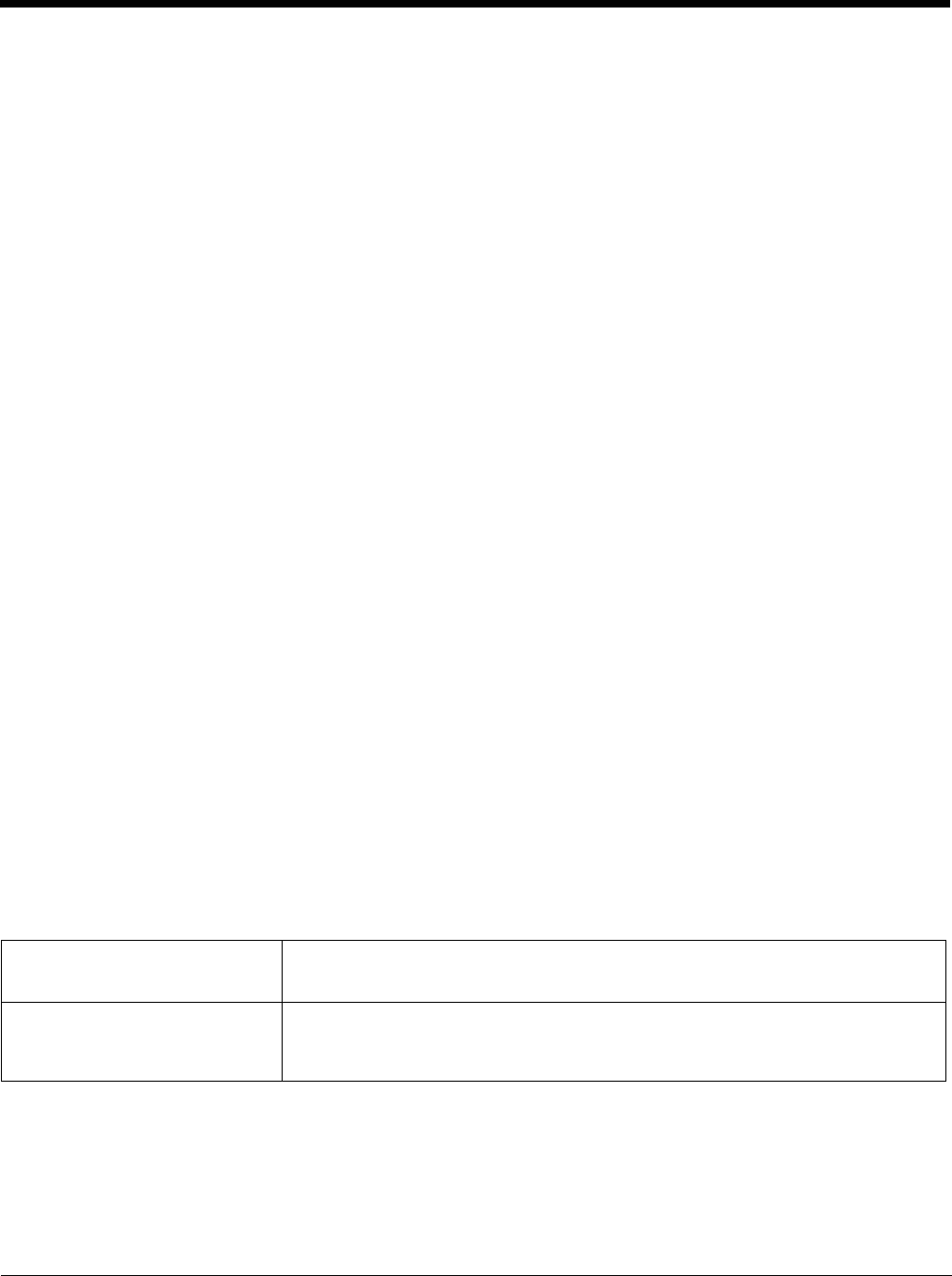
2 - 9
Setup Terminal Emulation Parameters
Note: The instructions below are for Honeywell RFTerm. If a different terminal emulation software is installed on your Thor VM2
refer to the documentation for that software.
Before you make a host connection, you will, at a minimum, need to know:
• the alias name or IP address (Host Address) and
• the port number (Telnet Port) of the host system to properly set up your host session.
1. Make sure the mobile client network settings are configured and functional. If you are connecting over wireless LAN
(802.11x), make sure your mobile client is communicating with the Access Point.
2. From Start > Program, run RFTerm or tap the RFTerm icon on the desktop.
3. Select Session > Configure from the application menu and select the “host type” that you require. This will depend on the
type of host system that you are going to connect to; i.e., 3270 mainframe, AS/400 5250 server or VT host.
4. Enter the “Host Address” of the host system that you wish to connect to. This may either be a DNS name or an IP address
of the host system.
5. Update the telnet port number, if your host application is configured to listen on a specific port. If not, just use the default
telnet port.
6. Select OK.
7. Select Session > Connect from the application menu or tap the “Connect” button on the Tool Bar. Upon a successful
connection, you should see the host application screen displayed.
To change options such as Display, Colors, Cursor, Bar Code, etc., refer to these sections in the RFTerm Reference Guide for
complete descriptions of these and other features.
Cleaning the Touch Screen
Note: These instructions are for components made of glass. If there is a removable protective film sheet on the display, remove
the film sheet before cleaning the screen.
Keep fingers and rough or sharp objects away from the bar code reader scanning aperture and the mobile device touch screen.
If the glass becomes soiled or smudged, clean only with a standard household cleaner such as Windex
®
without vinegar or use
isopropyl alcohol. Dampen the cloth with the cleaner and then wipe the surface.
Do not use paper towels or harsh-chemical-based cleaning fluids since they may result in damage to the glass surface. Use a
clean, damp, lint-free cloth.
Do not scrub optical surfaces. If possible, clean only those areas which are soiled. Lint and particulates can be removed with
clean, filtered canned air.
Startup Help
Contact Technical Assistance (page 11-1) if you need more help.
Touch screen is not accepting stylus
taps or needs recalibration.
Press Ctrl+Esc to force the Start Menu to appear. Use the tab, backtab and arrow keys
to move the cursor from element to element.
See touch screen Calibration (page 5-92).
Thor VM2 seems to lockup as soon
as it is rebooted.
There may be slight delays while the wireless client connects to the network, authoriza-
tion for voice-enabled applications complete, and Bluetooth relationships establish or re-
establish.
When an application begins, the Thor VM2 is ready for use.