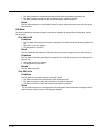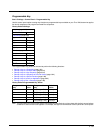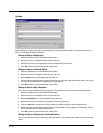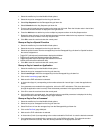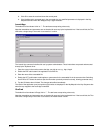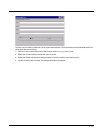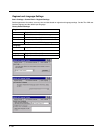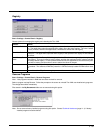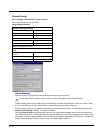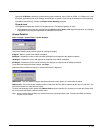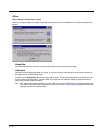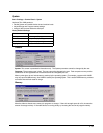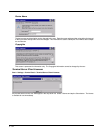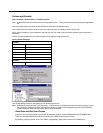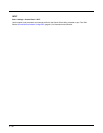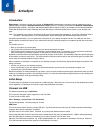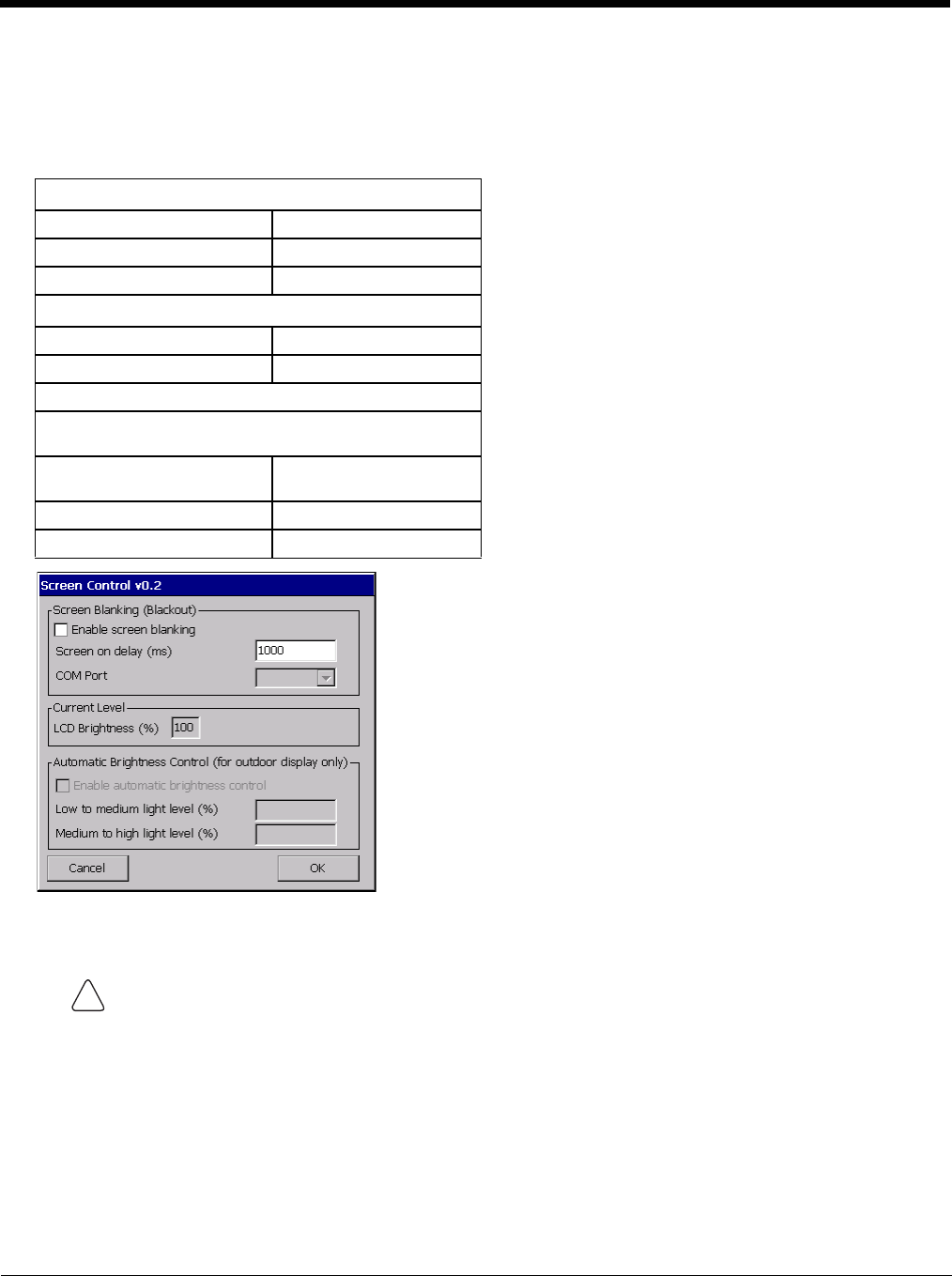
5 - 90
Screen Control
Start > Settings > Control Panel > Screen Control
Set screen properties for the Thor VM2.
Factory Default Settings
Screen Blanking
See Screen Blanking (page 4-49) for the hardware necessary for screen blanking.
Screen blanking allows the Thor VM2 display to automatically be turned off whenever the vehicle is in motion. When
the Thor VM2 display is off due to vehicle motion, the integrated keypad backlight remains on.
Screen blanking requires a user supplied cable properly connected as shown below. To enable blanking, check the
Enable screen blanking checkbox. The default is disabled.
Use the Screen on delay to specify the period of time in ms (milliseconds) between when the vehicle stops and the
Thor VM2 screen turns on. For example, use the delay if the switch end of the cable is attached to the vehicle’s accel-
erator pedal. Release of the accelerator may mean the truck is coasting to a stop rather than stationary. Configure the
delay to allow time for the vehicle to coast to a stop. The default value is 1000 ms.
Screen Blanking (Blackout)
Enable screen blanking Disabled
Screen on delay (ms) 1000
COM Port none selected
Current Level
LCD Brightness (%) 100
Ambient Light (%) (see note)
Automatic Brightness Control
Automatic brightness control is only available on the Thor
VM2.
Enable automatic brightness
control
Disabled
Low to medium light level (%) 25
Medium to high light level (%) 75
Do not enable Screen Blanking until the cable is properly connected to the specified COM port.
!