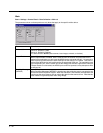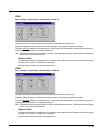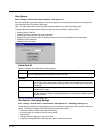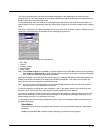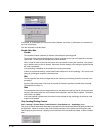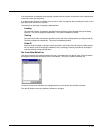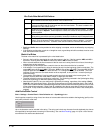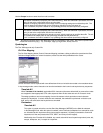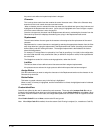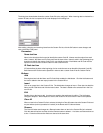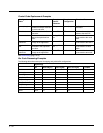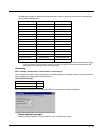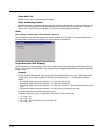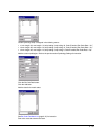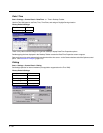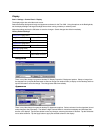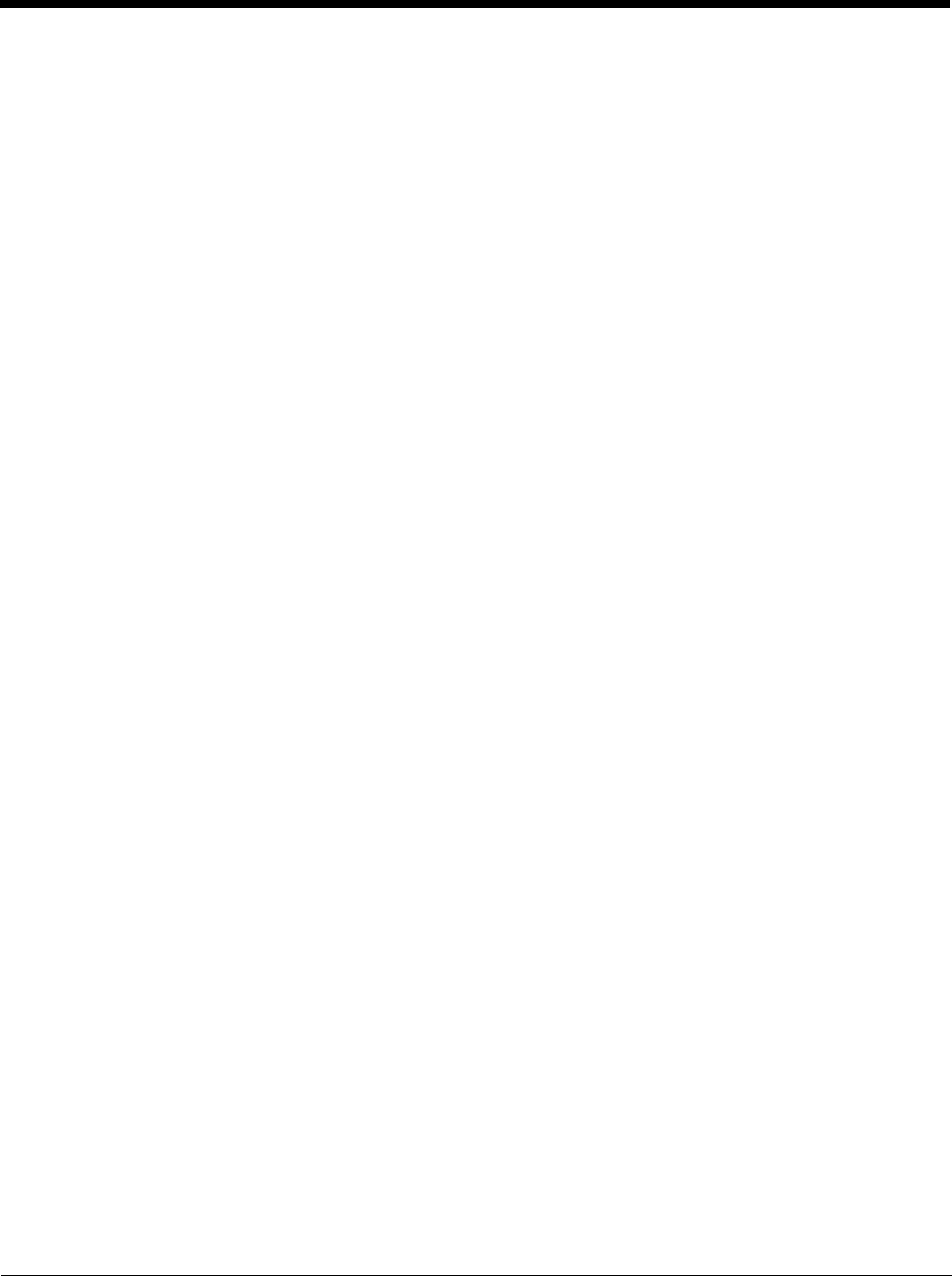
5 - 50
Any control code without a keystroke equivalent is dropped.
Character
This is a drop down combo box that contains the control character name. Refer to the Character drop
down box for the list of control characters and their names.
When a character name is selected from the drop down box, the default text Ignore (drop) is shown and
highlighted in the Replacement edit control. Ignore (drop) is highlighted so the user can type a replace-
ment if the control character is not to be ignored.
Once the user types any character into the Replacement edit control, reselecting the character from the
Character drop down box redisplays the default Ignore (drop) in the Replacement edit control.
Replacement
The edit control where the user types the characters to be assigned as the replacement of the control
character.
Replacements for a control character are assigned by selecting the appropriate character from the Char-
acter drop down box, typing the replacement in the Replacement edit control (according to the formats
defined above) and then clicking the button. The assigned replacement is then added to the list box
above the Assign button.
For example, if Carriage Return is replaced by Line Feed (by specifying ^J or 0x0A) in the configuration,
the value 0x0d received in any scanned bar code (or defined in the prefix or suffix) will be replaced with
the value 0x0a.
The Wedge then sends Ctrl+J to the receiving application, rather than Ctrl+M.
List Box
The list box shows all user-defined control characters and their assigned replacements.
All replacements are enclosed in single quotes to delimit white space that has been assigned.
Assign Button
Click this button when you want to assign the characters in the Replacement text box to the character in the
Character drop down box.
Delete Button
This button is grayed unless an entry in the list box is highlighted.
When an entry (or entries) is highlighted, and the Delete button is clicked, the highlighted material is deleted
from the list box.
Custom Identifiers
Code IDs are defined by the user for external bar code scanners. These are called custom Code IDs and are
included in the Symbology drop down box in the Symbology dialog, unless Enable Code ID is set to None. When
the custom Code ID is found in a bar code, the configuration specified for the custom Code ID is applied to the bar
code data.
When Enable Code ID is set to None, custom code IDs are ignored.
Note: When Strip: Code ID is enabled, the entire custom Code ID string is stripped (i.e., treated as a Code ID).