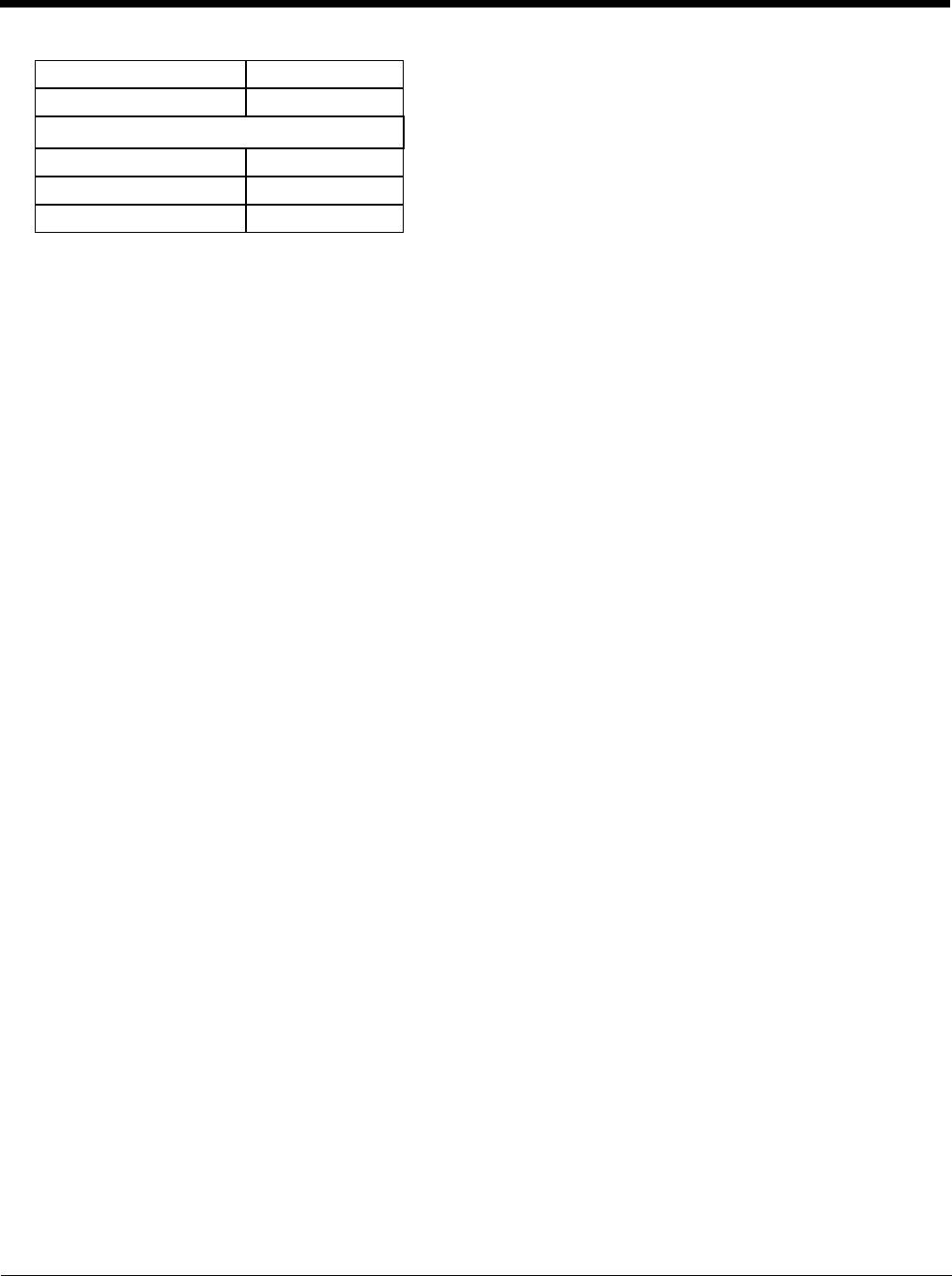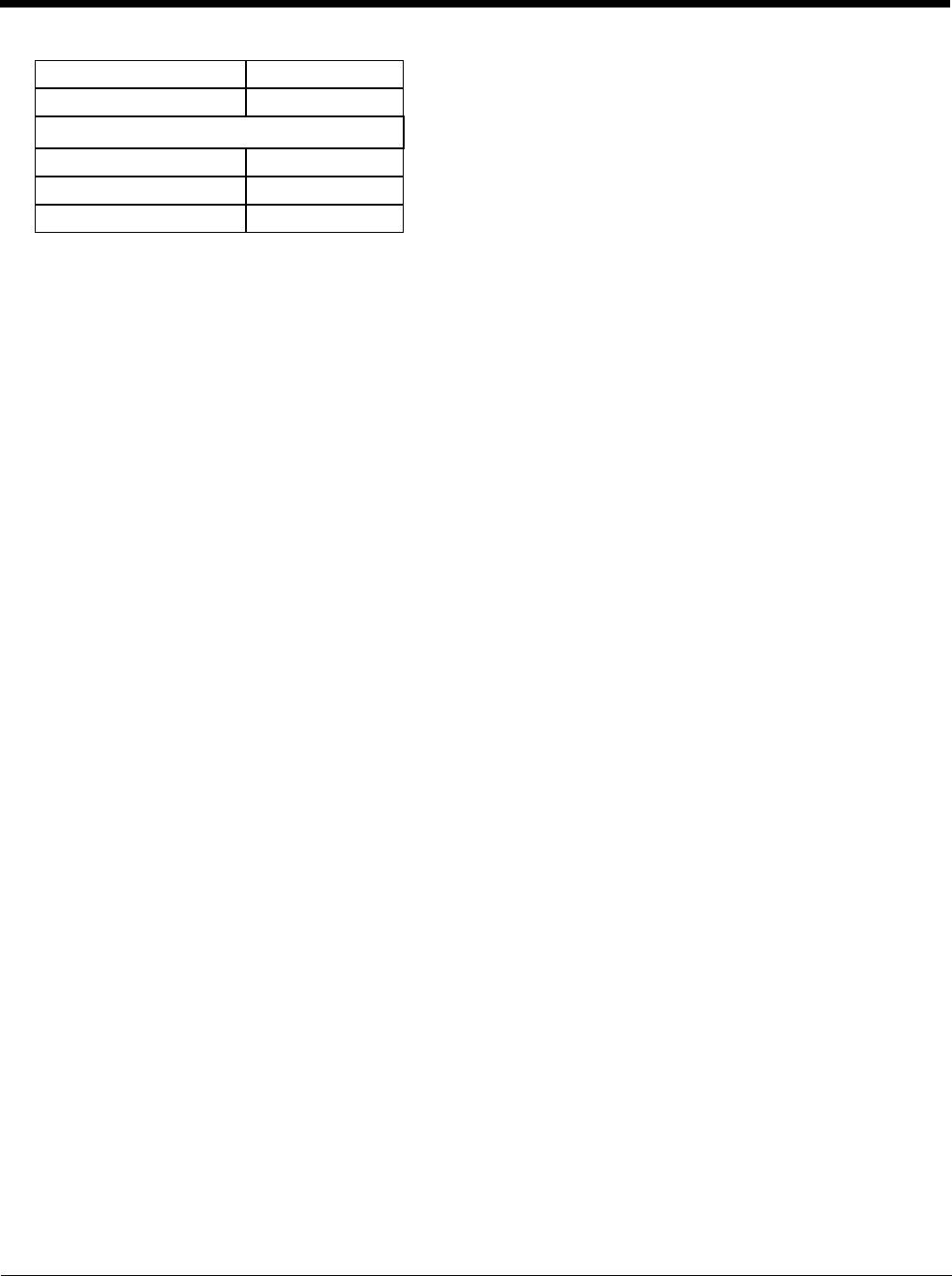
5 - 20
Setup a New Device
Devices with the AppLock feature are shipped to boot in Administration mode with no default password, thus when the
Thor VM2 is first booted, the user has full access to the device and no password prompt is displayed. After the admin-
istrator specifies the applications to lock, a password is assigned and the device is rebooted or the hotkey is pressed,
the device switches to end-user mode.
Briefly, the process to configure a new device is as follows:
1. Connect an external power source to the device and press the Power button.
2. Adjust screen display, audio volume and other parameters if desired. Install accessories.
3. Tap Start > Settings > Control Panel > Administration icon.
4. Assign applications on the Control (single application) or Application (dual application) tab screen.
5. Assign a password on the Security tab screen.
6. Select a view level on the Status tab screen, if desired.
7. Tap OK
8. Press the hotkey sequence to launch AppLock and lock the configured application(s)
9. The device is now in end-user mode.
Administration Mode
Administration mode gives full access to the mobile device, hardware and software configuration options.
The administrator must enter a valid password (when a password has already been assigned) before access to Admin-
istration mode and configuration options are allowed. The administrator can configure the following options:
• Create/change the keystroke sequence to activate administrator access.
• Create/change the password for administrator access.
• Assign the name of the application, or applications, to lock.
• Select the command line of the application to lock.
In addition to these configuration options, the administrator can view and manage the status logs of AppLock sessions.
Administrator default values for this device:
Administrator Hotkey
Shift+Ctrl+A
Note: You must use an external keyboard with the Thor VM2 to enter the Administrator Hotkey.
Password
none
Application path and name
none
Application command line
none
Replace timeout 20000
Restart timeout 20000
Status (page 5-27)
Filename \System\applock.txt
View Level None
Log Level None