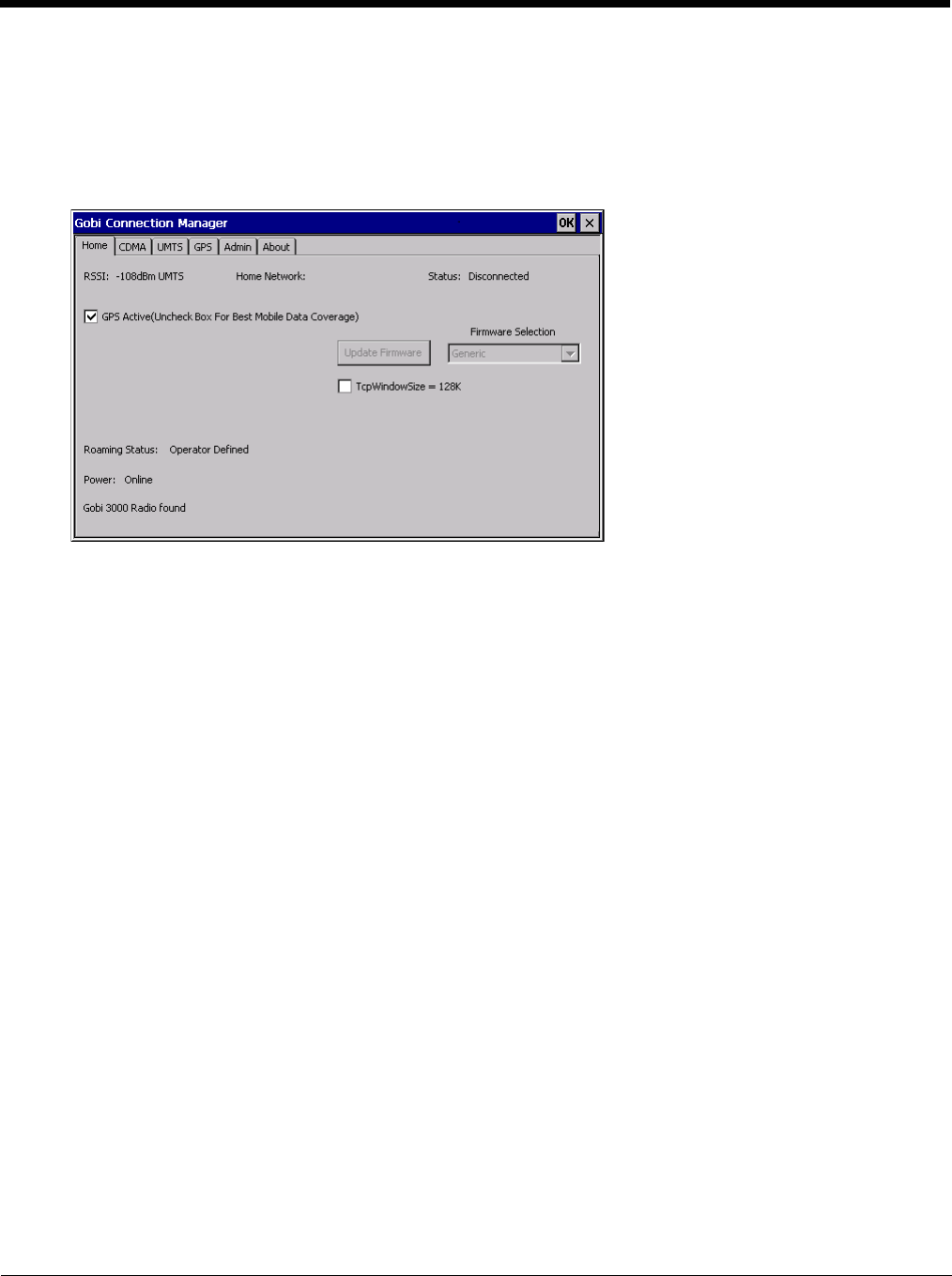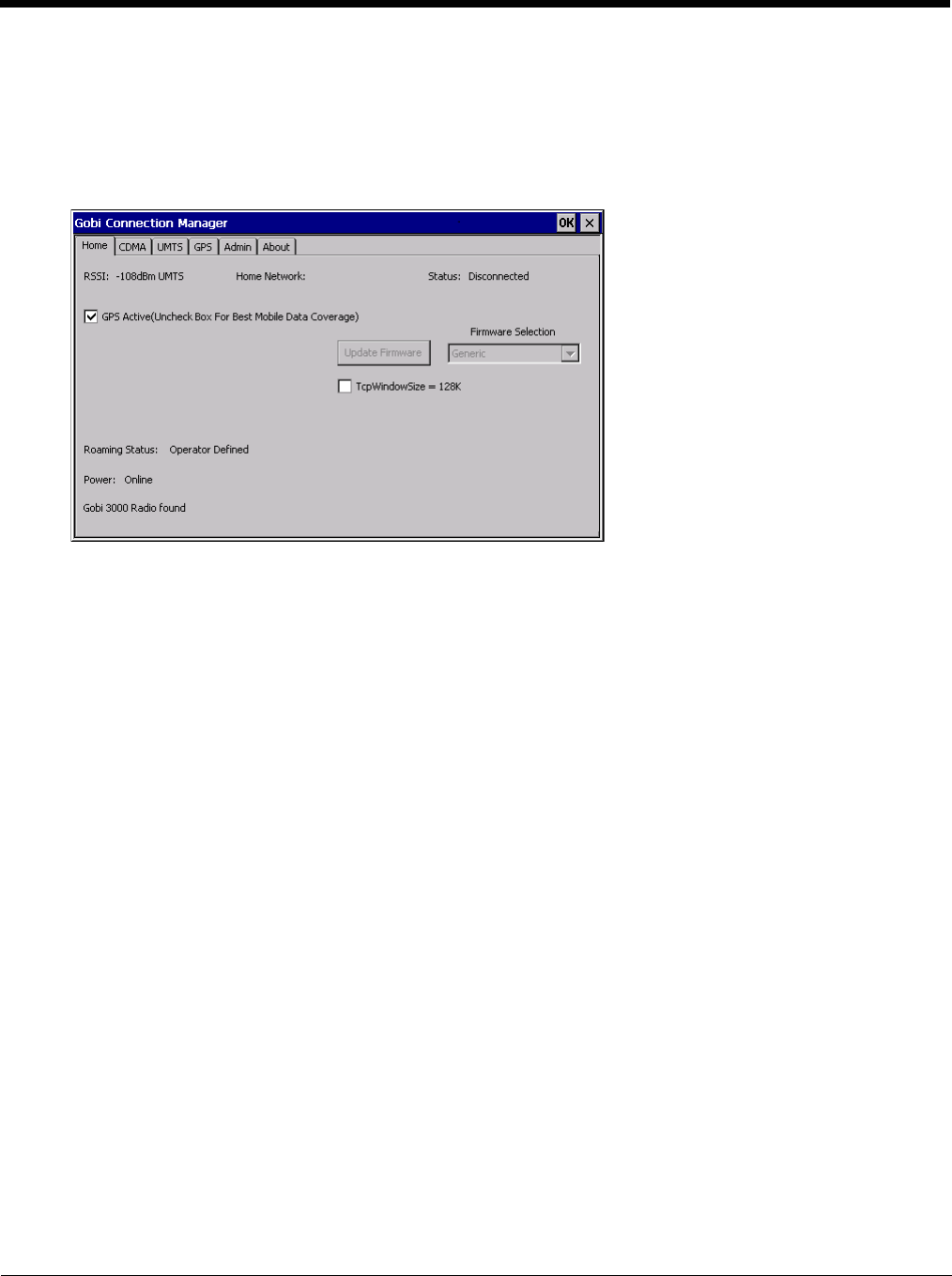
5 - 60
Activate
To activate service for a CDMA carrier such as Verizon, complete the necessary entries on the CDMA (page 5-61)
tab.
Home
Use the Home tab to update firmware and view the status of the connection.
To update firmware:
1. Select the firmware for the desired carrier from the Firmware Selection pull-down list.
2. If no firmware files are found, an error message is displayed. Contact Technical Assistance (page 11-1) for infor-
mation.
3. Tap the Update Firmware button.
4. The update process may take a minute or so to complete.
The status of the Gobi 2000 radio is displayed in the lower left corner of this tab. An error message is displayed in this
location if the firmware selected requires a SIM card and no SIM card is installed in the Thor VM2.
Connection status is at the top of this tab.
GPS Active
When the GPS Active checkbox is checked, the GPS is activated. This is the default behavior.
• When GPS is active, the WWAN radio cannot use antenna diversity and WWAN coverage may be reduced.
• When GPS in inactive, the WWAN radio can use antenna diversity for best WWAN coverage.
When GPS is in use or a WWAN connection is established, this option is inactive (grayed out) and cannot be
changed.
1. Use the Stop button on the GPS tab to stop the GPS connection.
2. Use the CDMA tab or the UMTS tab to disconnect the WWAN connection.
Once both GPS and WWAN are disconnected, the checkbox is active.