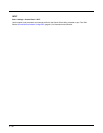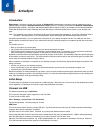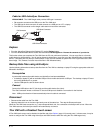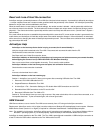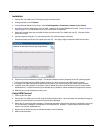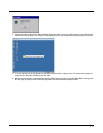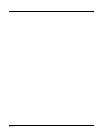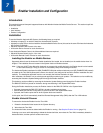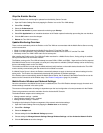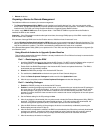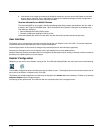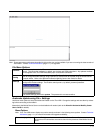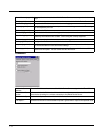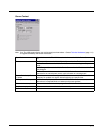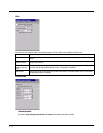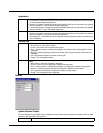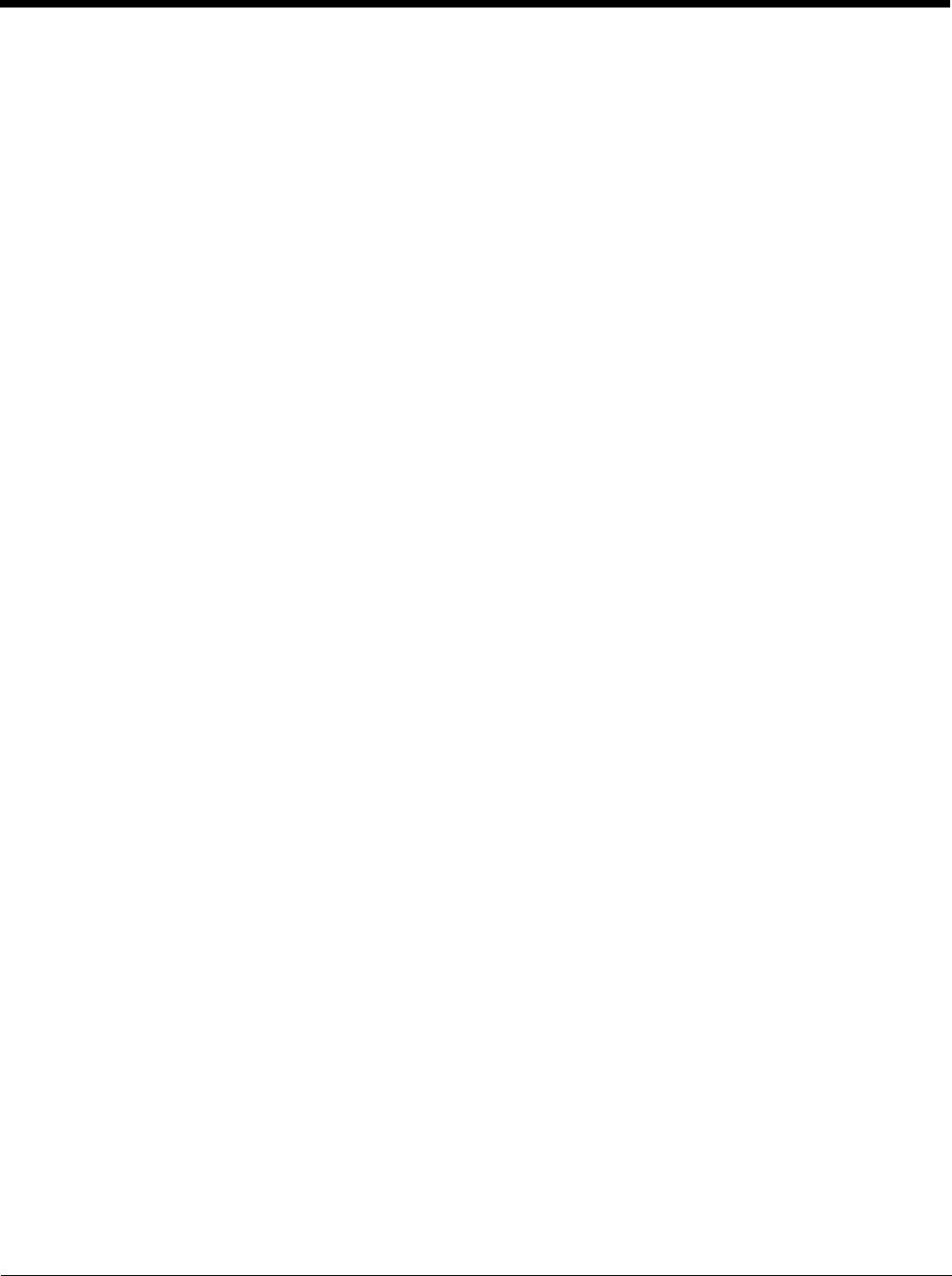
7 - 2
Stop the Enabler Service
To stop the Enabler from monitoring for updates from the Mobility Center Console:
1. Open the Enabler Settings Panels by tapping the Enabler icon on the Thor VM2 desktop.
2. Select File > Settings.
3. Select the Preferences tab.
4. Select Do not monitor to prevent automatic monitoring upon Startup.
5. Select Exit Application for an immediate shutdown of all Enabler update functionality upon exiting the user interface.
6. Click the OK button to save the changes.
7. Reboot the Thor VM2 if necessary.
Update Monitoring Overview
There are three methods by which the Enabler on the Thor VM2 can communicate with the Mobile Device Server running
on the host machine.
• Wired via a serial cable between the Mobile Device Server PC and the Thor VM2.
• Wired via a USB connection, using ActiveSync, between the Mobile Device Server PC and the Thor VM2.
• Wirelessly via the Thor VM2 2.4GHz radio and an access point
After installing the Enabler on the Thor VM2 the Enabler searches for a Mobile Device Server, first by polling all available
serial ports and then over the wireless network.
The Enabler running on the Thor VM2 will attempt to access COM1, COM2, and COM3. “Agent not found” will be reported
if the Mobile Device Server is not located or a serial port is not present or available (COM port settings can be verified using
the bar code wedge panels on the Thor VM2).
The wireless connection is made using the default wireless [radio] interface on the mobile device therefore the Thor VM2
must be actively communicating with the network for this method to succeed.
If a Mobile Device Server is found, the Enabler automatically attempts to apply all wireless and network settings from the
active profile. The Enabler also automatically downloads and processes all available packages.
If the Enabler does not automatically detect the Mobile Device Server, the IP address of the Mobile Device Server can be
entered on the Connect tab of the Enabler setup. See Enabler Configuration (page 7-4) for details.
Mobile Device Wireless and Network Settings
Once the connection to the Mobile Device Server is established, the Thor VM2 Enabler attempts to apply all network and
wireless settings contained in the active profile.
The success of the application of settings is dependent upon the local configuration of control parameters for the Enabler.
These local parameters cannot be overridden from the Avalanche MC Console.
The default Enabler adapter control settings are:
• Manage network settings – enabled
• Use Avalanche network profile – enabled
• Manage wireless settings – disabled
To configure the Avalanche Enabler management of the network and wireless settings:
1. Open the Enabler Settings Panels by tapping the Enabler icon on the desktop.
2. Select File > Settings.
3. Select the Adapters tab.
4. Choose settings for the Use Manual Settings parameter.
5. Choose settings for Manage Network Settings, Manage Wireless Settings and Use Avalanche Network Profile.
6. Click the OK button to save the changes.