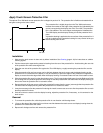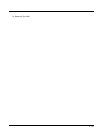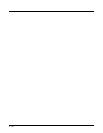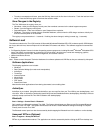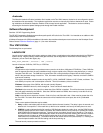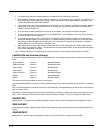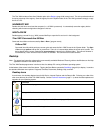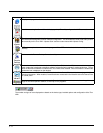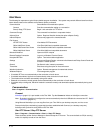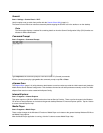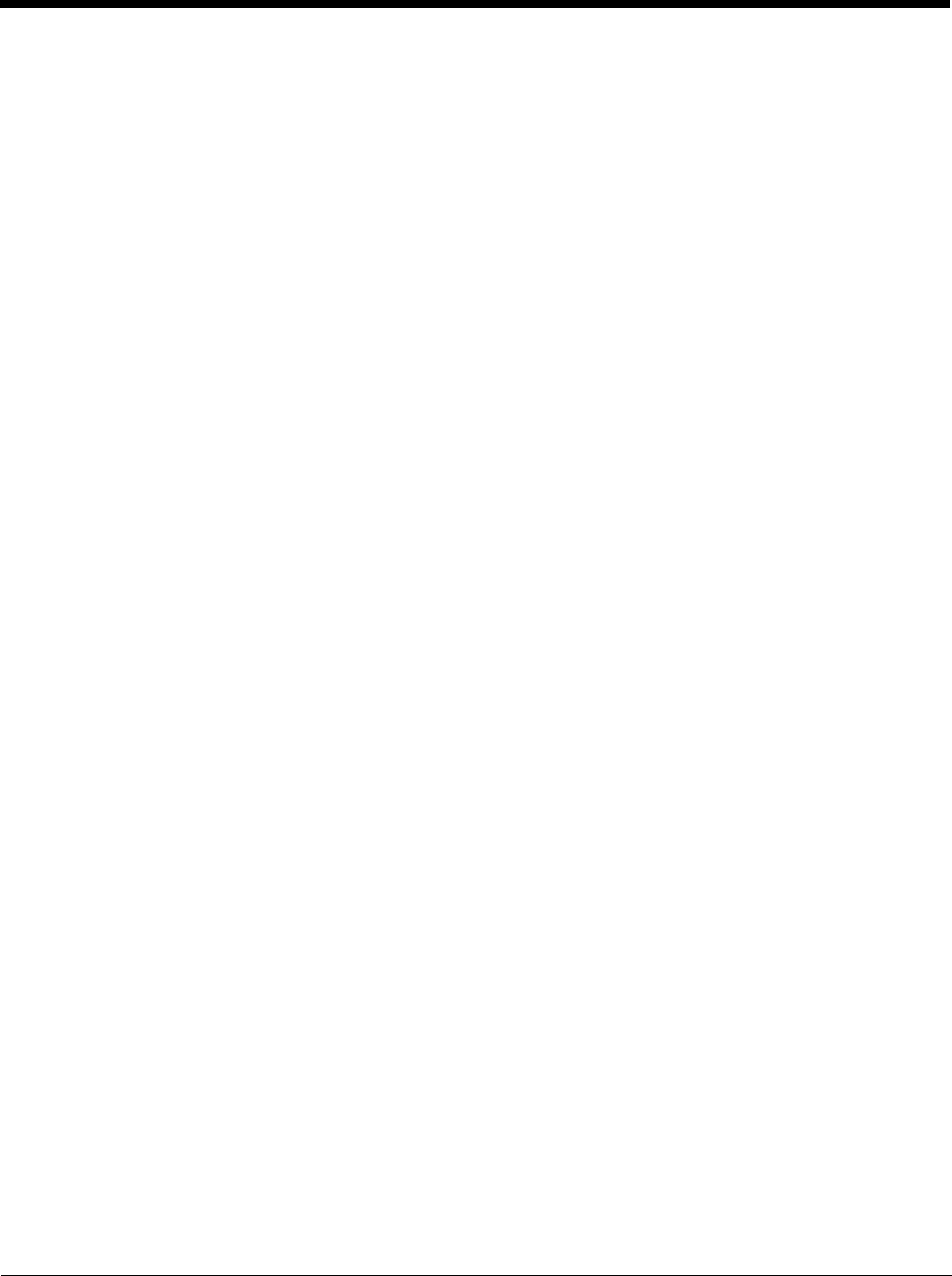
5 - 2
• To select a connected set of items, press the Shift key, then touch the first item in the series. Touch the last item in the
series. Press the Shift key again to terminate the selection mode.
Save Changes to the Registry
The Thor VM2 saves the registry when you:
• Warmboot - either from the Registry control panel, the warmboot command or the reboot keypress sequence.
• Restart - from the Registry control panel
• Suspend/Resume - Either user initiated or upon Suspend timer expiration.
• Shutdown - The registry is saved during a controlled shutdown, such as when the UPS charge reaches a critically low
level and external power is not available.
The registry save process takes 0 – 3 seconds. If nothing has been changed, nothing is saved (e.g., 0 seconds).
Software Load
The software loaded on the Thor VM2 consists of Microsoft
®
Windows
®
Embedded CE 6 OS, hardware-specific OEM Adapta-
tion Layer, device drivers, Internet Explorer 6.0 for Windows CE browser and utilities. The software supported is summarized
below:
• Full Operating System License: Includes all operating system components, including Microsoft
®
Windows
®
Embedded CE 6
kernel, file system, communications, connectivity (for remote APIs), device drivers, events and messaging, graphics,
keyboard and touch screen input, window management, and common controls.
• Network and Device Drivers
• Bluetooth
Note: Please contact Honeywell Technical Assistance for software updates and CAB files as they are released by Honeywell.
Software Applications
The following applications are included:
• WordPad
• Data Collection Wedge (bar code result manipulation)
• ActiveSync
• Transcriber
• Internet Explorer
• Word Viewer
• Excel Viewer
•PDF Viewer
• PowerPoint Viewer
Note that the viewer applications allow viewing documents, but not editing them.
ActiveSync
ActiveSync is pre-loaded. Using Microsoft ActiveSync you can copy files from your Thor VM2 to your desktop/laptop , and
vice versa. After an ActiveSync relationship (partnership) has been established with a desktop/laptop, ActiveSync will auto-
matically startup each time the Thor VM2 is cabled to the desktop/laptop.
Bluetooth
Start > Settings > Control Panel > Bluetooth
Only installed on a Bluetooth equipped Thor VM2. The System Administrator can Discover and Pair targeted Bluetooth
devices for each Thor VM2. The System Administrator can enable / disable Bluetooth settings and assign a Computer
Friendly name for each Thor VM2.
The Bluetooth control panel can also be accessed by double-tapping the Bluetooth icon in the taskbar or on the desktop.
Honeywell RFTerm (Optional)
Start > Programs > Honeywell RFTerm
RFTerm is pre-loaded when ordered. The application can also be accessed by double-clicking the RFTerm desktop icon.