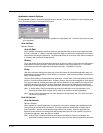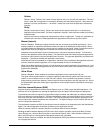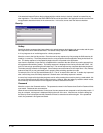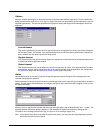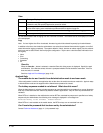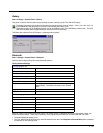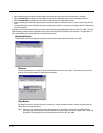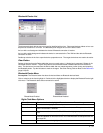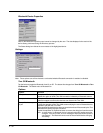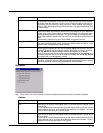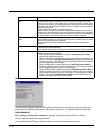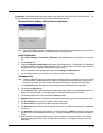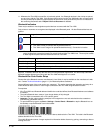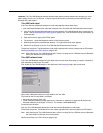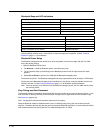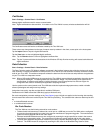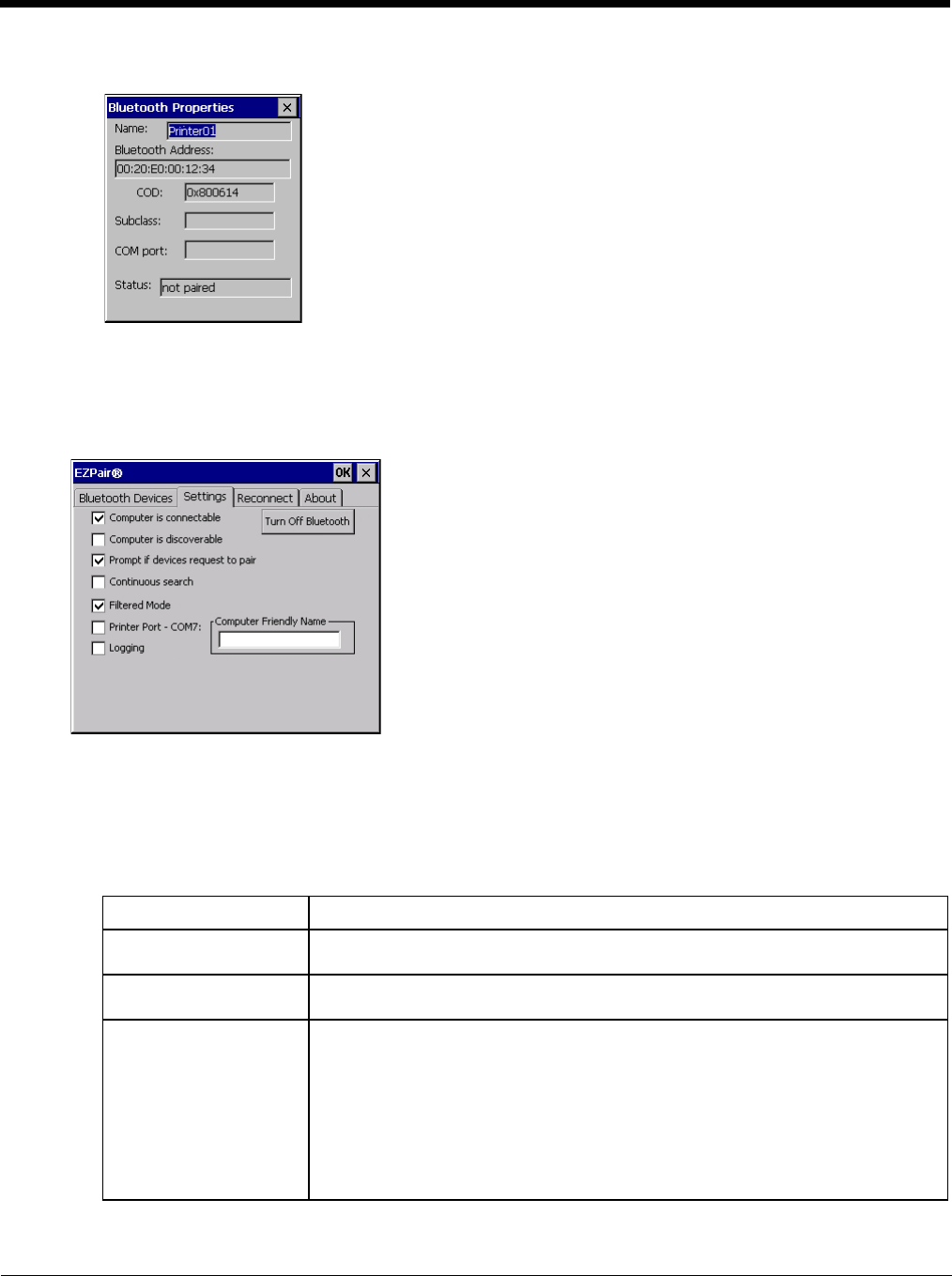
5 - 32
Bluetooth Device Properties
Data on the Bluetooth Properties panel cannot be changed by the user. The data displayed is the result of the
device Query performed during the Discovery process.
The Status dialog box reflects the current state of the highlighted device.
Settings
Note: These options can still be checked or unchecked whether Bluetooth connection is enabled or disabled.
Turn Off Bluetooth
Tap the button to toggle the Bluetooth client On or Off. The button title changes from Turn Off Bluetooth to Turn
On Bluetooth. The default value is Bluetooth On.
Options
Option Function
Computer is connectable This option is Enabled by default.
Disable this option to inhibit Thor VM2 connection initiated by a Bluetooth scanner.
Computer is discoverable This option is Disabled by default.
Enable this option to ensure other devices can discover the Thor VM2.
Prompt if devices request
to pair
This option is Enabled by default.
A dialog box appears on the Thor VM2 screen notifying the user a Bluetooth device
requests to pair with the Thor VM2.
The requesting Bluetooth device does not need to have been Discovered by the Thor
VM2 before the pairing request is received.
Tap the Accept button or the Decline button to remove the dialog box from the screen.
Note: In some cases, if a Bluetooth device is already paired this setting cannot be
changed. If this is the case, an error message is displayed and the option is
not changed. The Bluetooth device must be disconnected before changing
this setting.