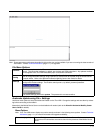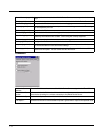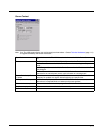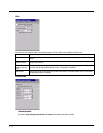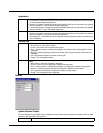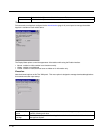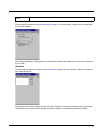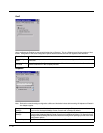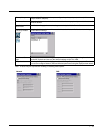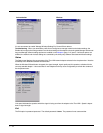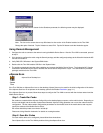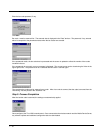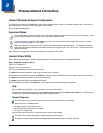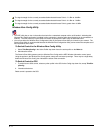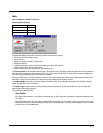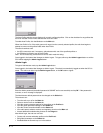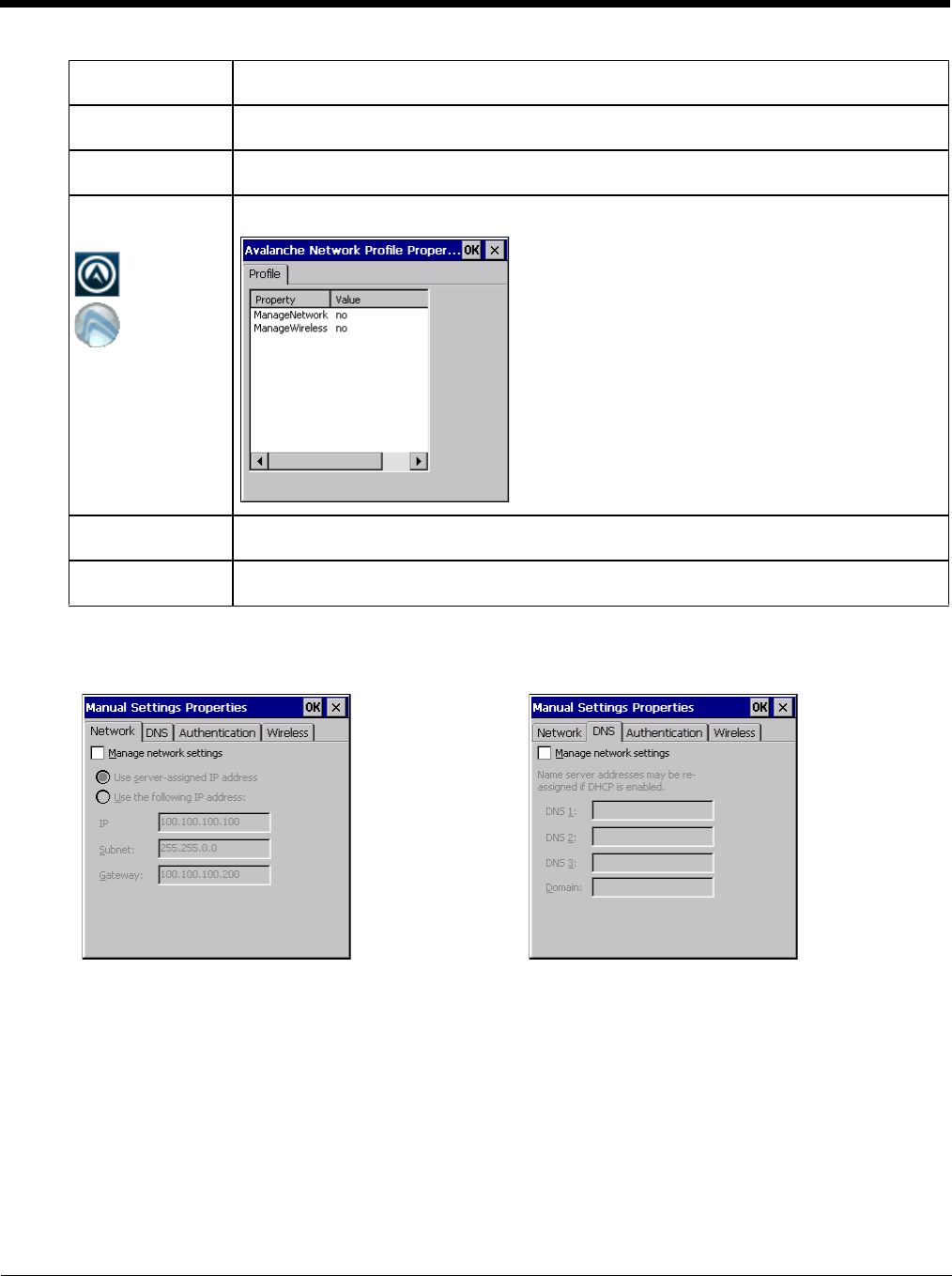
7 - 13
Note: A reboot may be required after enabling or disabling these options.
Primary Adapter Indicates if the Enabler is to attempt to configure the primary adapter (active only if there are
multiple network adapters).
Icon on taskbar Places the Avalanche icon in the Avalanche taskbar that may, optionally, override the standard
Windows taskbar.
Use Avalanche Net-
work Profile
The Enabler will apply all network settings sent to it by the Mobile Device Server.
Avalanche Icon
(varies by Enabler
version)
Selecting the Avalanche Icon will access the Avalanche Network Profile tab which will display
current network settings.
Use Manual Set-
tings
When enabled, the Enabler will ignore any network or wireless settings coming from the Ava-
lanche MC Console and use only the network settings on the Thor VM2.
Properties Icon Selecting the Properties icon displays the Manual Settings Properties dialog applet. From here,
the user can configure Network, DNS and Wireless parameters using the displays shown below:
Network DNS