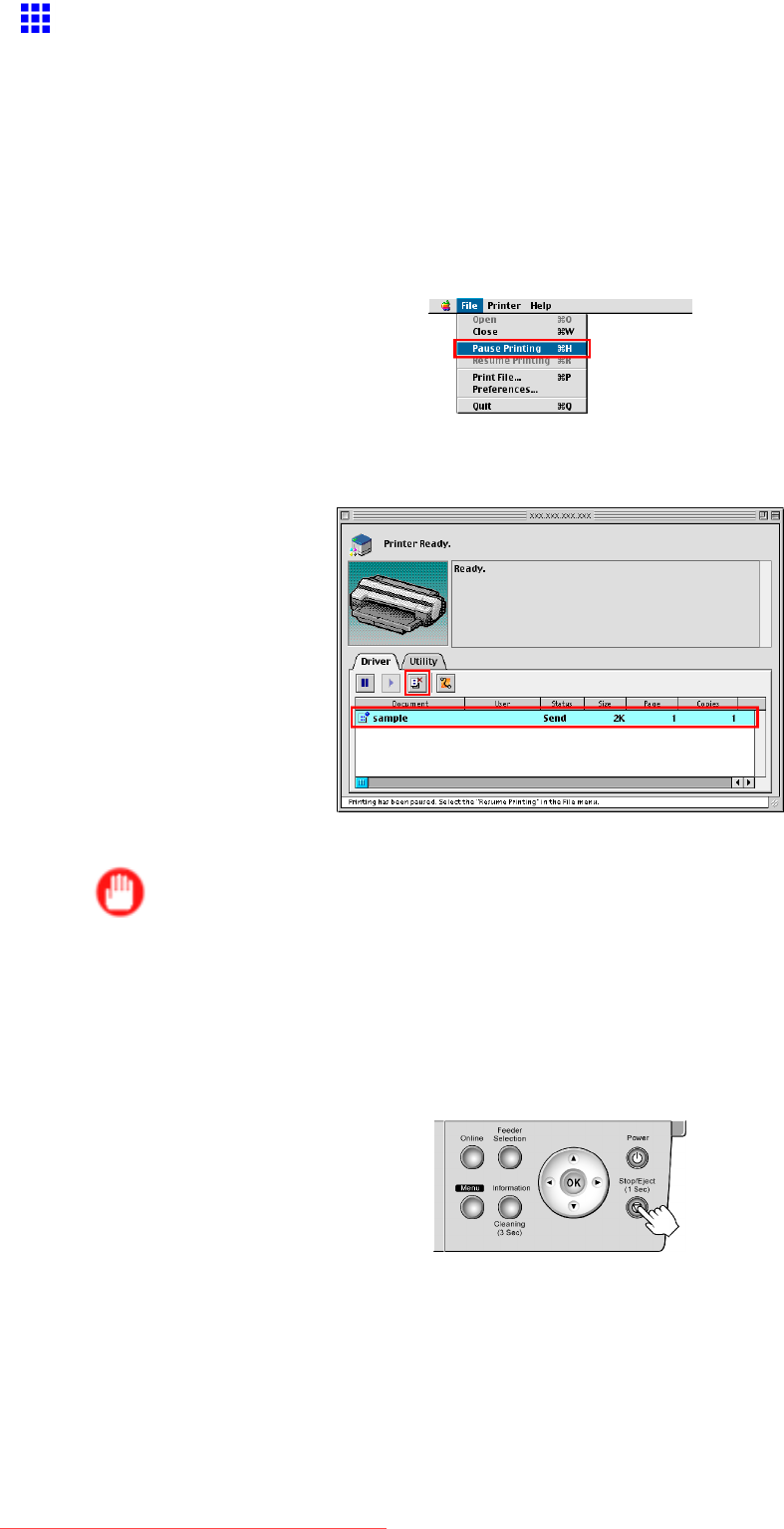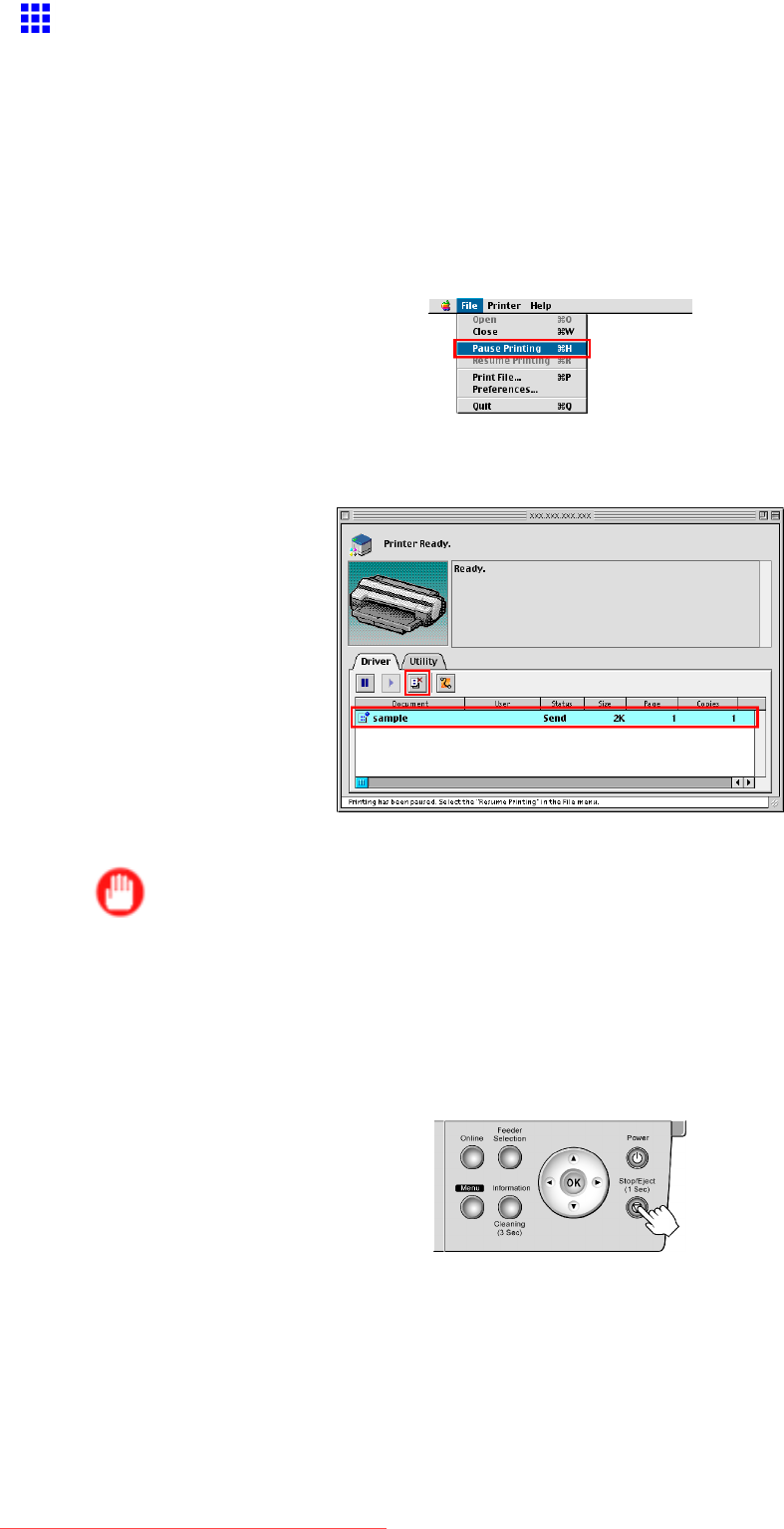
Cancelingprintjobs
CancelingPrintJobsfromMacOS9
Howtocancelprintjobsvariesdependingonwhetheryouareprintingintheforegroundorbackground.
Cancelingbackgroundprintjobs
1.OpentheGAROPrinterExtrafolder,whichwasinstalledontheharddiskatthesametime
astheprinterdriver.
2.OpenimagePROGRAFPrintmonitor.
3.ChoosePausePrintingintheFilemenutostopprintprocessing.
ThejobstatuschangesfromSendingtoSend.
4.SelecttheprintjobtocancelandclicktheCancelJobbuttontoremovetheprintjob.
5.ChooseResumePrintingintheFilemenu.
Important
•Alwaysfollowthesestepsifyoucancelprintjobs.Ifyoudonotrestarttheprintqueue,thenext
jobcannotbeprinted.
TocancelprintjobsfromtheControlPanel,followthesesteps.
1.IftheDisplayScreenoftheControlPanelstillindicatesthatthejobisinprogressandtheData
lampcontinuesashing,holddowntheStop/Ejectbuttonforasecondormoretostopprinting.
BasicPrintingWorkow101
Downloaded from ManualsPrinter.com Manuals