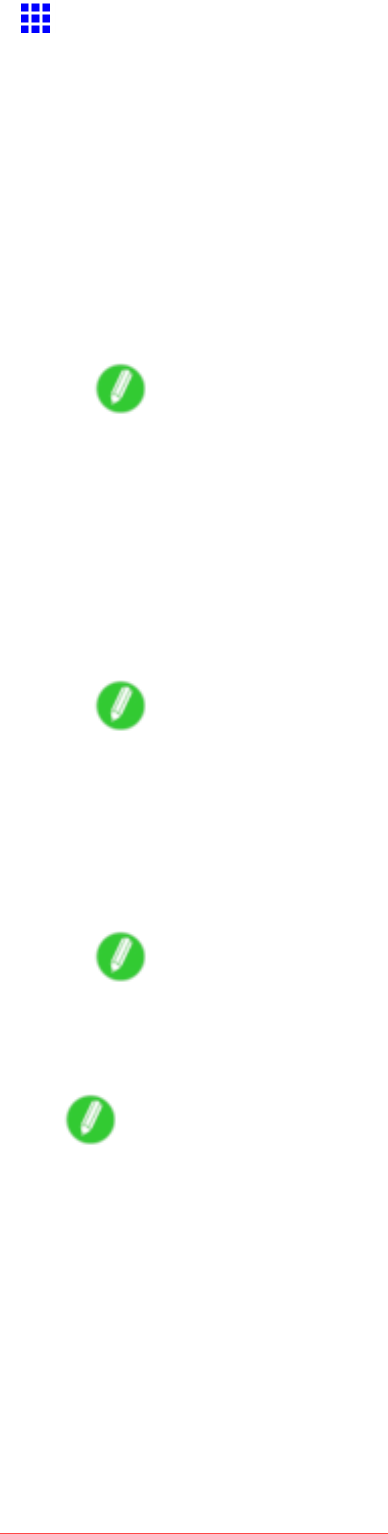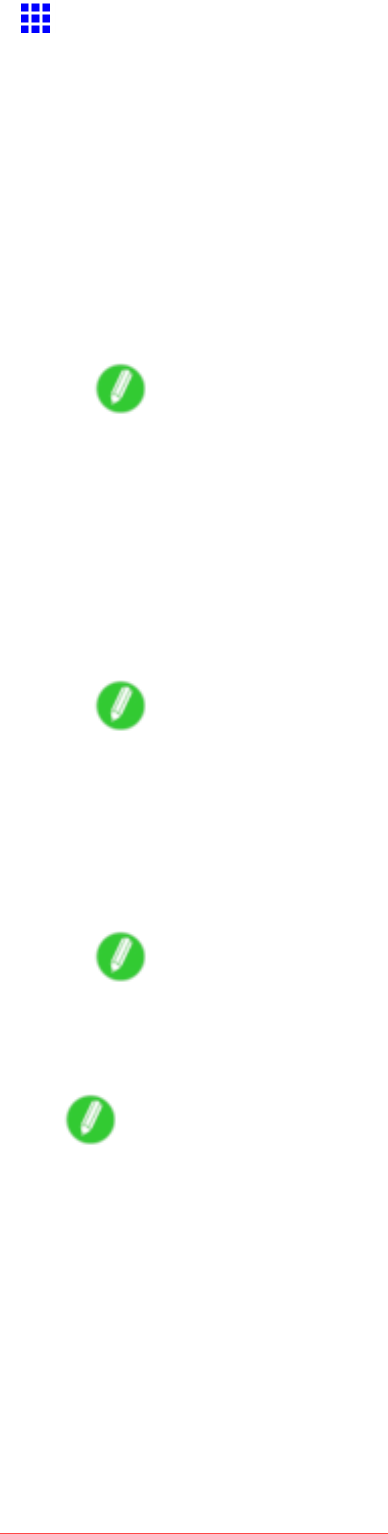
NetworkSetting
ConguringtheIPAddressUsingARPandPING
Commands
ThistopicdescribeshowtoconguretheIPaddressusingARPandPINGcommands.
TousetheARPandPINGcommands,youwillneedtoknowtheprinter’sMACaddress.Youcanconrm
theMACaddressontheControlPanel.
1.Checktheprinter’sMACaddress.
YoucanconrmtheMACaddressontheControlPanelasfollows:
1.PresstheMenubuttontodisplayMAINMENU.
2.Press◄or►toselectInformation,andthenpress▼.
3.Press◄or►toselectMACAddress,andthenpresstheOKbutton.
Note
•YoucaninvestigatetheMACaddressbyprintingaStatusPrintreport.
(→P.64)
2.InWindows,openacommandpromptorMS-DOSprompt,orinMacOSX,startTerminal.
3.ExecutethefollowingcommandtoaddentriestotheARPtableformanagingIPaddresses
andcorrespondingMACaddresses.
arp-s[IPaddress][theprinter’sMACaddressyouhaveveried]
Example:arp-sxxx.xxx.xxx.xxx00-00-85-xx-xx-xx
Note
•InMacOSXwhenusingTerminal,enterthearpcommandintheformat“arp-sxxx.xxx.xxx.xxx
00:00:85:xx:xx:xx.”Fordetails,refertothehelpleforthecommandline.
4.ExecutethefollowingcommandtosendtheIPaddresstotheprinterandcongureit.
ping[IPaddressasspeciedintheARPcommand]-l479
Example:pingxxx.xxx.xxx.xxx-l479
Note
•In“-l,”the“l”istheletter“l”.
•InMacOSXwhenusingTerminal,enterthepingcommandintheformat“ping-s479
xxx.xxx.xxx.xxx.”Fordetails,refertothehelpleforthecommandline.
Note
•Thesubnetmaskanddefaultgatewaywillbesetto“0.0.0.0.”UseRemoteUItochangethesubnetmask
anddefaultgatewaytomatchyournetworksettings.
FordetailsonRemoteUI,see“UsingRemoteUI”.(→P.544)
NetworkSetting543
Downloaded from ManualsPrinter.com Manuals