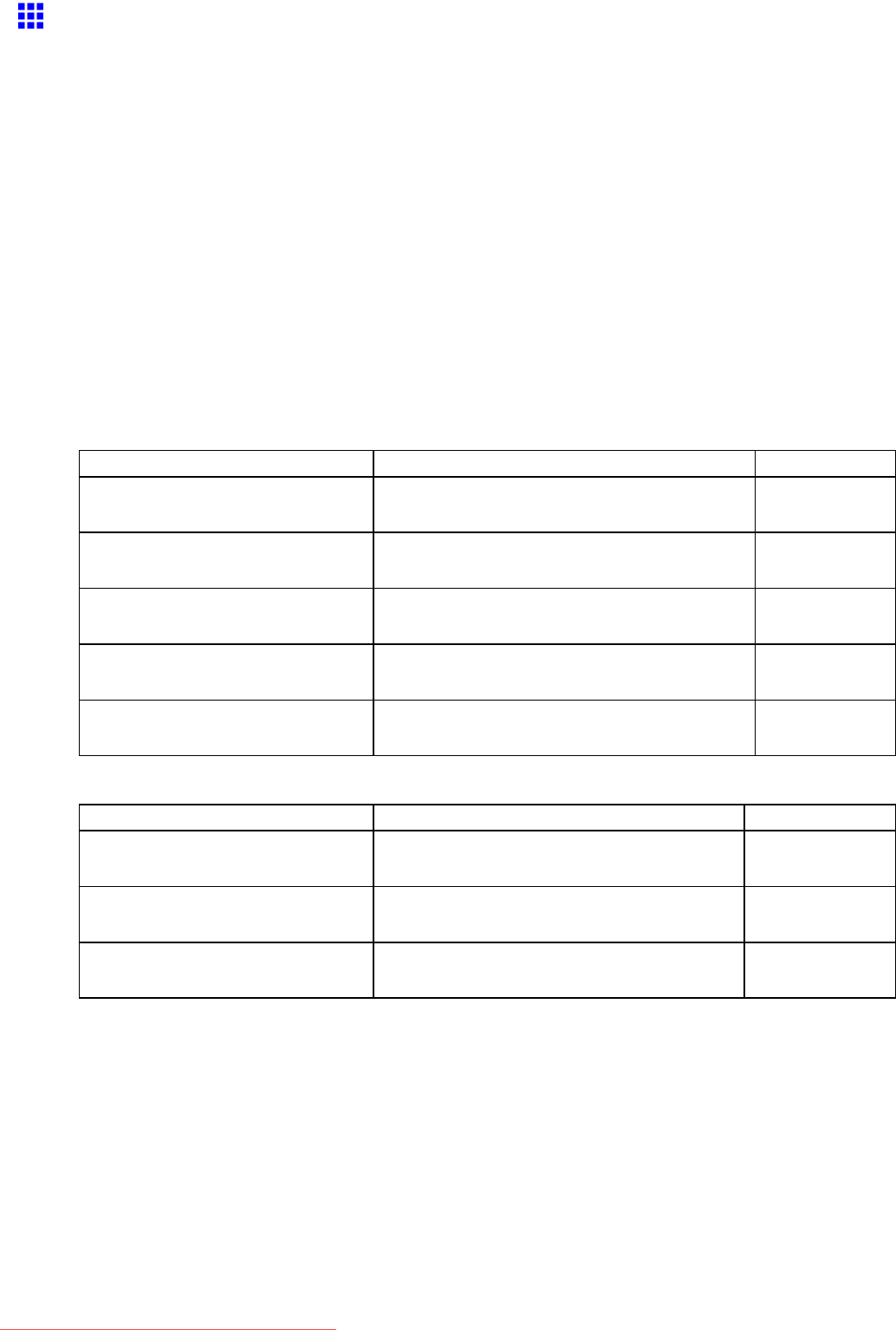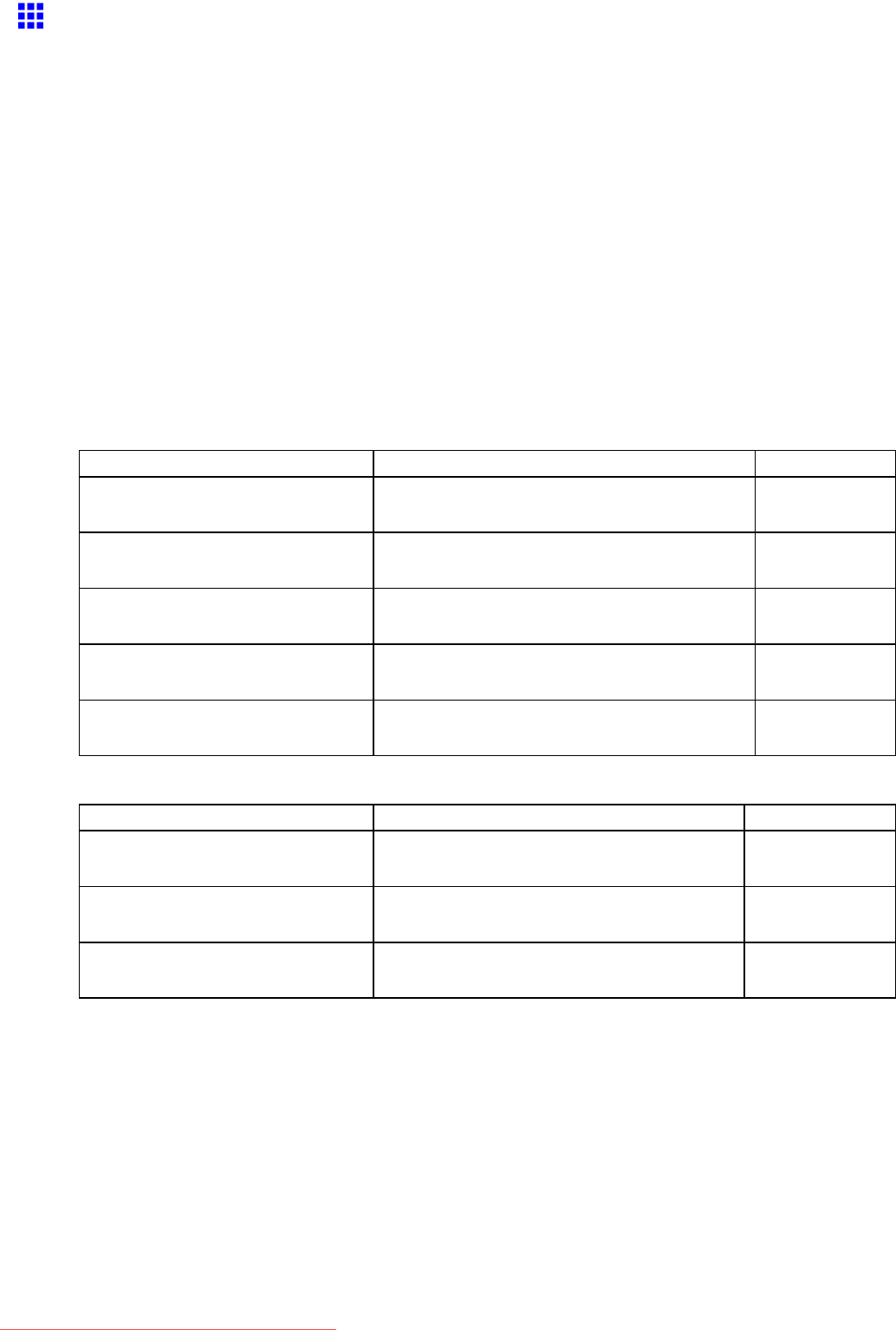
NetworkSetting
SpecifyingPrinter-RelatedInformation
Followthestepsbelowtospecifydeviceinformationandsecuritysettings.
1.StartthewebbrowserandenterthefollowingURLintheLocation(orAddress)boxtodisplay
theRemoteUIpage.
http://“printerIPaddressorname”/
Example:http://xxx.xxx.xxx.xxx/
2.SelectAdministratorModeandclickLogon.
3.Ifapasswordhasbeensetontheprinter,enterthepassword.
4.ClickInformationintheDeviceManagermenuatlefttodisplaytheInformationpage.
5.Todisplaytherelevantsettingspage,clickEditintheupper-rightcornerofDeviceInformation
orSecurity,dependingonwhatinformationyouwanttospecify.
6.Refertothetableofsettingsfordeviceinformation,security,andemailnoticationasyou
completethesesettings.
DeviceInformationSettings
ItemDetails
DefaultSetting
DeviceNameEnteradevicename.
(0-32characters)
blank
LocationEnterthelocationwherethedeviceisinstalled.
(0-32characters)
blank
AdministratorEntertheadministrator’sname.
(0-32characters)
blank
PhoneEntertheadministrator’scontactinformation.
(0-32characters)
blank
Comments(E-mail)Enteranycommentsregardingtheadministrator.
(0-32characters)
blank
SecuritySettings
ItemDetails
DefaultSetting
OldPasswordEnterthecurrentdevicepassword.
(0-14characters)
blank
NewPasswordEnterthenewpassword.
(0-14characters)
blank
ConrmEnterthenewpasswordagaintoconrmit.
(0-14characters)
blank
Besidesenteringapassword,youcanspecifyothersecurity-relatedinformation,suchasIP
address-basedSNMPorTCPusagerestrictions,MACaddress-basedaccessrestrictions,or
IPPandFTPauthenticationsettings.
7.ClickOKtoactivatethesettings.
550NetworkSetting
Downloaded from ManualsPrinter.com Manuals