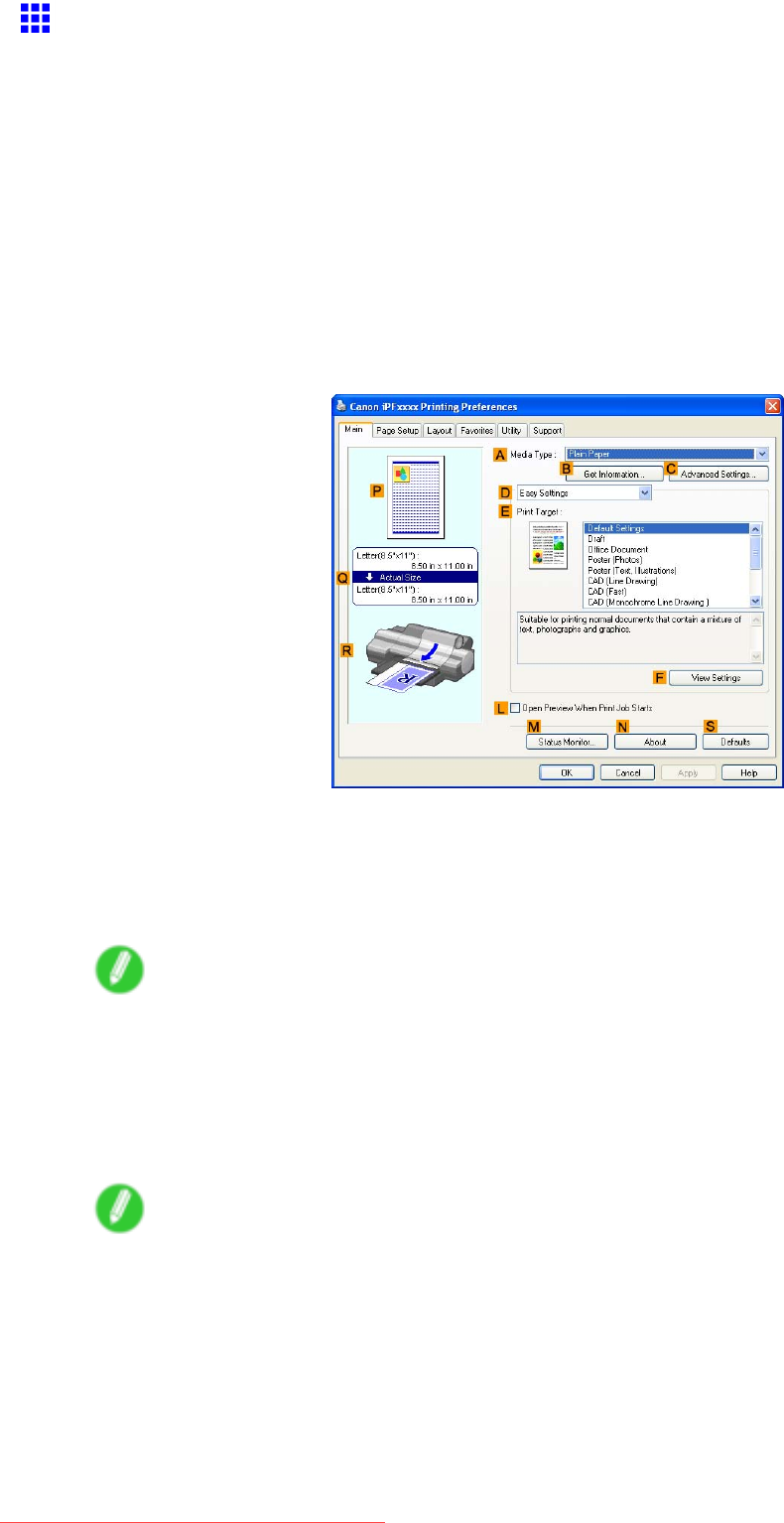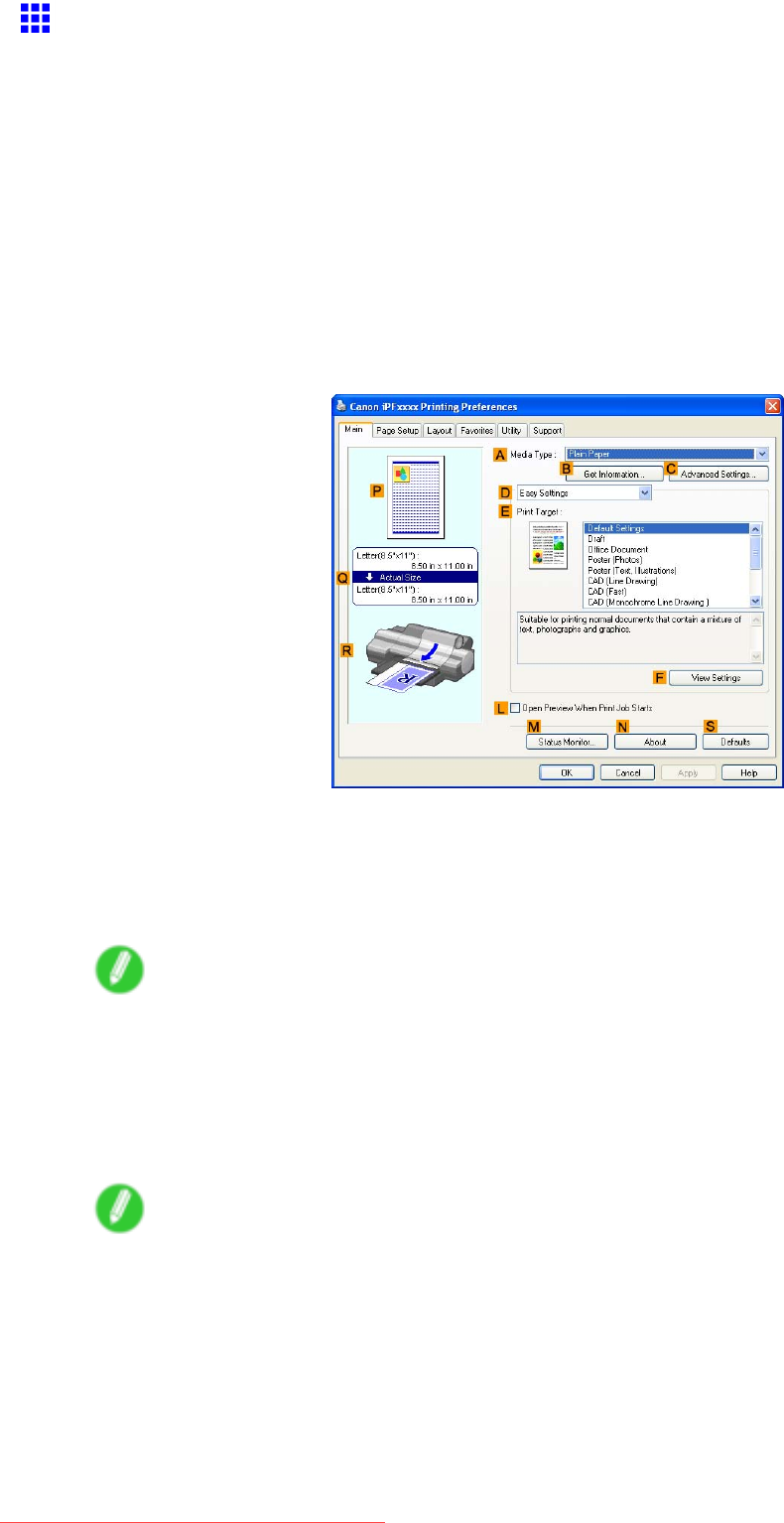
PrintingPhotosandImages
PrintingPhotosandImages(Windows)
Thistopicdescribeshowtoprintphotosbasedonthefollowingexample.
•Document:Photoimagefromadigitalcamera
•Pagesize:10×12inches(254.0×304.8mm)
•Paper:Roll
•Papertype:GlossyPhotoPaper
•Rollpaperwidth:10inches(254.0mm)
1.ChoosePrintintheapplicationmenu.
2.Selecttheprinterinthedialogbox,andthendisplaytheprinterdriverdialogbox.(→P.453)
3.MakesuretheMainsheetisdisplayed.
4.IntheAMediaTypelist,selectthetypeofpaperthatisloaded.Inthiscase,clickGlossy
PhotoPaper.
IntheAMediaType,choosethetypeofpaperusedforprinting,suchasGlossyPaper,Coated
Paper,andsoon.Makesurethepaperyouselectisloadedintheprinter.
Note
•Thepapertypesettingintheprinterdriverandrelatedsoftware(aswellasontheControlPanel)is
updatedwhenyouinstalltheMediaCongurationToolfromtheUserSoftwareCD-ROMorifyou
changepaperinformationbyusingtheMediaCongurationTool.(SeetheMediaCongurationTool
Guide(Windows)orMediaCongurationToolGuide(Macintosh).)
5.AfterconrmingthatDEasySettingsisselected,clickPhotosintheEPrintTargetlist.
Note
•YoucancheckthesettingsvaluesselectedintheEPrintTargetlistbyclickingFViewSettings.
184WorkingWithVariousPrintJobs
Downloaded from ManualsPrinter.com Manuals