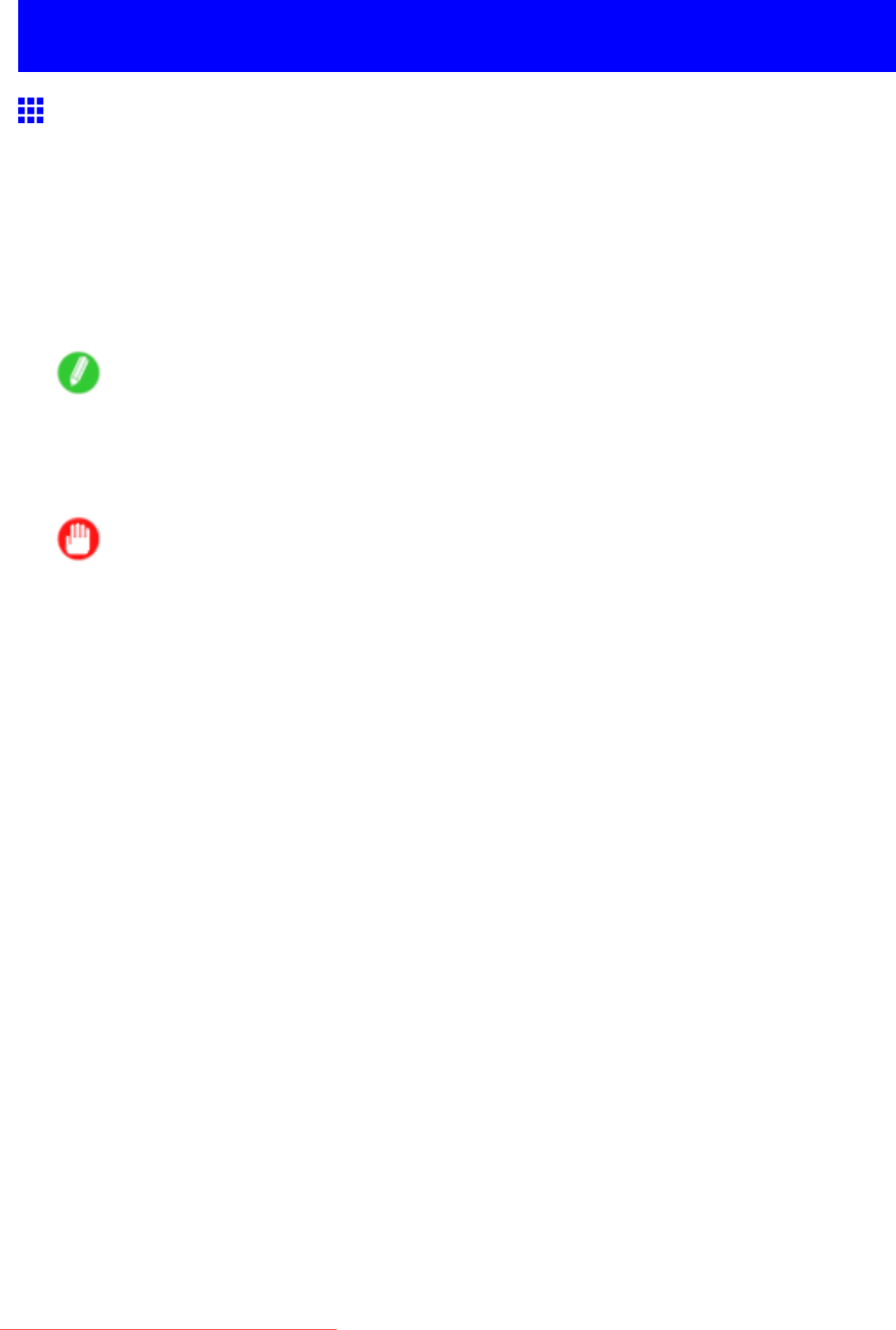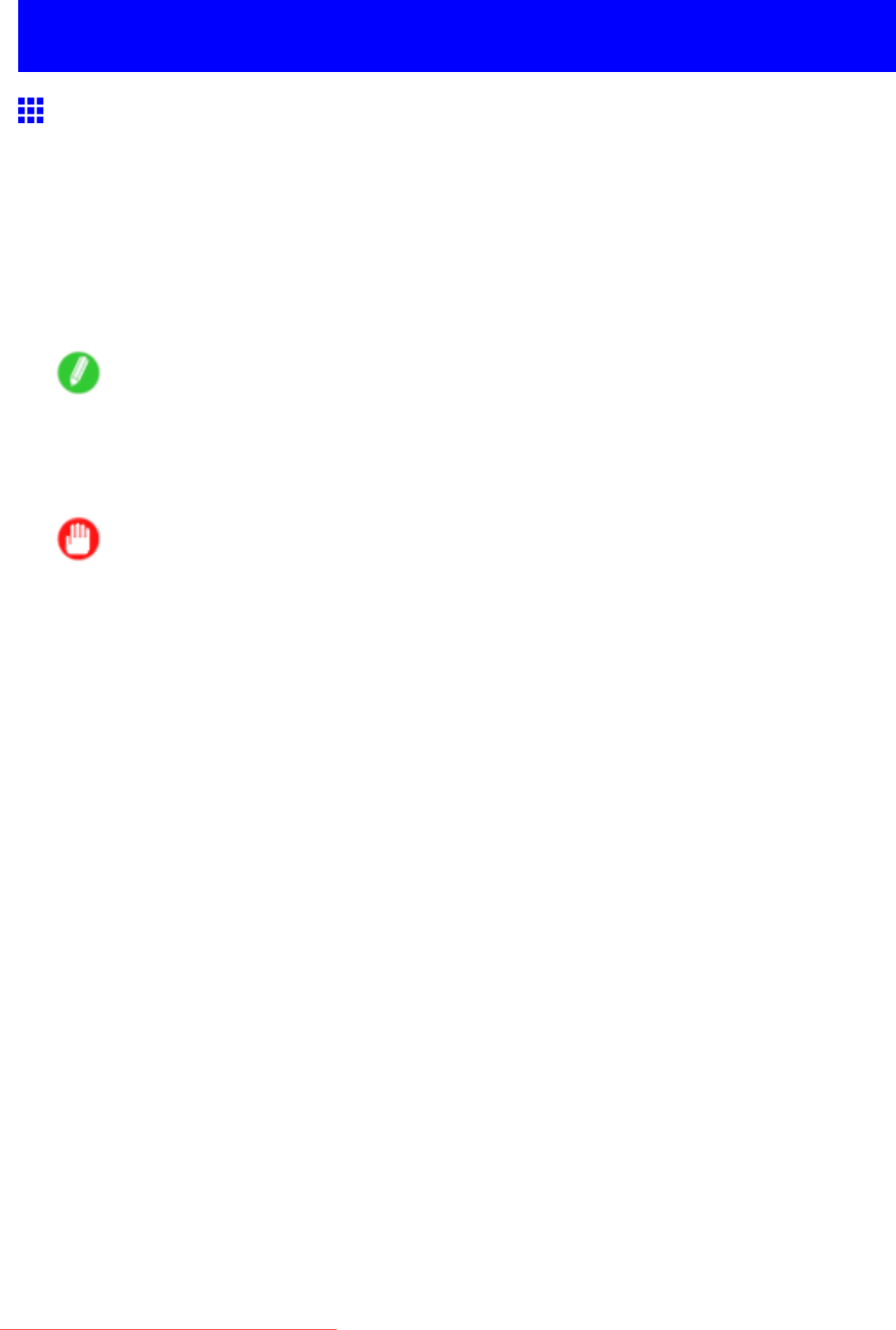
Adjustingthefeedamount
Adjustingthefeedamount
AdjustingtheFeedAmountAutomatically
Ifprintedimagesareaffectedbybandingindifferentcolors,adjusttheamountthatpaperisfed.Thereare
twomodesforadjustingtheamountpaperisfed,StandardAdj.andAdvancedAdj..AdvancedAdj.offers
awiderrangeofadjustmentthanStandardAdj..IfusingStandardAdj.doesnoteliminatestreaks,orif
streaksarequitenoticeable,tryAdvancedAdj..
Followthestepsbelowforstandardautomaticadjustmentofthefeedamount.
Whenusinghighlytransparentmediaforwhichautomaticadjustmentisnotsupported,youmustadjustthe
feedamountmanually.Forinstructionsonmanualadjustment,see“AdjustingtheFeedAmountManually”.
(→P.590)
Note
•Toadjustthemeasurementscaleandensureaccuracy(sothatlinesinCADdrawingsareprinted
atexactlytherightlength,forexample),specifytheamountofpaperstretchingorshrinkagewhen
adjustingthefeedamount.(→P.594)
•Usepaperofthesametypeandsizeforadjustmentasyouwilluseforprinting.
Important
•Usepaperofthesametypeandsizeforadjustmentasyouwilluseforprinting.
•Toapplytheresultsofadjustingthefeedamountinprinting,youmustrstsetFeedPrioritytoBand
Joint.NotethatifyouselectAutomatic,theresultsofadjustmentwillonlybeappliedinprintingifyou
setPrintPriorityintheprinterdrivertoImageorOfceDocument.(→P.225)
FollowthesestepstochangetheFeedPrioritysetting.
1.PresstheMenubuttontodisplayMAINMENU.
2.Press◄or►toselectMed.DetailSet.,andthenpressthe▼button.
3.Press◄or►toselectthetypeofpaper,andthenpressthe▼button.
4.Press◄or►toselectFeedPriority,andthenpressthe▼button.
5.Press◄or►toselectthelevelofsuctionagainstpaperontheBandJoint,andthenpress
theOKbutton.
Thesettingisupdated,andanequalssign“=”isdisplayedatleft.
Followthestepsbelowtoadjustthefeedamountautomatically.
1.PrepareoneunusedsheetA4/Letter-sizedorlargerwhenStandardAdj.isselectedortwo
whenAdvancedAdj.isselected.
Whenusingaroll,loadanunusedroll10inches(254mm)orwider.
•LoadingRollsontheRollHolder(→P.114)
•LoadingRollsintheRollFeedUnit(→P.116)
•LoadingtheRollinthePrinter(→P.117)
•LoadingSheetsintheCassette(→P.152)
•LoadingSheetsManually(→P.155)
AdjustmentsforBetterPrintQuality587
Downloaded from ManualsPrinter.com Manuals