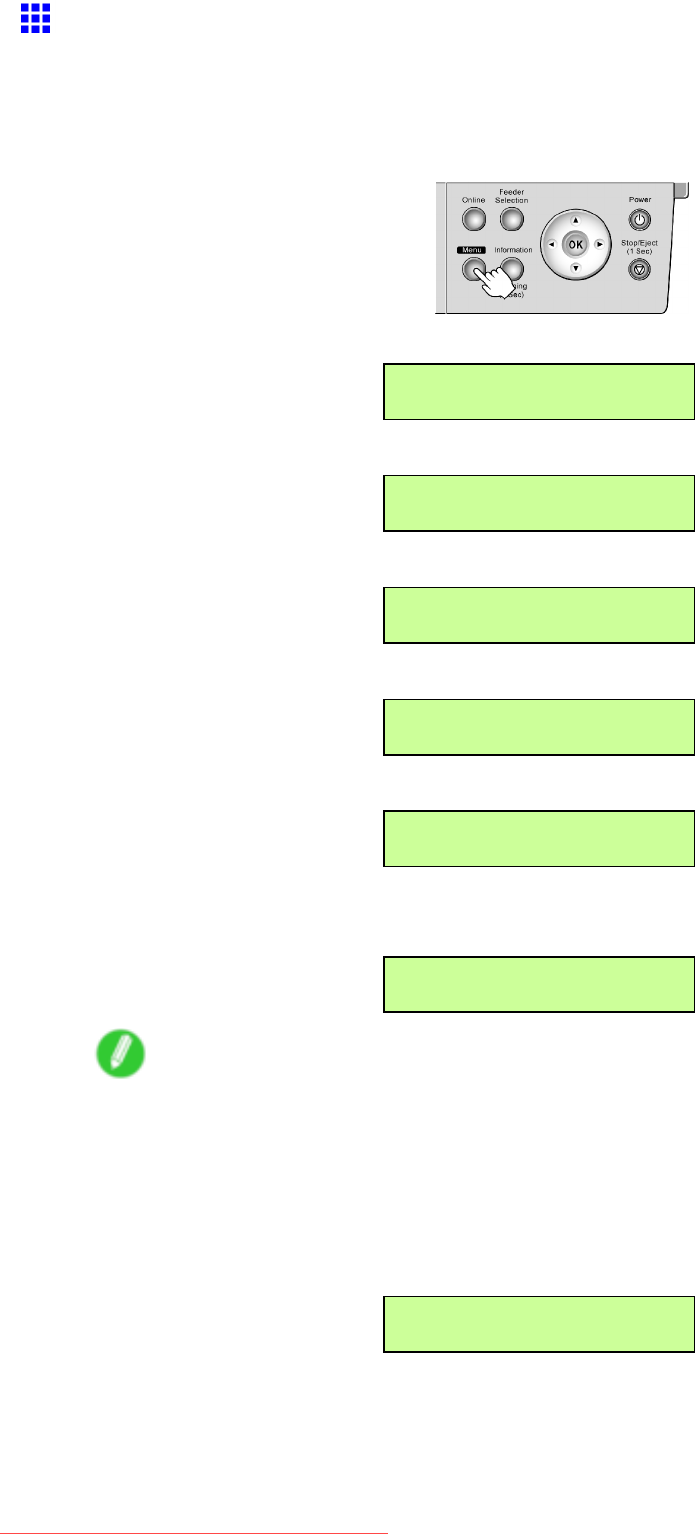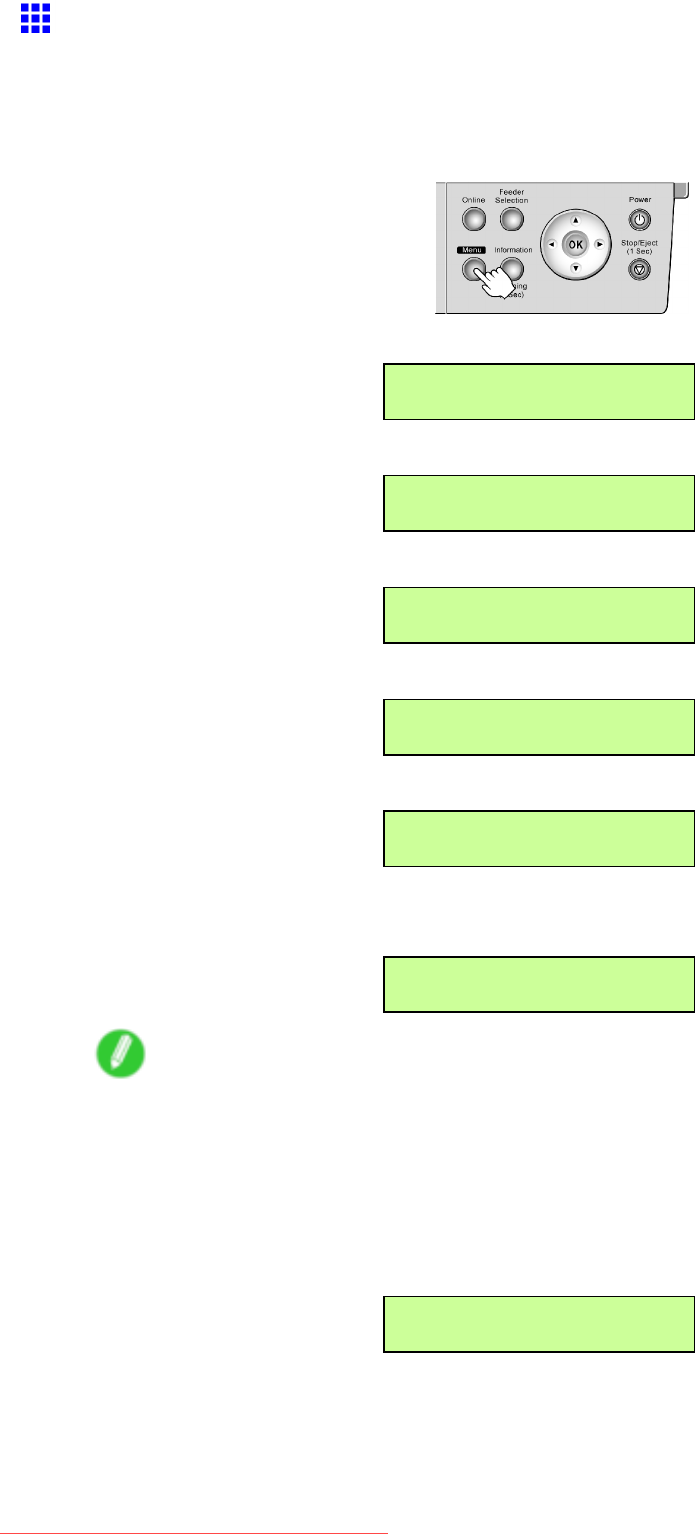
NetworkSetting
ConguringtheIPAddressUsingthePrinterControl
Panel
Thistopicdescribeshowtoconguretheprinter’sIPaddressontheControlPanel.
1.PresstheMenubuttontodisplayMAINMENU.
2.Press◄or►toselectInterfaceSetup,andthenpress▼.
MAINMENU
InterfaceSetup↓
3.Press◄or►toselectTCP/IP,andthenpress▼.
InterfaceSetup
TCP/IP↓
4.Press◄or►toselectIPSetting,andthenpress▼.
TCP/IP
IPSetting↓
5.Press◄or►toselectIPAddress,andthenpress▼.
IPSetting
IPAddress↓
6.Press◄or►tomovethecursor(_)toeacheldforenteringIPaddressnumbers.
IPAddress
=0.0.0.0
7.PresstheOKbuttontopreparetoenterthenumber.
8.Press◄or►toselectthenumber,andthenpresstheOKbutton.
IPAddress
=xxx.0.0.0
Note
•Pressingthe◄buttondecreasesthenumberby1.Theminimumvalueis“0,”afterwhich“255”is
displayed.
•Pressingthe►buttonincreasesthenumberby1.Themaximumvalueis“255,”afterwhich“0”is
displayed.
•Holddown◄or►toincreaseordecreasethevaluecontinuously.
9.Repeatsteps6-8toentertheIPaddressassignedtotheprinter.
IPAddress
=xxx.xxx.xxx.xxx
NetworkSetting541
Downloaded from ManualsPrinter.com Manuals