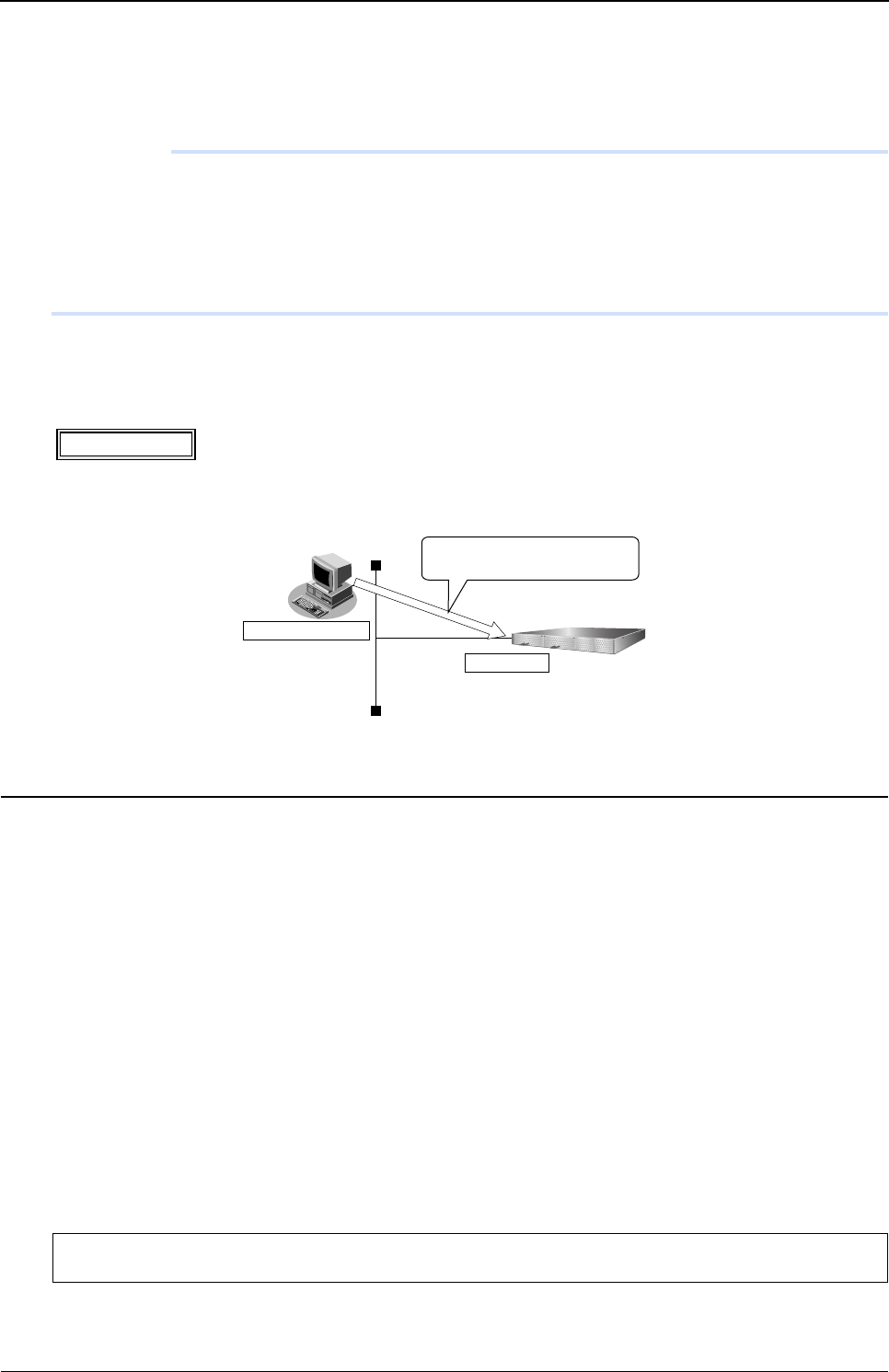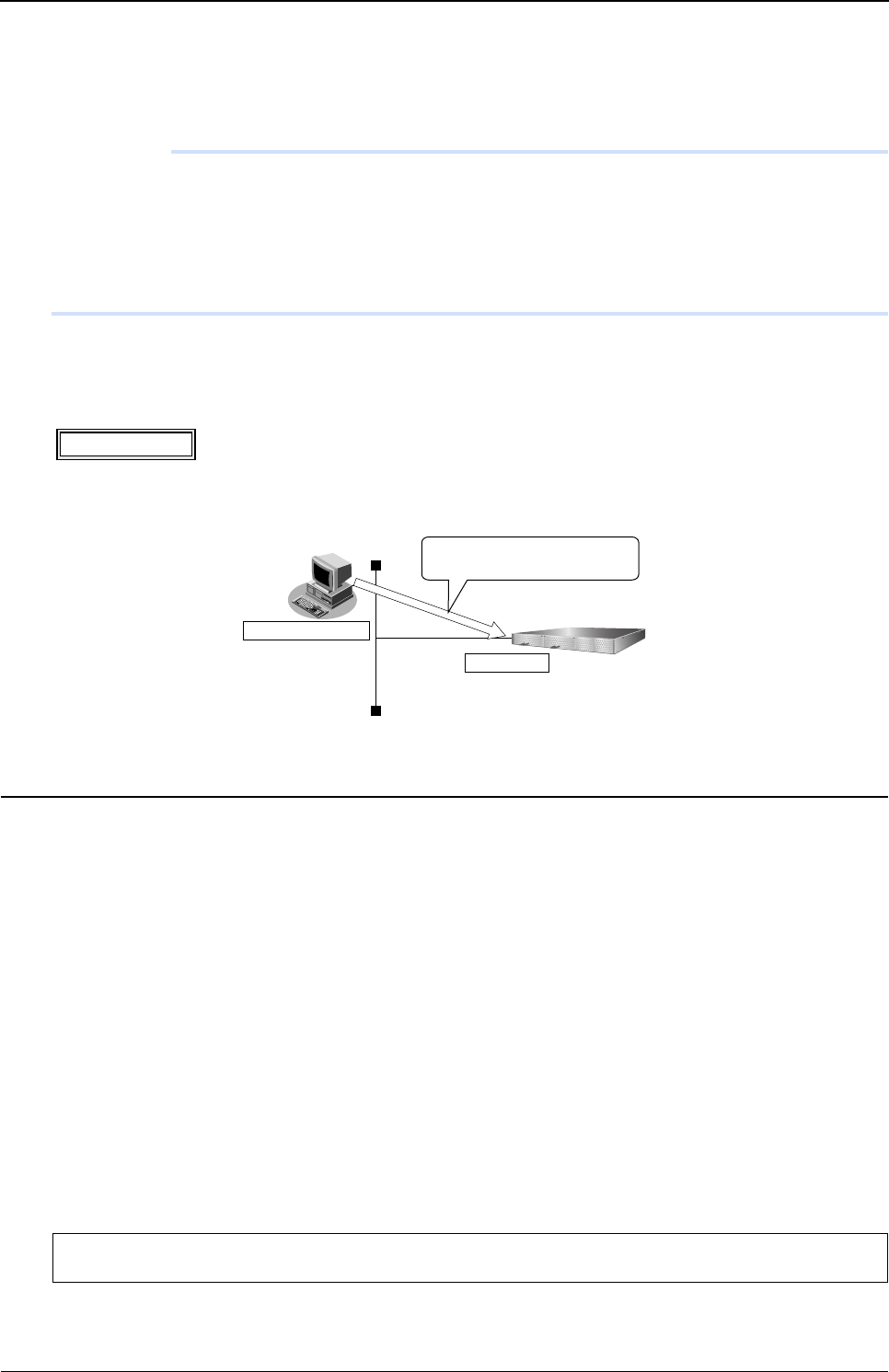
XG Series User's Guide Chapter 6 Managing the Device
Updating Firmware
568
6.3 Updating Firmware
This section explains how to update the firmware and initialize the settings of the device.
Precautions
• Before updating the firmware, do not connect the switch via the serial interface.
• While updating the firmware, do not power off or reset the device or the chassis main or remove the device from the
chassis; otherwise the device will become inoperable.
• Verify that the device is not communicating.
• Verify that no configuration work using the CLI is in process.
• Before updating the firmware, back up the configuration data to an external device.
6.3.1 Updating Firmware Using FTP
The following is an example of updating the device firmware using a FTP client.
Connect the device and the Personal Computer Using LAN
Connect the device and the personal computer (FTP client) using LAN. Set an IP address which has the same network as
the device for the personal computer. This section explains about the IP address of the device when set as "192.168.1.1",
and the subnet mask when set as "255.255.255.0" as an example.
Update the Firmware
This section explains how to update the firmware using Windows command prompt.
1. Save the new firmware in a work folder of the PC.
The storing destination and file name are explained when they are set as "D:\FIRM\XG2600SOFT.ftp" as an example.
2. Open the command prompt.
1) Click "Start" menu → "Run".
2) Type "cmd" and press the [Enter] key.
The command prompt is displayed.
3. Change the current directory to the one where the firmware is stored.
AvailableModel
All models
C:\> d:
D:\> cd \FIRM
FTPclient
192.168.1.1
UpdatethefirmwareusingFTP