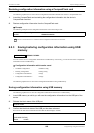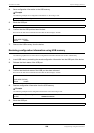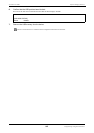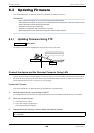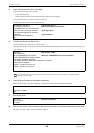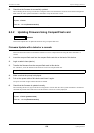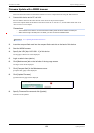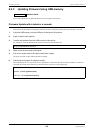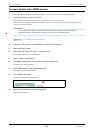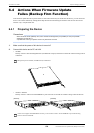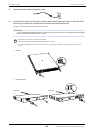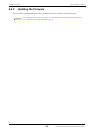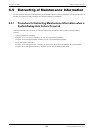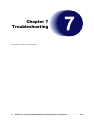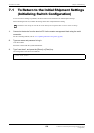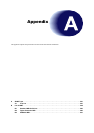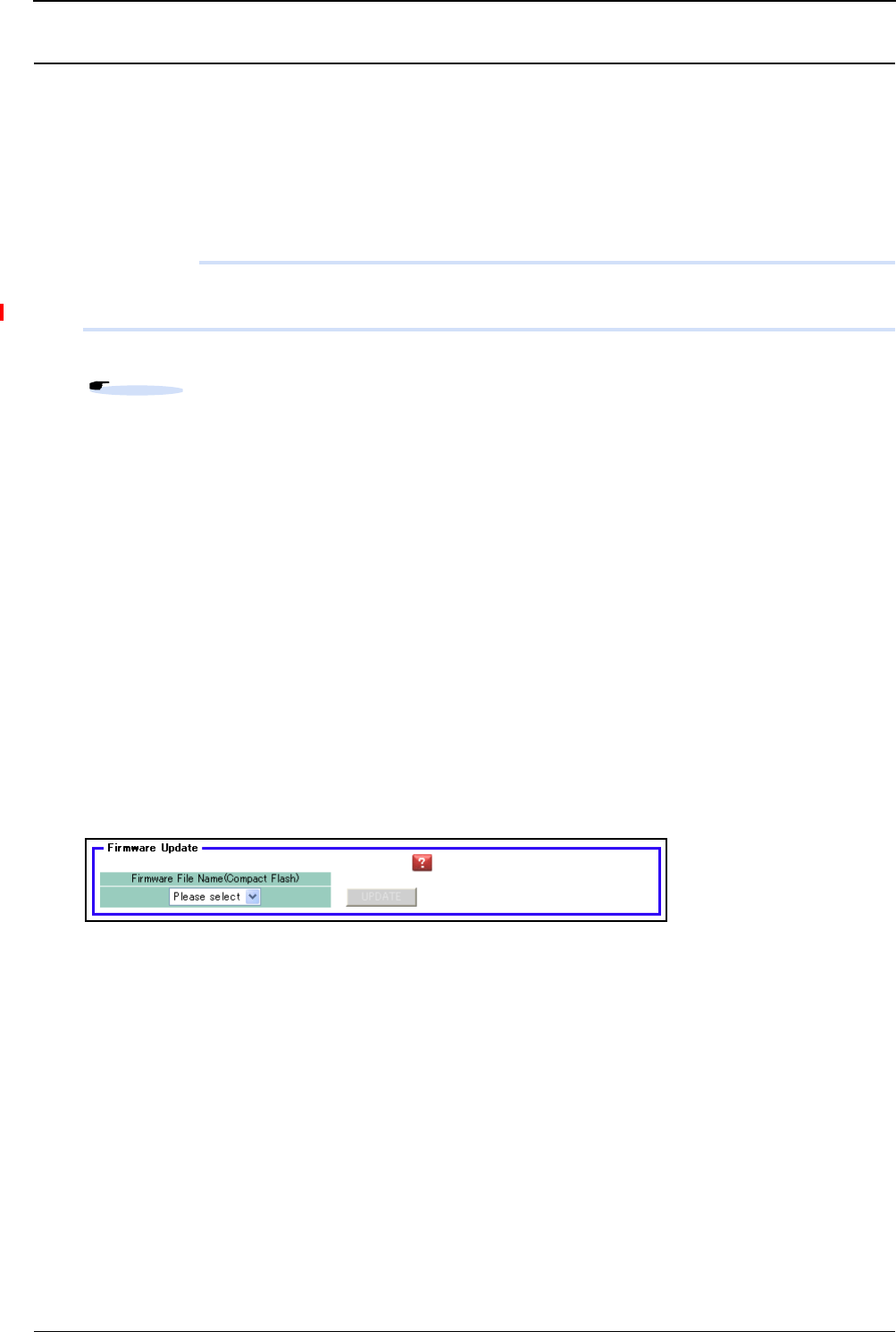
XG Series User's Guide Chapter 6 Managing the Device
Updating Firmware
573
Firmware Update with a WWW browser
Follow the instructions below to transfer the firmware saved in a USB memory using the WWW browser.
1. Connect this device and a PC via LAN.
Set an IP address which has the same network as the device for the personal computer.
This section explains about the IP address of the device when set as "192.168.1.1", and the subnet mask when set as
"255.255.255.0" as an example.
Precautions
• The IP address of the device is not set at the initial condition,please set the IP address via serial port.
• When someone login via serial port or via telnet, you can't connect from WWW browser.
2. Insert the USB memory into the USB port on the back of this device.
3. Start the WWW browser.
4. Specify the URL [http://192.168.1.1/] of this device.
The top page of this device will be displayed.
5. Login as admin class (admin).
6. Click [Maintenance] tab on the left side of the top page screen.
The login screen will be displayed.
7. Click [USB memory] in the Maintenance menu.
[USB memory ] page will be displayed.
8. Click [Update Firmware].
[Update Firmware] page will be displayed.
9. Specify Firmware file name and click [Update].
Firmware will be updated.
Reference
"2.1.1 Operating Environment for the CLI"