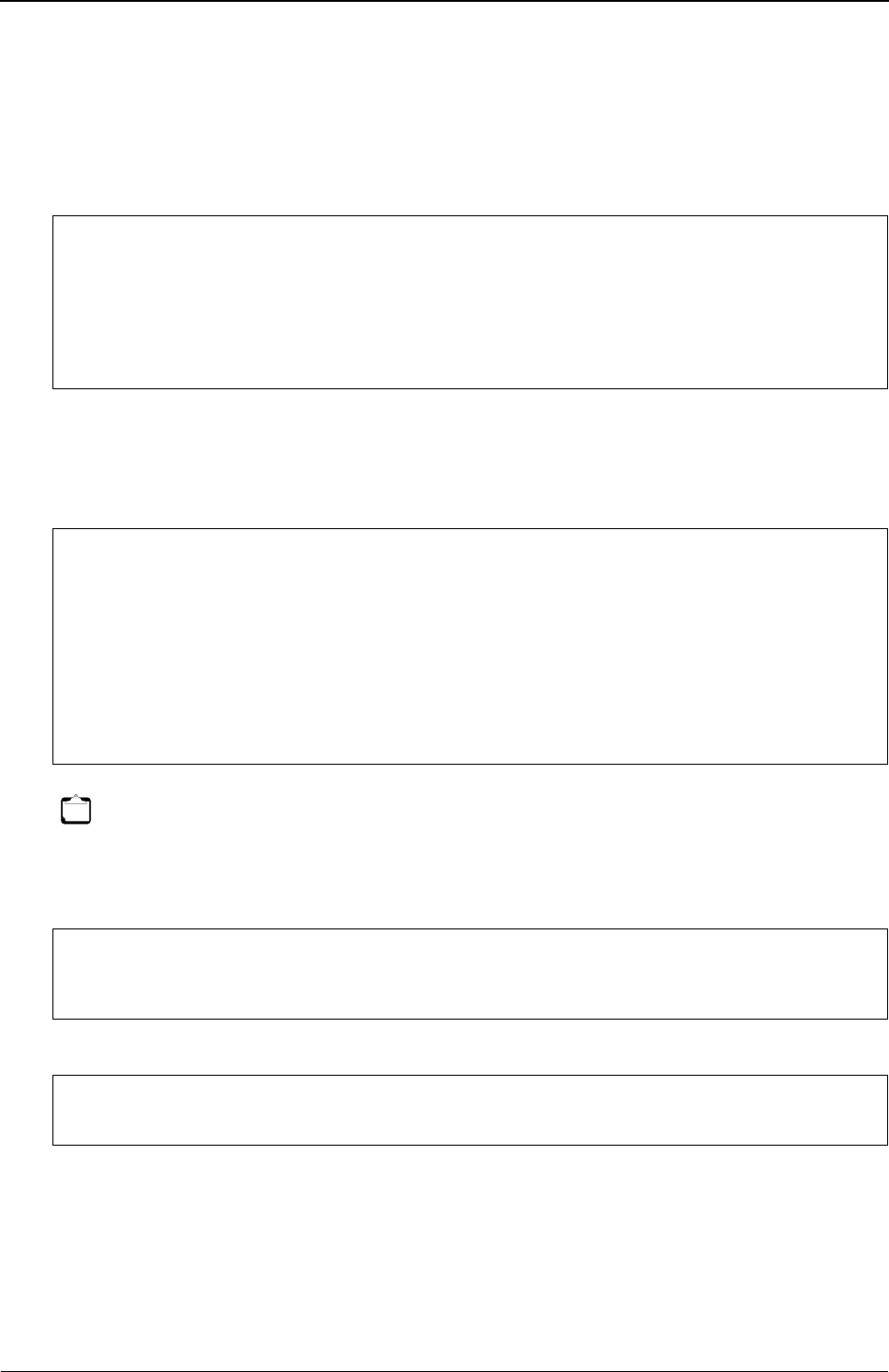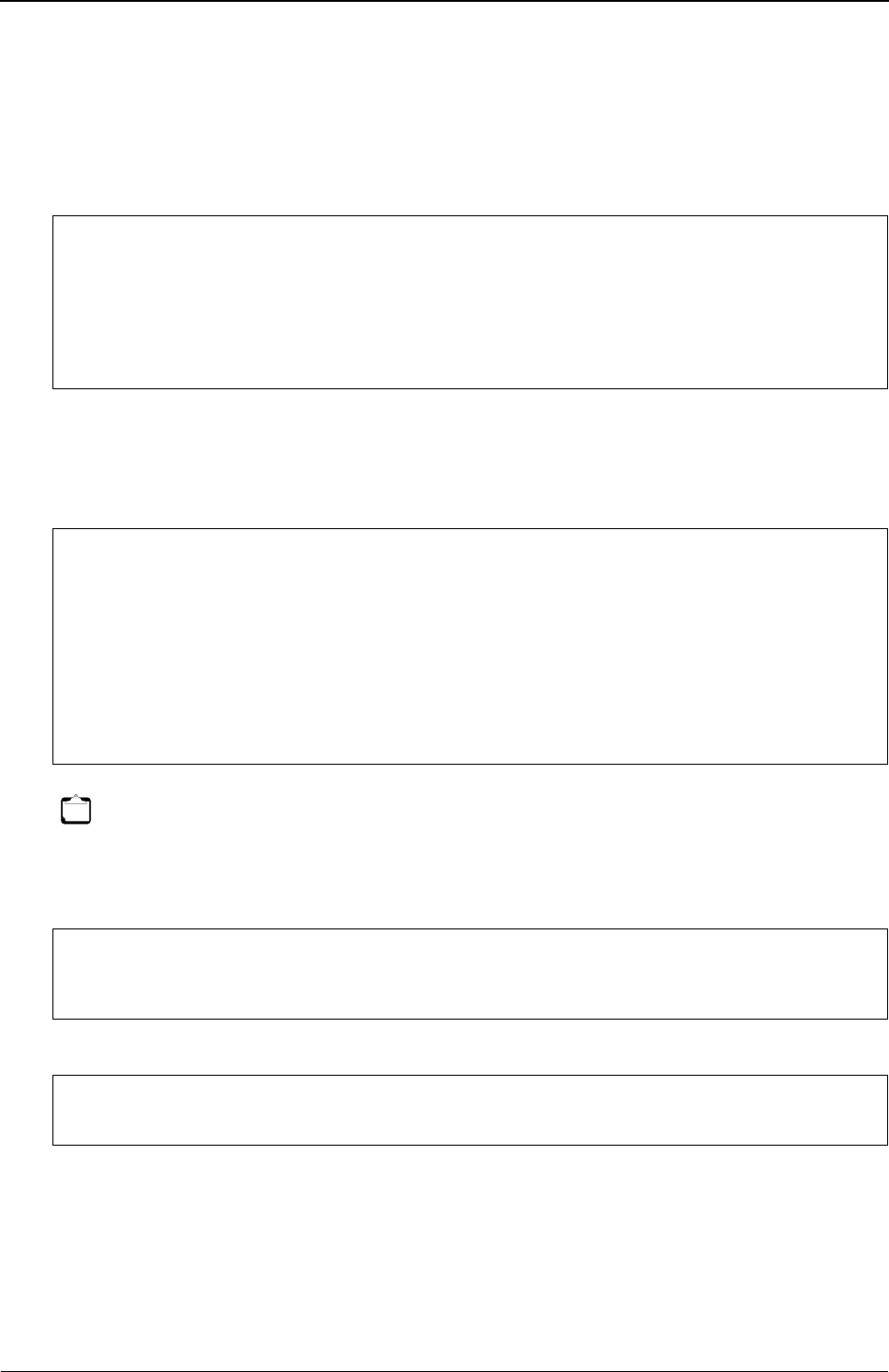
XG Series User's Guide Chapter 6 Managing the Device
Updating Firmware
569
4. Log in with the account name "ftp-admin".
Log in to the device using FTP command.
Login name: ftp-admin
Password: The password is the one made with the "password set" command.
If no password has been set, there is no need to enter one.
Confirm the password with the system administrator.
5. Transfer the firmware to the device.
Transfer the firmware to the device in "binary" mode.
Input "put [the file name of the put personal computer (XG2600SOFT.ftp)] [the file name of the device (firmware)]" in the
"put" command.
6. Check that the firmware is completely transferred.
When "Write complete" message is displayed, it indicates that the process is terminated successfully.
7. Exit the ftp mode.
8. Remove the device from the chassis, wait about 10 seconds, and reinsert the device to the chassis.
The power is turned on again, and the firmware is enabled.
D:\FIRM>ftp 192.168.1.1 : Connect the device
Connected to 192.168.1.1 (Specify IP address of the device)
220 XG2600 V01.00 FTP server ready.
User (192.168.1.1:(none)): ftp-admin : Type login name
331 Password required for ftp-admin.
Password: : Type password
230 User ftp-admin logged in.
ftp>
ftp>binary : Set "binary" mode
200 Type set to I.
ftp>put XG2600SOFT.ftp firmware : Write the "XG2600SOFT.ftp" file as a firmware
local: XG2600SOFT.ftp remote: firmware
200 PORT command successful.
150 Opening BINARY mode data connection for `firmware´.
226- Transfer complete.
update : Transfer file check now!
update : Transfer file check ok.
.
.
Note
When forwarding firmware to this product, the destination file name must be input as "firmware". Anything other than
"firmware" cannot be input.
.
.
226 Write complete.
ftp>
ftp> quit : Exit "ftp" command
221 Goodbye.
D:\FIRM>