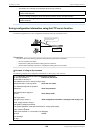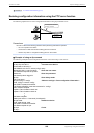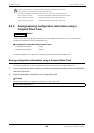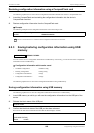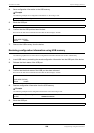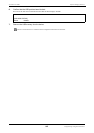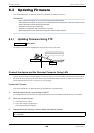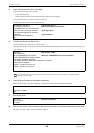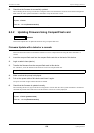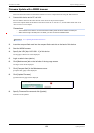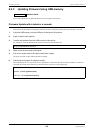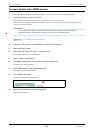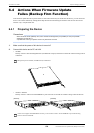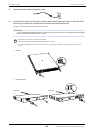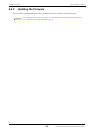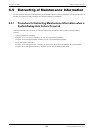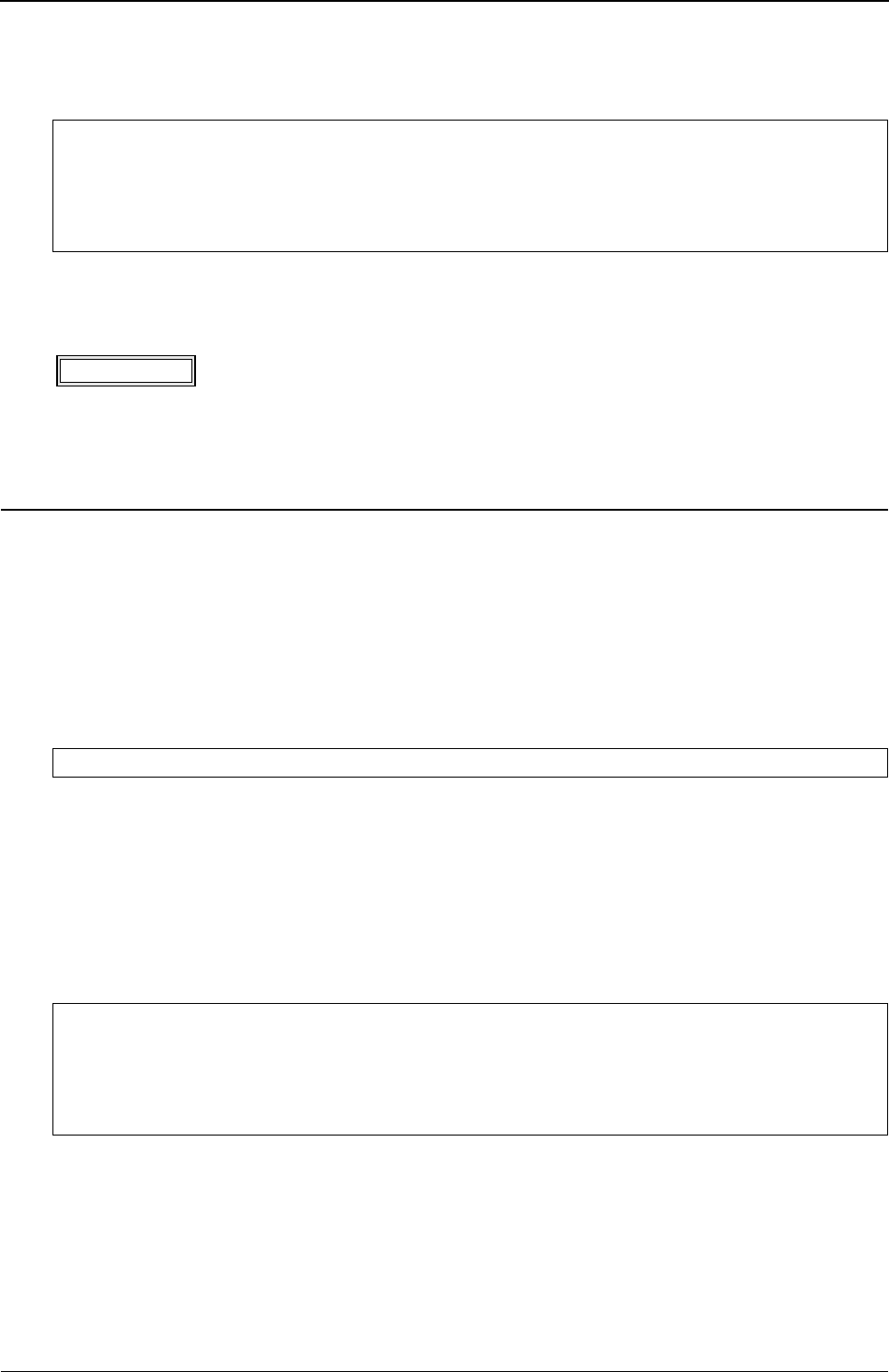
XG Series User's Guide Chapter 6 Managing the Device
Updating Firmware
570
9. Check that the firmware is successfully updated.
After restarting the device, log in to the device using the telnet or the terminal PC connected via the master management
blade. Enter the "show system information" command to verify the firmware version.
6.3.2 Updating Firmware Using CompactFlash card
This section explains how to update the firmware using a compact flash card.
Firmware Update with a telnet or a console
Follow the instructions below to transfer the firmware saved in a compact flash card using the telnet command or a
console.
1. Insert the compact flash card into the compact flash card slot on the back of this device.
2. Login as admin class (admin).
3. Transfer the firmware from the compact flash card to this device.
For <filename>, enter the filename of the firmware saved in the compact flash card.
4. Make sure that the prompt is displayed.
5. Pull out the power cable of this device and insert it again.
The power is turned on again and the firmware is enabled.
6. Check that the firmware is updated correctly.
After restarting this device, login to this device using telnet or console. Run the "show system information" command to
check that the product name of this device and the firmware version are correctly displayed.
# show system information
:
System : XG2600
:
Firm Ver. : V01.00 (firmware version)
:
AvailableModel
XG0224
copy / cf0 / <filename> firmware
# show system information
:
System : XG2600 (product name)
:
Firm Ver. : V01.00 (firmware version)
: