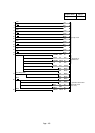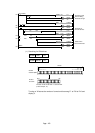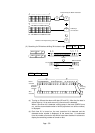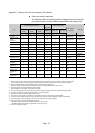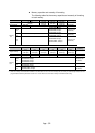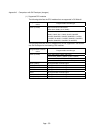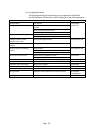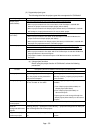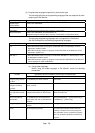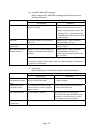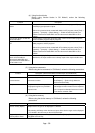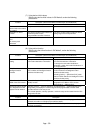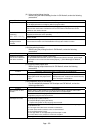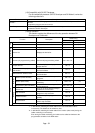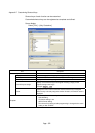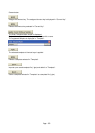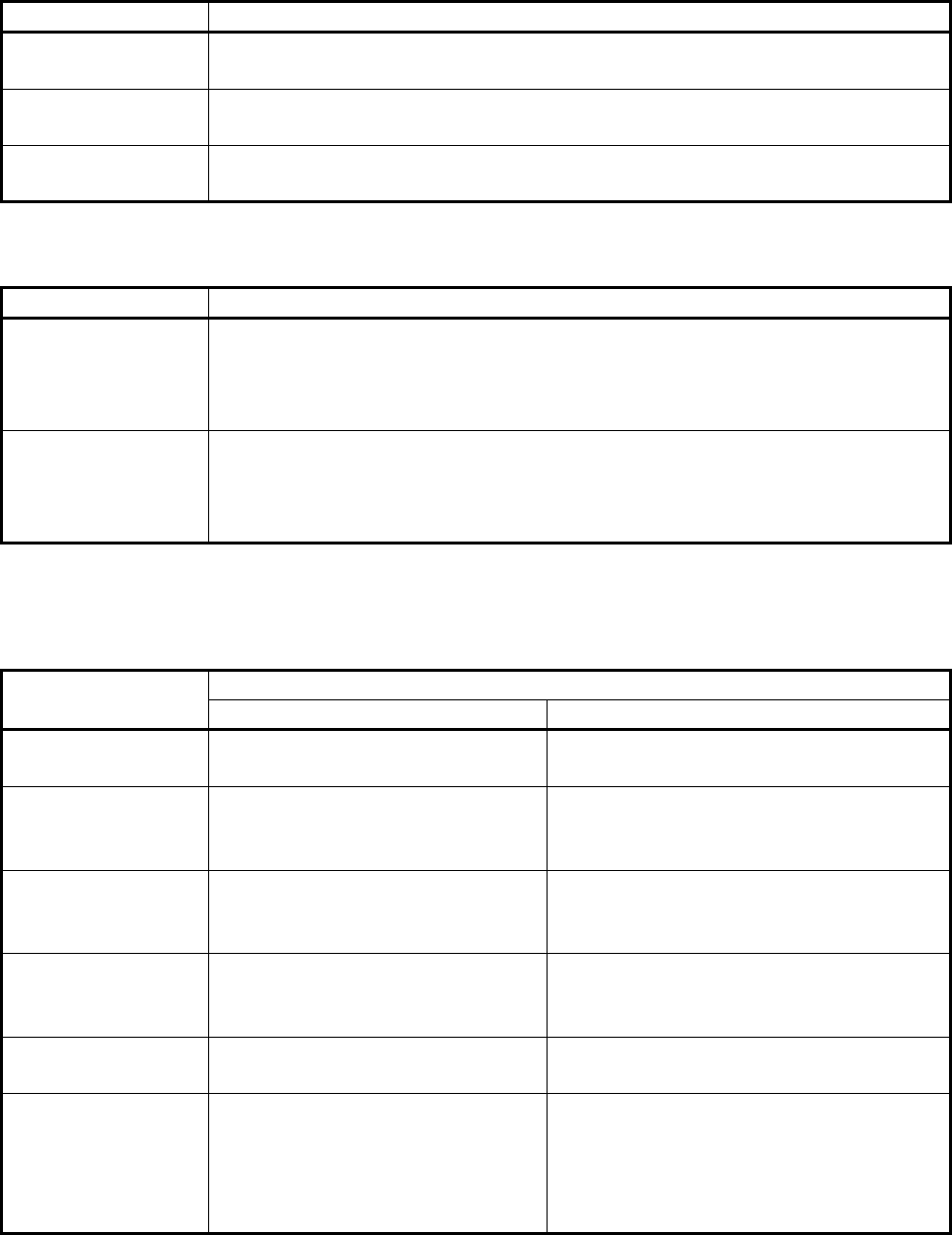
App. - 56
(4) Programming languages supported by each project type
The following table lists the programming languages that are supported by each
project type of GX Works2.
Project type Supported programming language
Simple project
(without labels)
Ladder, SFC (MELSAP3)
Simple project
(with labels)
Ladder, SFC (MELSAP3)
* Supported program element: label, structure, function block
Structured project Ladder, SFC (MELSAP3), structured ladder, ST
* Supported program element: label, structure, function block, function block, library
The following programming languages are not supported in GX Works2.
Use GX Developer for the following programming languages.
Project type Supported programming language
List 1) When GX Works2 reads out a program created with lists in GX Developer, it can be
displayed or edited in ladder.
2) When GX Developer reads out a program created with ladder in GX Works2, it can be
displayed or edited in list.
MELSAP-L 1) When GX Works2 reads out a program created with MELSAP-L in GX Developer, it can
be displayed or edited in ladder.
2) When GX Developer reads out a program created with SFC (MELSAP3) in GX Works2, it
can be displayed or edited in MELSAP-L.
(a) Using ladder language
Before using the ladder language in GX Works2, review the following
precautions.
Description (differences between GX Developer and GX Works2) Function
GX Developer GX Works2
Program giving devices
an alias
It is enabled by the "Alias" function. Use "Label".
Segment a part of
program into POUs
(macros)
It is enabled by the "Macro definition/
import" function.
Use "Function Block".
Find/Replace
instructions/devices/lab
els
Find is enabled by directly typing an
instruction/device/label in "Read mode".
Pressing the Space key on the ladder editor
allows the simple find.
Check use status of
device/label
It is enabled by the "Cross Reference
List" function and "List of Used Devices"
functions.
Select [Find/Replace] → [Cross Reference], or
[Find/Replace] → [Device List].
Merge the programs It is enabled by the "Merge Data"
function.
Use copy and paste on the label editor.
Verify No corresponding function The Verify Result window clearly shows the
following: "unmatched area of the programs",
"only verification source contains the program"
and "only verification destination contains the
program".