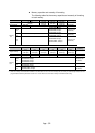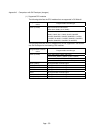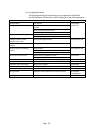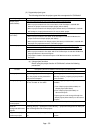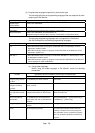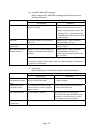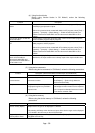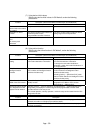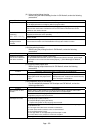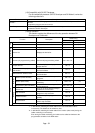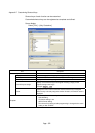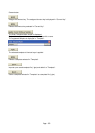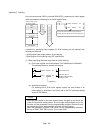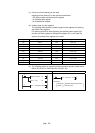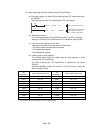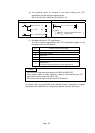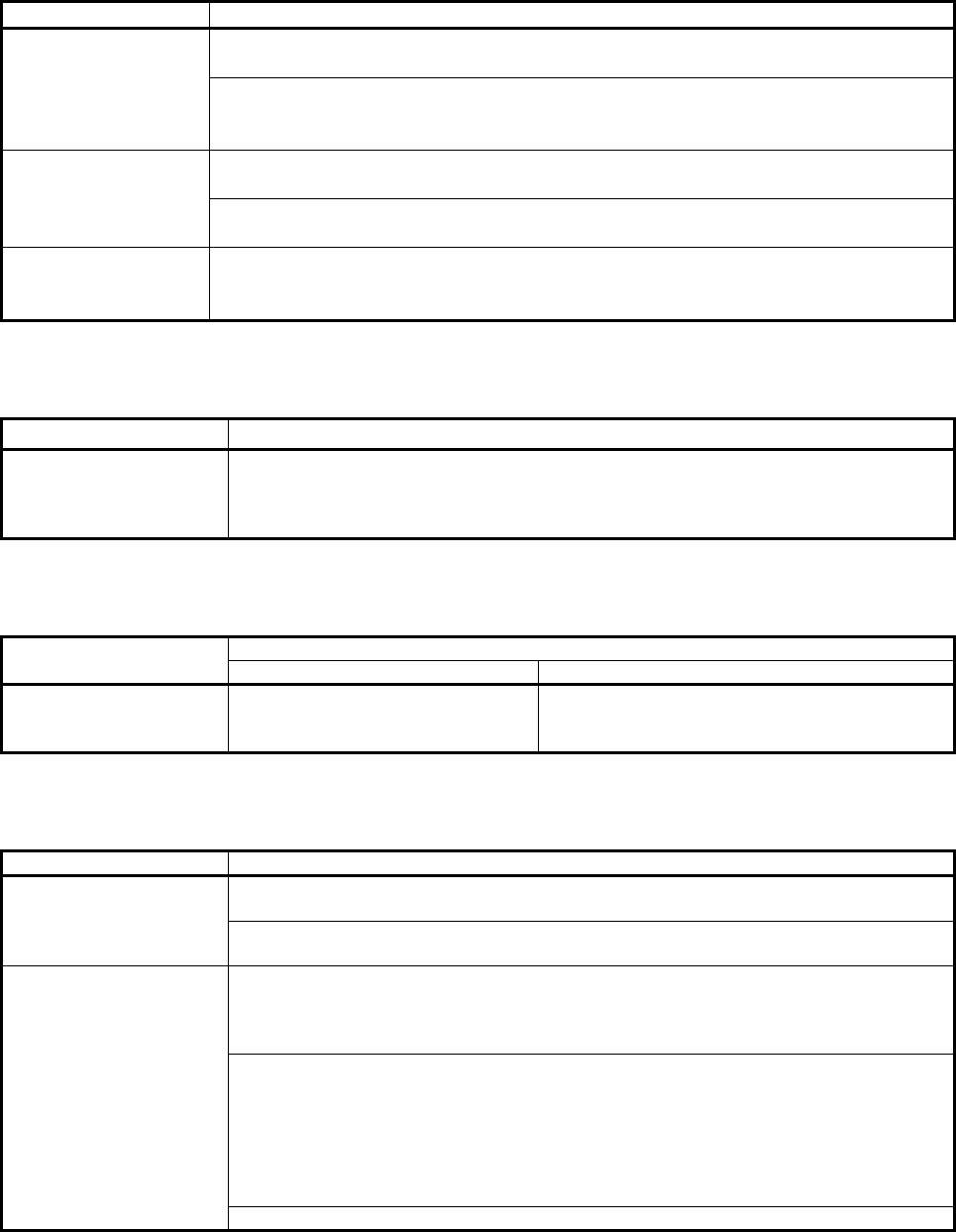
App. - 60
(9) Using monitor/debug function
Before using the monitor/debug function in GX Works2, review the following
precautions.
Function Description
The "entry device monitor" function is now a docking window as a "watch" function so that it
can be displayed without overlapping with the program editor.
Entry device monitor
Device/label is now enabled to be entered by dragging and dropping from the program
editor and the on/off status of bit devices and current values of word devices can be
modified on the monitor window.
The "device batch monitoring" and "buffer memory batch monitoring" functions are now
integrated to realize the same operability.
Device batch
monitoring
Buffer batch monitoring
The on/off status of bit devices and current values of word devices can be modified on the
monitor window.
Monitor and test
intelligent function
modules
To use the monitoring or test function to FL-net (OPCN-2) interface unit and AS-i master
unit, execute the "watch" and "Device/Buffer memory batch monitor" function.
(10) Using printing function
Before using the printing function in GX Works2, review the following
precautions.
Function Description
Additional information
print such as statement
and device comment
The displayed image is printed or previewed.
To print additional information such as a statement and device comment, put the target
information on the screen and then select [Project] → [Print Window]/[Print Window
Preview].
(11) Copying saved project data
Before copying project data saved in GX Works2, review the following
precautions.
Description (differences between GX Developer and GX Works2) Function
GX Developer GX Works2
Copy saved project data Saved project data can be copied by
copying files under the project name
folder.
Copy all the workspace name folders and
"workspacelist.xml" created in the same hierarchy
as the workspace name folders.
(12) Compatibility with GX Developer
For the compatibility between GX Developer and GX Works2, review the
following precautions.
Function Description
Before opening a GX Developer "Use label" project of which a program and function
block have the same name, change the data name in GX Developer.
Open projects in other
formats
Function names of ST language are different between GX Developer and GX Works2.
Compile the program and correct errors.
Applicable projects are the following;
1) Simple project (without labels)
2) Compiled Simple project (with labels)
Projects using labels in SFC language are executed.
The project can be saved in GX Developer format when none of the following is applied.
1) No device is set.
2) The length of the label name exceeds 16 characters.
3) Label name contains a device name or reserved word.
4) An invalid character is used.
5) Data type which is not supported by GX Developer is used.
6) A value which is not constant is used in the constant.
Export projects to GX
Developer format file
Data registered to the global label is set as "Auto External" for all the local labels.