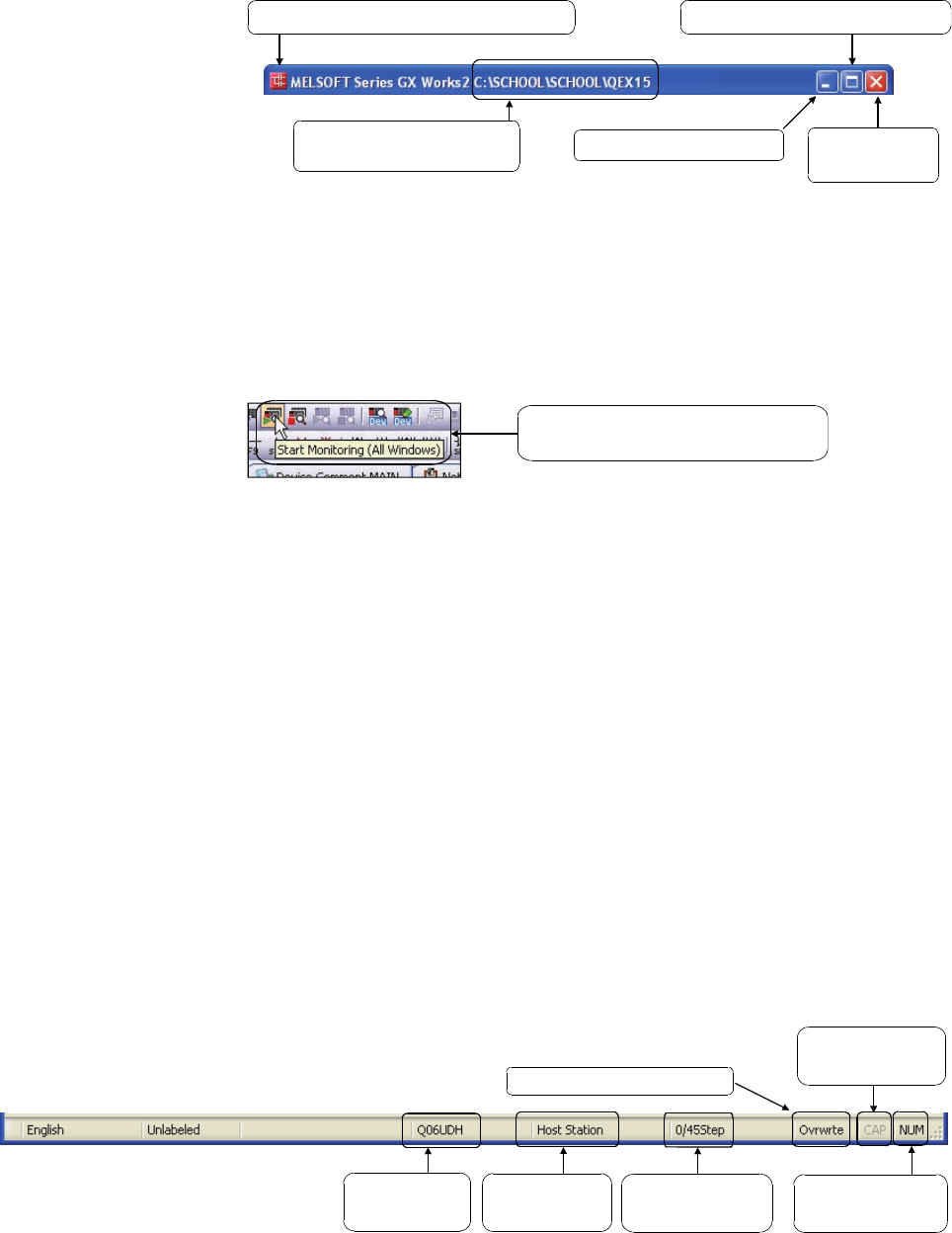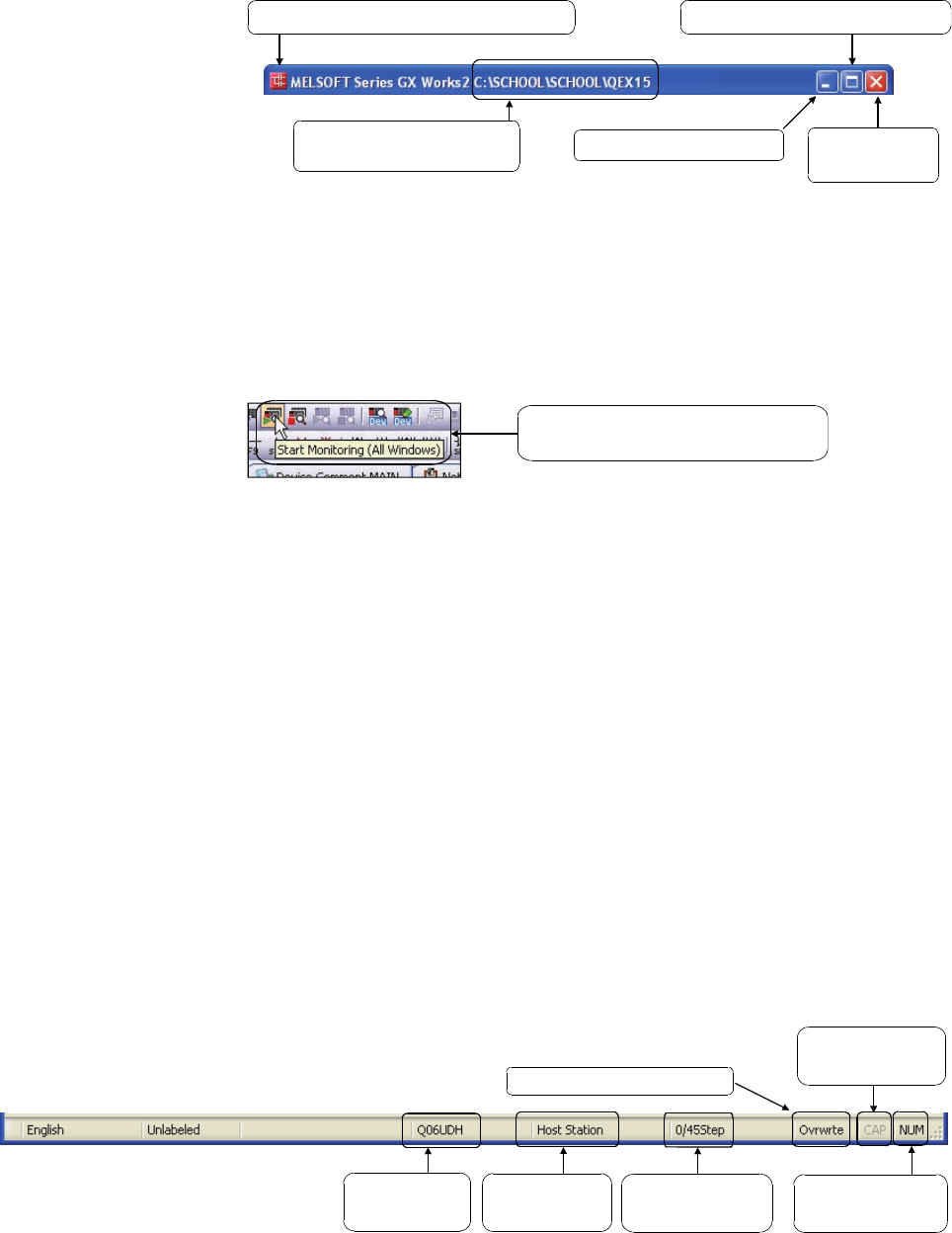
2 - 10
1) Title bar
Title bar displays the name of the active project.
Resizes or terminates GX Works2.
Displays the name and
the path of the project.
Minimizes GX Works2.
Terminates
GX Works2.
Maximizes or restores GX Works2.
2) Menu bar
Menu bar is the most frequently used item when operating GX Works2.
Click the menu bar to select a variety of functions from the drop-down menu.
3) Toolbar
Toolbar equips buttons to easily access the commonly-used functions.
This enables a quicker operation.
Point the cursor to the tool button
to show the function of each button.
4) Tab
When multiple work windows are open, they are displayed in the tab browser
format. Clicking a tab activates the corresponding work window.
5) View contents display area
View contents display area displays the contents of the currently selected view.
6) View selection area
View selection area allows selection of the view to be displayed.
7) Edit screen (work window)
Edit screen displays various screens such as ladder program creation screen
and comment creation screen for editing ladder diagrams, comments, and
parameters.
8) Output window
Output window displays compilation and check results (such as errors and
warnings).
9) Status bar
Status bar displays the status information of GX Works2.
Displays the
CPU type.
Displays the
connected CPU.
Displays the
state of Caps Lock.
Displays the
state of Num Lock.
Displays the current mode.
Displays the current
cursor position.