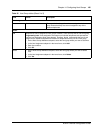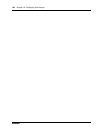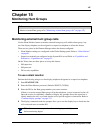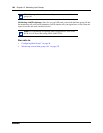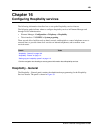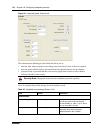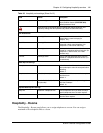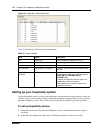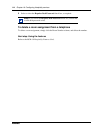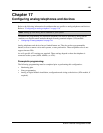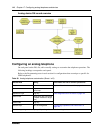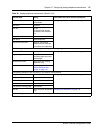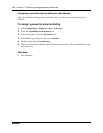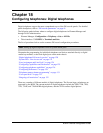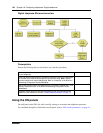Chapter 16 Configuring Hospitality services 113
BCM 4.0 Device Configuration Guide
3 In the Requires Desk Password field, change the default password to a one- to six-digit
number. Keep this password in a secure place. Change the password frequently.
4 If you want service personnel to enter a password when they dial in to indicate a room has
been serviced, enter a one- to six-digit password into the Room condition password field. This
field can be left blank also.
To set up call restrictions
1 Determine what type of calls you want to allow from telephones using the fields in the call
restrictions box.
2 Click Configuration > Telephony > Call Security > Restriction Filters, create four new
restriction filters that reflect the levels of service you want to allow. For instance, if a room is
vacant, you can allow only emergency calls, whereas, in a suite, you can allow a full range of
call services.
3 Make a note of the restrictions that you create.
4 On the Hospitality - General panel, in the Call Restrictions subpanel, enter the appropriate
filter numbers beside each field.
To set up wake-up services
You can set up the room telephones to ring at preset times to act as an automatic wake-up call.
In the Wake-Up Call Settings and Expired Wake-Up Call Settings boxes, determine the
following:
1 In the Attempts field, select the number of times the alerter sounds, without the telephone
handset being lifted, before the alarm service automatically cancels.
2 In the Retry interval field, select a time period (in minutes) that the system waits between
repeating the wake-up alerter.
3 In the Alarm duration field, select the length of time the alert sounds each time it repeats.
4 In the Notify DN field, enter the DN of an administration telephone, such as the front desk
telephone. When a wake-up call expires at any of the room telephones, an indication appears
on the display of the telephone.
5 If you also want a tone to sound when a wake-up call expires, select the Use tone check box.
To assign a room to a telephone
The Rooms context panel displays all telephones currently connected or registered to the system.
1 Select the telephone DN you want to assign to a room.
2 Click in the Room Number column, and enter the room number.