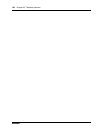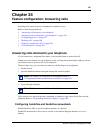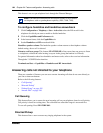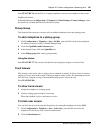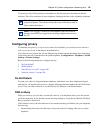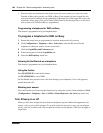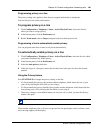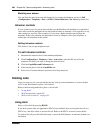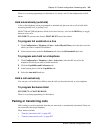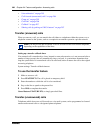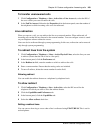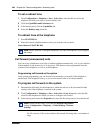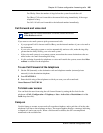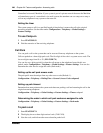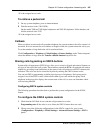200 Chapter 24 Feature configuration: Answering calls
N0060600N0060600
Blocking user access
You can block the user from using this feature key by setting the telephone set lock to Full.
(Configuration > Telephony > Sets > All DNs > Restrictions tab > Set Lock drop-down list).
Intrusion controls
If your system is part of a private network that uses the Meridian call attendant on a centralized
voice mail system, the attendant can use the break-in feature to interrupt a call, regardless of any
other settings on your line. The exception is if you have a higher intrusion priority than the
attendant. If this is the situation, the attendant is forced to camp the call at your telephone, or
redirect the call elsewhere in the system.
Setting intrusion controls
This feature is set on a per-telephone basis.
To set intrusion controls
1 Determine the intrusion level of the attendant telephone.
2 Click Configuration > Telephony > Sets > Active Sets, select the DN record for the
telephone for which you want to change the intrusion level.
3 Click the Capabilities and Preferences tab.
4 In the bottom panel, click the Capabilities tab.
5 Select a level from the Intrusion protection level drop-down list.
Holding calls
After you answer a call, you can transfer the call, look up some information, or answer another
call. Use the Hold feature to place a call on hold.
Refer to the following methods to place a call on hold:
• “Using Hold”
• “Hold automatically (autohold)”
• “Hold a call exclusively” on page 201
Using Hold
Place a call on hold by pressing HOLD.
If you have system wide call appearance (SWCA) keys defined, this can also place the call on a
SWCA key, and allow others to answer the call. Refer to the SWCA section for more details.
To retrieve the call, press the held line button, or press the Hold button a second time if there is no
line button.