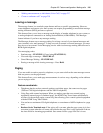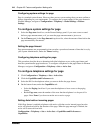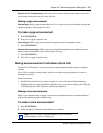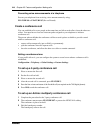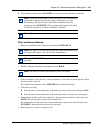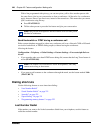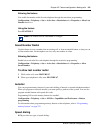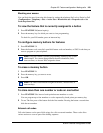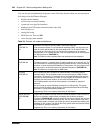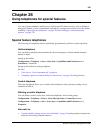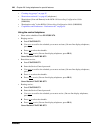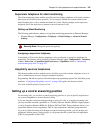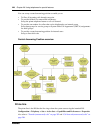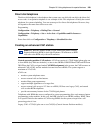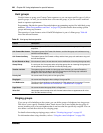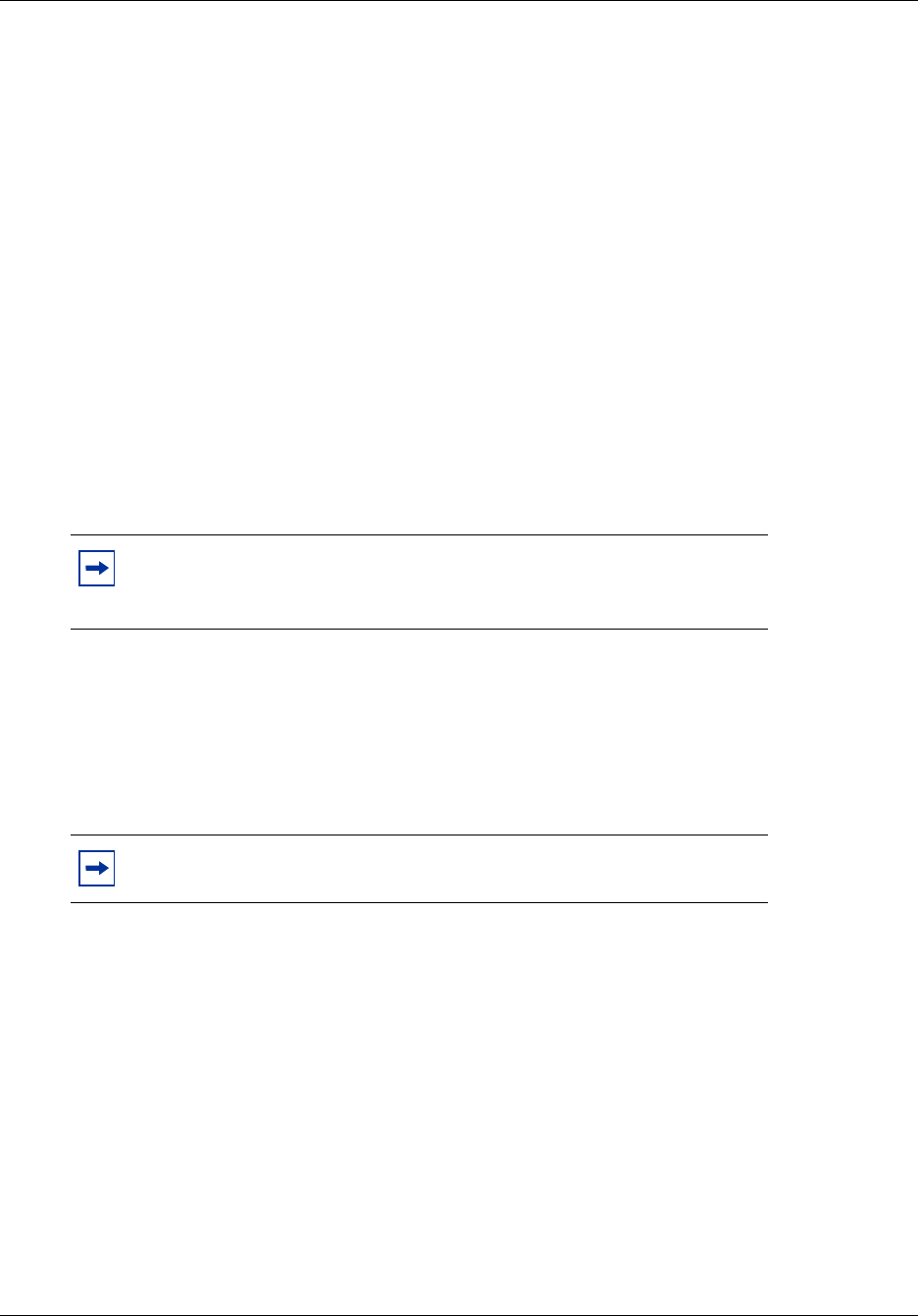
Chapter 25 Feature configuration: Making calls 223
BCM 4.0 Device Configuration Guide
Blocking user access
You can block the user from using this feature by setting the telephone Set Lock to Partial or Full
(Configuration > Telephony > Sets > Active Sets > Restrictions tab > Properties tab > Set
Lock drop-down list).
To view the feature that is currently assigned to a button
1 Press FEATURE *0 (button inquiry).
2 Press the memory key for which you want to view programming.
To check for your DN number, press an intercom key.
To configure memory buttons for features
1 Press FEATURE *3.
2 Enter the feature code, auto dial, speed dial feature code and number, or SWCA code that you
want to program on your telephone.
To erase a memory button
1 Press FEATURE *1.
2 Press the memory key you want to erase.
3 Press OK.
To store more than one number or code on one button
1 Press FEATURE *9 to insert a break point between numbers or codes.
You can program up to four numbers or codes separated by break points per memory key.
2 To use: The first press of the button dials the first number. Pressing the button a second time
dials the next number.
External call codes
Call code features can be part of dial strings for calls to external numbers. These codes allow
various actions to occur as part of the dialing sequence.
Note: Using this feature overrides programming entered by the system
administrator. You cannot change buttons that have handsfree, lines,
intercom lines, or Answer DNs assigned to them.
Note: You cannot erase buttons assigned with lines, Answer DNs, or
intercom keys.