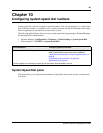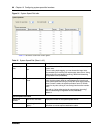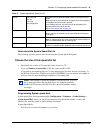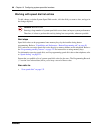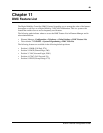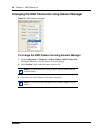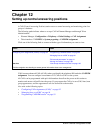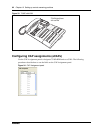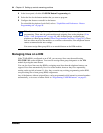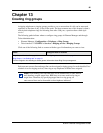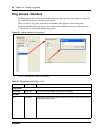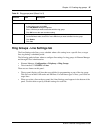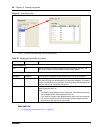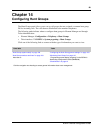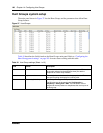Chapter 12 Setting up central answering positions 93
BCM 4.0 Device Configuration Guide
To create CAP stations
1 Ensure that the telephone you want to use is configured and working on the system.
2 Ensure that the KIM is installed on the appropriate telephone.
Refer to the installation user card that came with the module, if necessary.
3 On the CAP Assignment table, click the line for the CAP you want to configure as an eCAP.
4 Select the Set DN field and type the DN for the telephone.
CAP notes
• If CAPs are not designated as eCAPs, the system can support as many CAPs as the system
resources can support. The modules on these caps are referred to as ordinary KIMs (OKIMs),
and the buttons on the module support only memory button programming.
• A Station Auxiliary Power Supply (SAPS) is not required for 7316E digital phones attached to
four or fewer KIMs. If the KIMs are designated as eKIMs, you can only attach a maximum of
four modules to a 7316E. If the KIMs are designated as OKIMs, you can attach up to nine
modules to the 7316E. You must add a SAPS if more than four KIMs are added to the 7316E.
Note also that the line loop to the CAP cannot be greater than 304.8 m (1000 feet).
• If a KIM module is relocated with the telephone, the settings are retained on the module.
• Replacing CAPs: If you replace a legacy eCAP (7324+CAP) with a 7316E+eKIM, the line
assignments are copied to the new telephone, but not to the eKIM. The telephone
programming reverts to the default settings for other buttons. Also, if you move an eKIM from
one 7316E to another, programming does not follow.
If you move an OKIM from one 7316E to another, the KIM retains memory button
programming.
• Legacy equipment notes: A SAPS is required for 7324 digital phones that have one or more
CAP modules attached.
Programming CAP/KIM buttons
Designating features or autodial numbers to the eKIM buttons can be performed using the
CAP/KIM Button Programming panel.
To program module buttons
1 Click Configuration > Telephony > Sets > Active Sets:
2 Click the Capabilities and Preferences tab.
3 Select the DN for the CAP you want to configure.
Note: CAPs are available only on T7316E and M7324 digital sets and
2002, 2004, and 2007 IP sets.