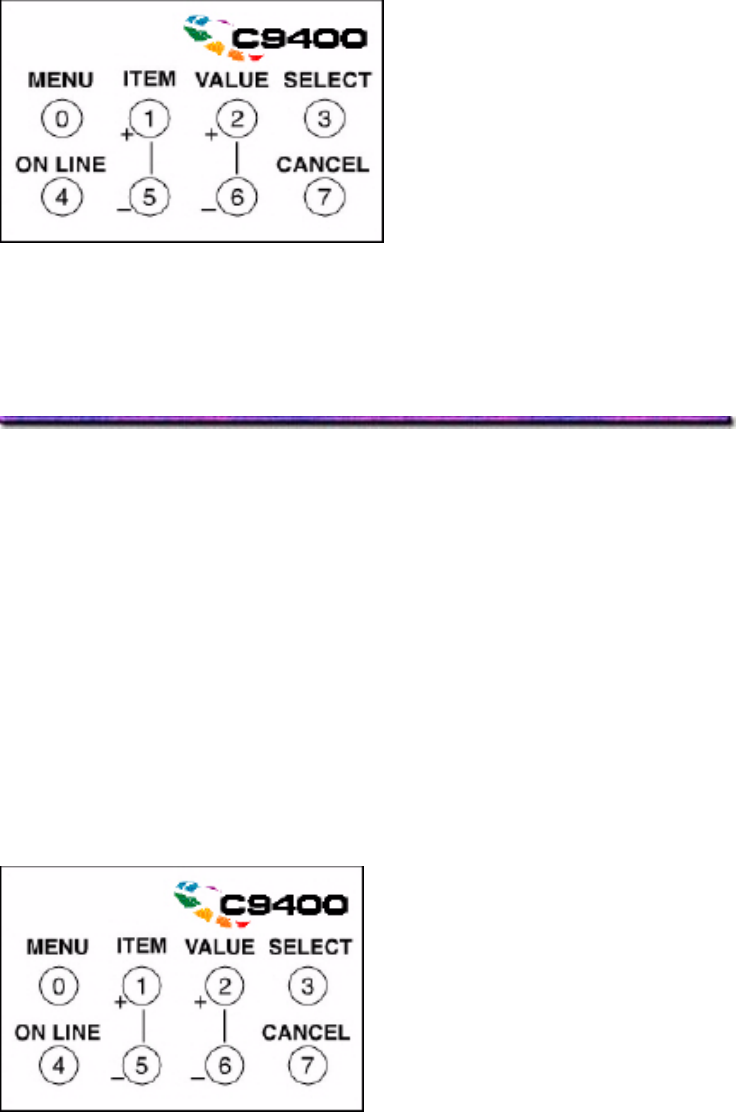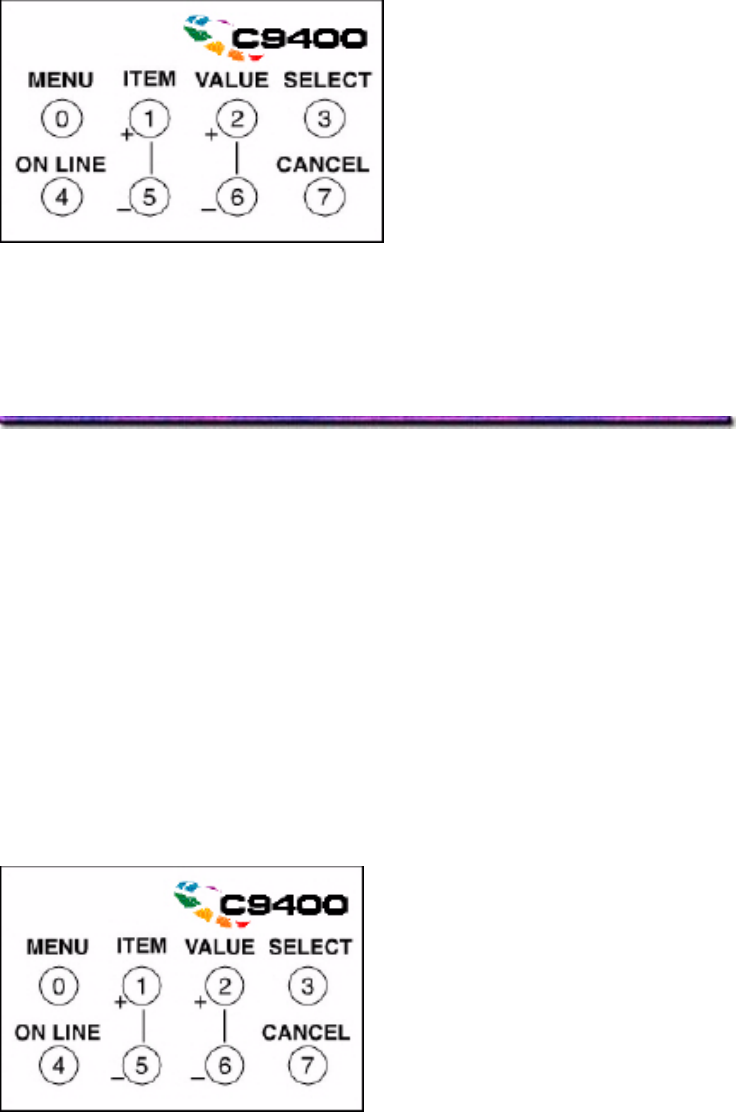
1. Press MENU (repeatedly) until INFORMATION MENU appears on the display.
2. Press ITEM + (repeatedly) until PRINT FILE LIST appears on the display.
3. Press SELECT.
The listing of files prints.
Setting the Color Balance
Setting the color balance ensures that the three primary colors your printer uses are properly
balanced. If they are not balanced, one color may dominate, and printed pictures will not be as
lifelike as they could be.
The color balance should be set
when the printer is installed
any time the print quality seems to have deteriorated
when image drums are replaced
if you switch to a significantly different print media (e.g., from white to a color media)
if the printer is moved to a new location
To set the Color Balance:
1. Press MENU repeatedly until COLOR MENU displays.
2. Press ITEM + repeatedly until COLOR BALANCE ADJUST RESET TO DEFAULT
displays.
3. Press SELECT. This restores the factory color balance settings, which form a baseline
for the adjustment.
The Color Balance test pattern prints:
110