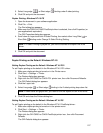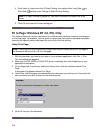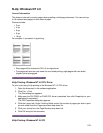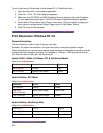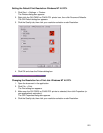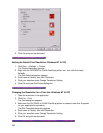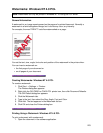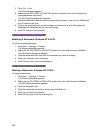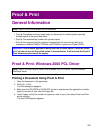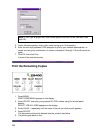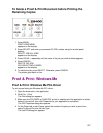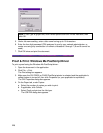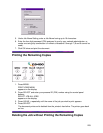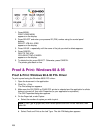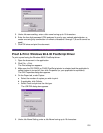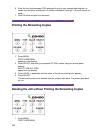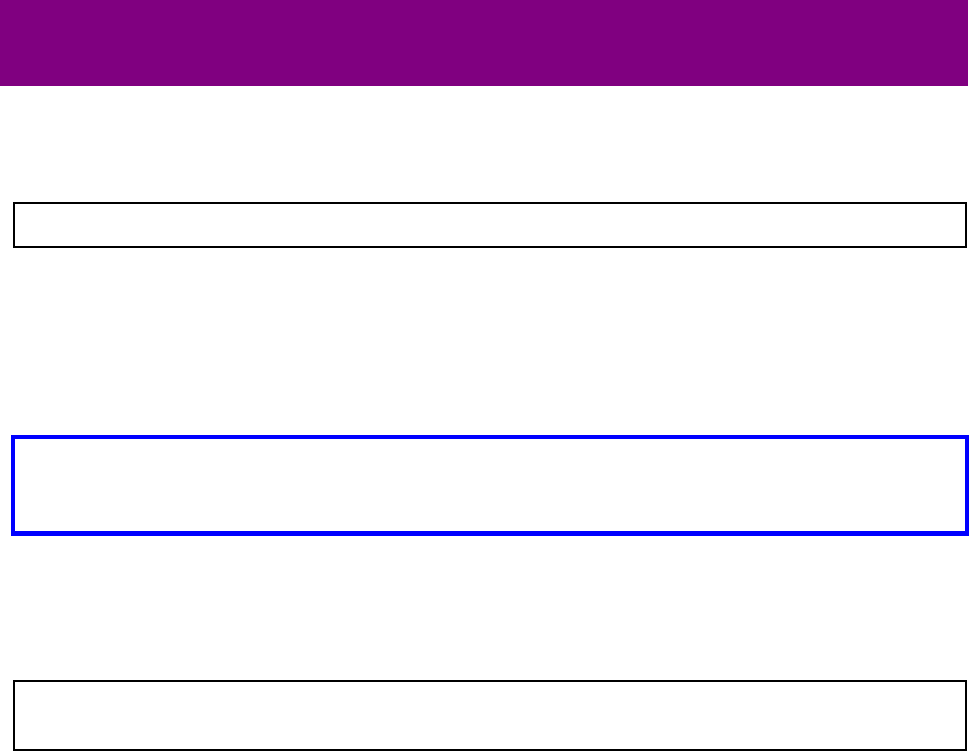
Proof & Print
General Information
Note: Proof & Print is not available for the Macintosh
®
.
Proof & Print allows printing a single copy of a document for checking before printing
multiple copies of the same document.
Proof & Print automatically collates the printed copies.
Proof & Print requires that the printer be equipped with the internal hard disk drive
(standard on Models C9200n, C9200dxn and C9400dxn; optional on Model C9200)
Important! If the software application being used has a collate option, it must be turned
off. If you do not turn off the collate option in the application, it will override the Proof &
Print feature and print out all the copies.
Proof & Print: Windows 2000 PCL Driver
Note: Proof & Print can only be done in the Windows 2000 PCL driver, not the Windows
PostScript driver.
Printing a Document Using Proof & Print
1. Open the document in the application.
2. Click File → Print.
The Print dialog box appears.
3. Make sure the OKI C9200 or C9400 PCL printer is selected and the application's collate
feature is turned off, then click the Paper tab.
4. Under Copies, select the number of copies you wish to print, then select Proof and Print
as the Job type.
The Job PIN dialog box appears:
225