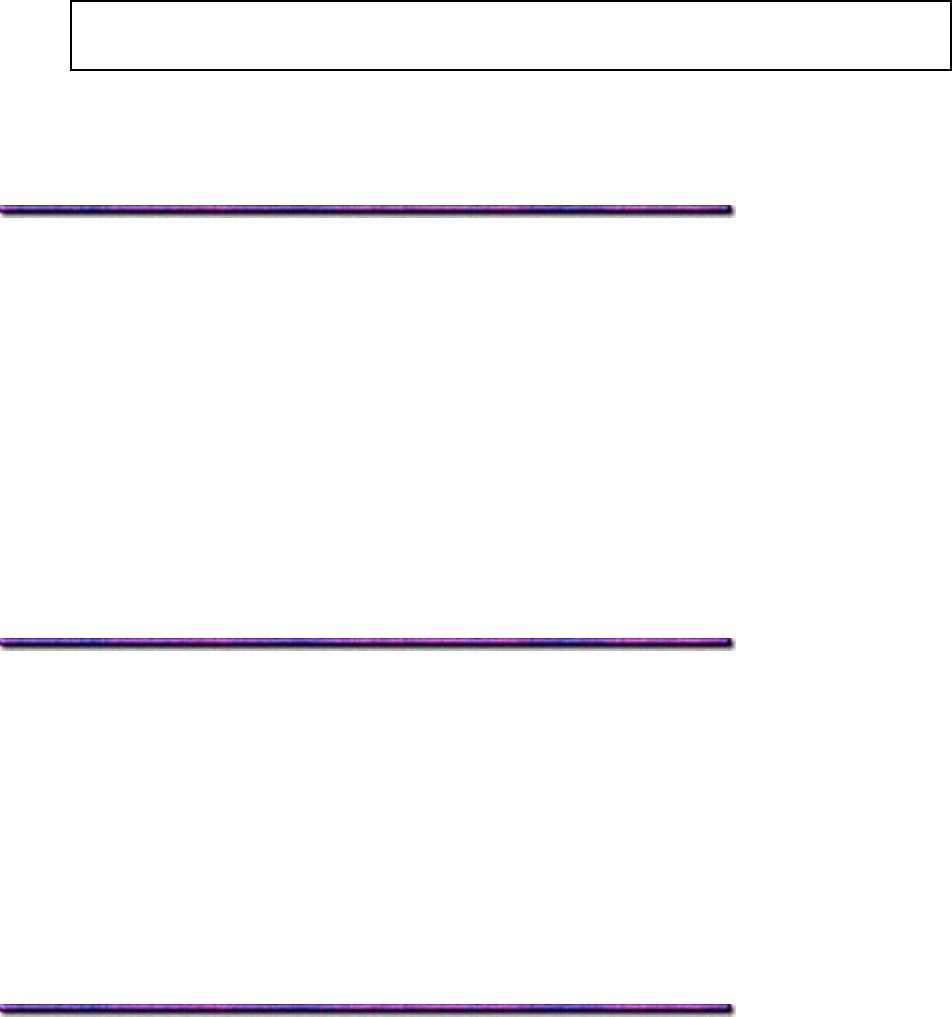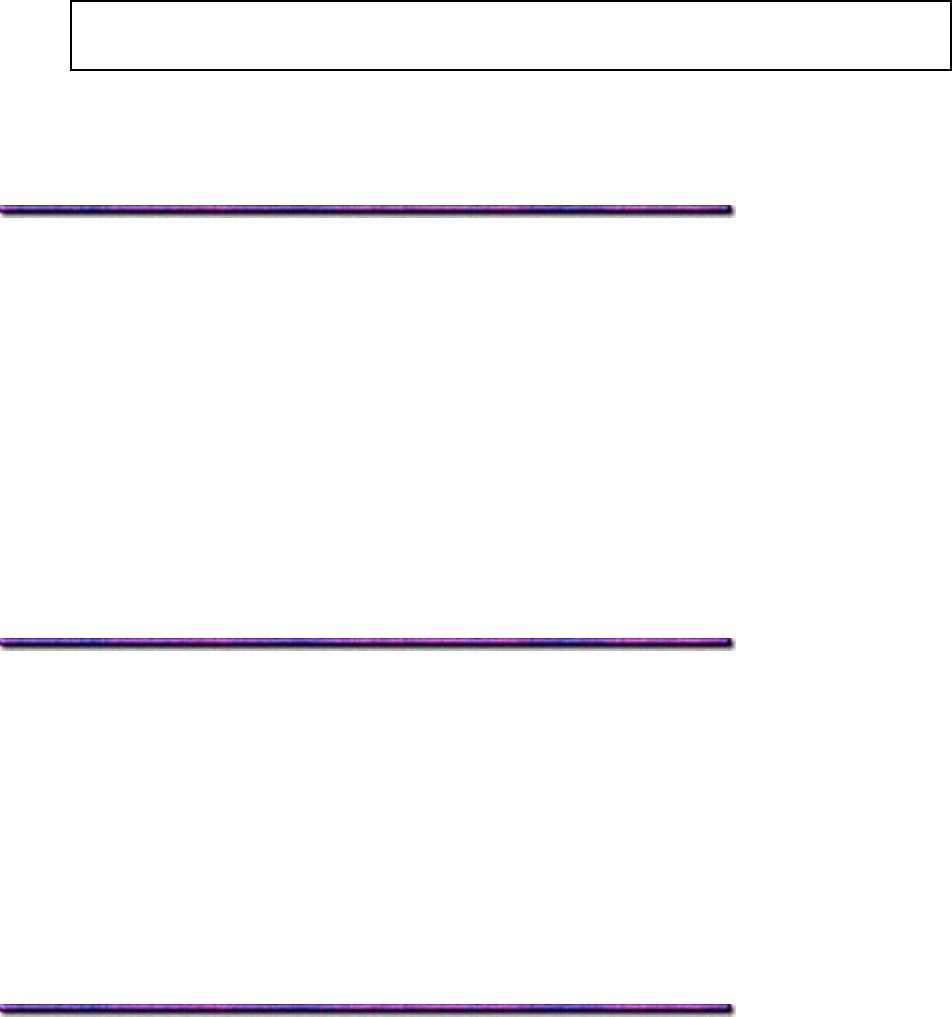
8. Click Add.
9. Repeat steps 7 and 8 to add additional overlays (maximum of three per group).
10. Click OK.
Note: To create additional overlay groups (up to 32 can be defined), repeat steps 4 to
10 above.
Finish
11. Click OK and close the Printers dialog box.
Printing Using Overlays: Windows Me PostScript Driver
1. Open the document in the software application.
2. Click File → Print.
The Print dialog box appears.
3. Make sure the OKI C9200 or C9400 PostScript printer is selected, then click Properties
(or Settings, or your application's equivalent).
The OKI Properties dialog box appears.
4. Click the Overlay tab.
5. Click Enable Overlay in the drop-down list.
6. Click up to four groups under Defined Overlay, then click Add.
7. Click OK and print the document.
Editing Defined Overlays: Windows Me PostScript Driver
1. Click Start → Settings → Printers.
The Printers dialog box appears.
2. Right click the OKI C9200 or C9400 PostScript printer icon, then click Properties.
The OKI Properties dialog box appears.
3. Click the Overlay tab.
4. Under Defined Overlay, click the name of the group you wish to modify, then click Edit.
The Define Overlays dialog box appears.
5. Make your changes, then click OK twice and close the Printers dialog box.
Deleting Defined Overlays: Windows Me PostScript Driver
1. Click Start → Settings → Printers.
The Printers dialog box appears.
2. Right click the OKI C9200 or C9400 PostScript printer icon, then click Properties.
The OKI Properties dialog box appears.
3. Click the Overlay tab.
254