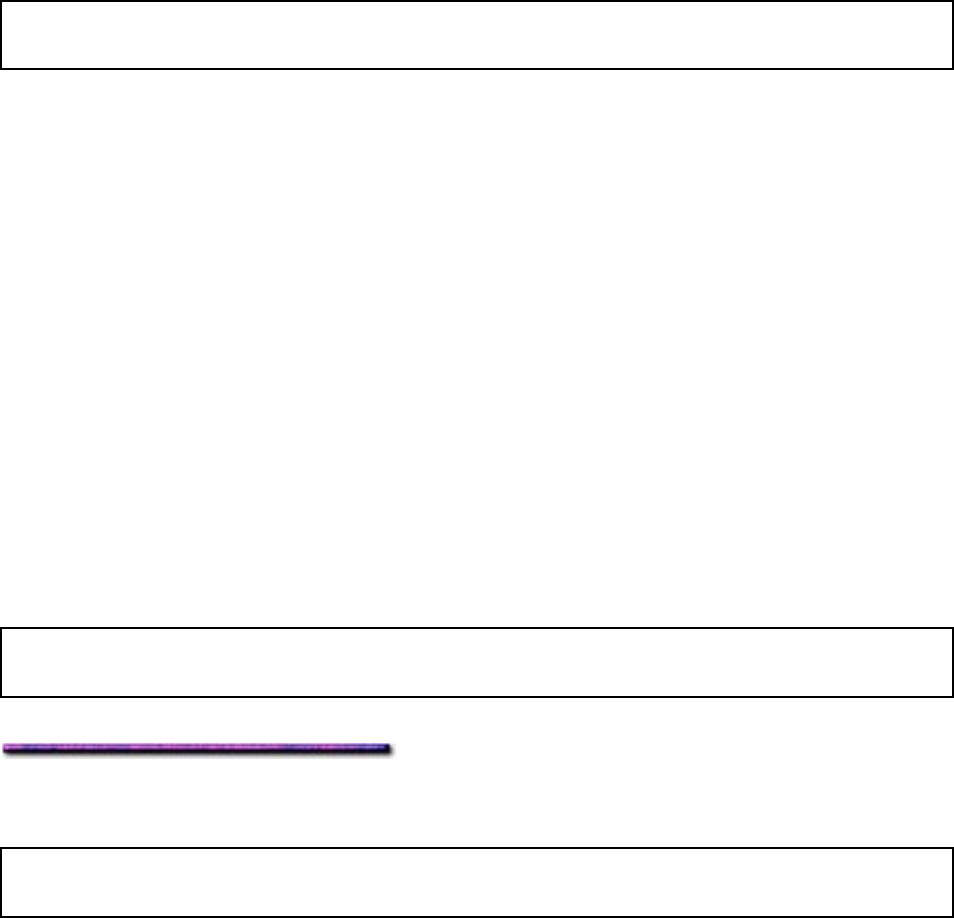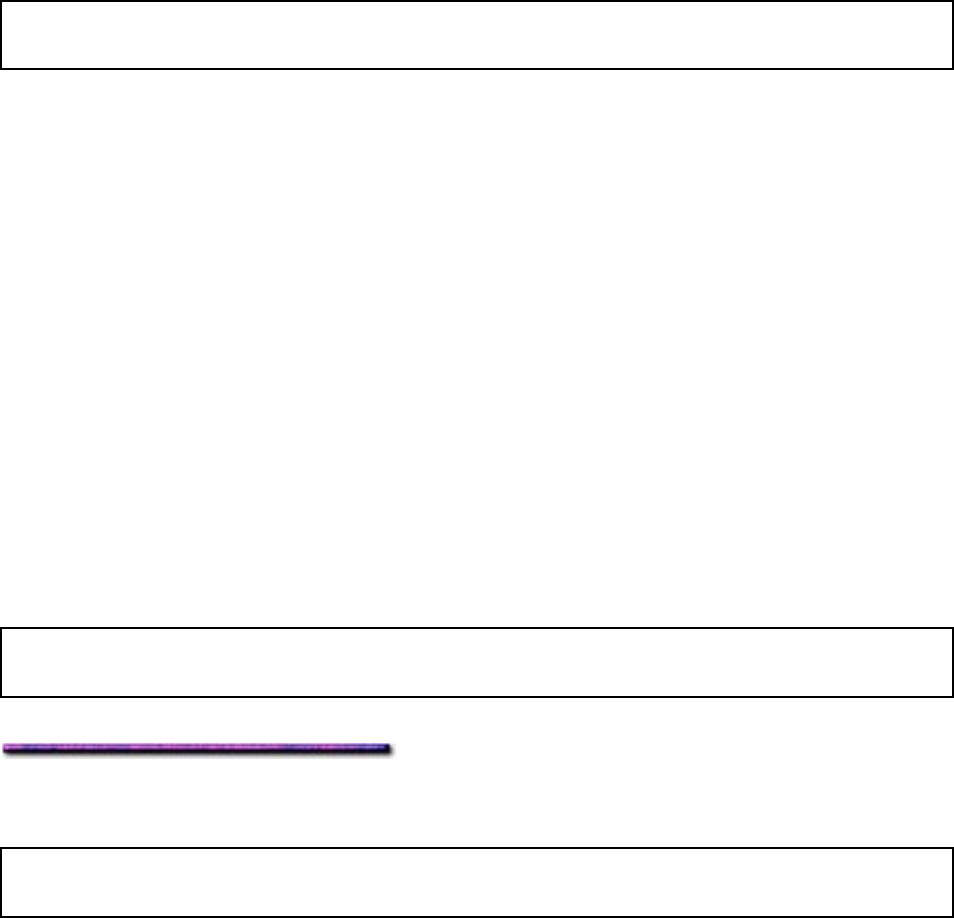
Duplex Printing: Windows NT 4.0
General Information
Models equipped with the duplex unit can be used to print on both sides of the paper.
Note: Models C9200dxn and C9400dxn include the duplex unit; Models C9200 and C9200n
must have the optional duplex unit installed before they can be used for duplex printing.
To use duplex printing:
The duplex unit must be activated in the driver.
Paper must be fed from Tray 1 (or one of the optional Auxiliary Trays or the optional High
Capacity Feeder trays)
Paper weight must be 20 to 28 lb (74 to 108 g/m
2
)
Paper sizes supported:
- Letter (long or short edge)
- Legal-14
- Legal-13.5
- Legal-13
- Tabloid
- Tabloid Extra
- Executive
- A3
- A3 Wide
- A4 (long or short edge)
- A5
- B4
- B5 (long or short edge).
Note: If you experience significant curling when printing in the duplex mode and you're using
20 or 24-lb. paper, switch to 28-lb. paper.
Duplex Printing from a Software Application: Windows NT 4.0
Note: If you haven't already done so, before attempting duplex printing you must activate the
duplex unit in the driver (PCL, PostScript).
Duplex Printing: Windows NT 4.0 PCL
1. Open the document in your software application.
2. Click File → Print.
The Print dialog box appears.
3. Make sure the C9200 or C9400 PCL driver is selected, then click Properties (or your
application's equivalent).
The OKI Properties dialog box appears:
4. Click the Layout tab.
216