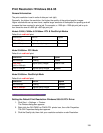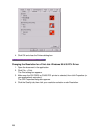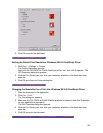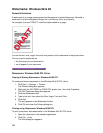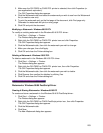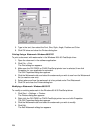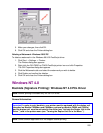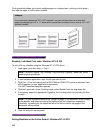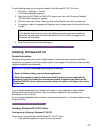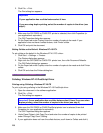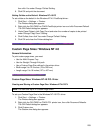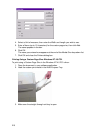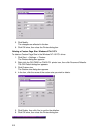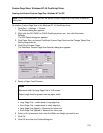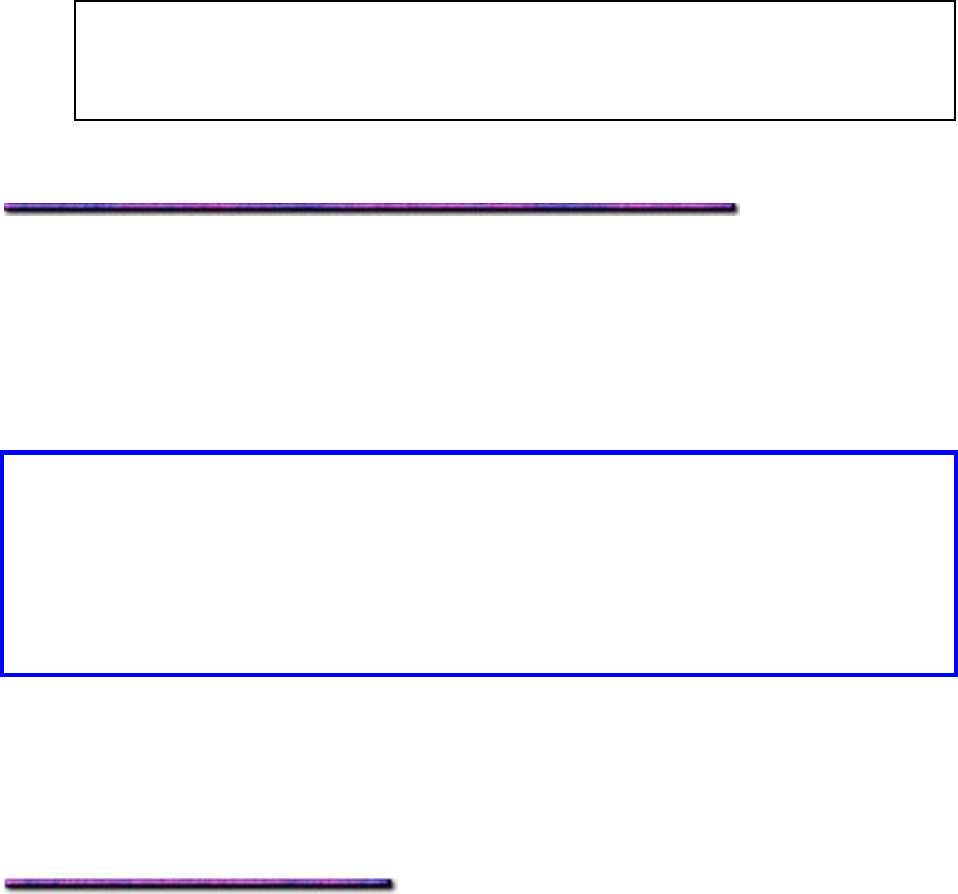
To set booklet printing up as the printer default in the Windows NT 4.0 PCL driver:
1. Click Start → Settings → Printers.
The Printers dialog box appears.
2. Right click the OKI C9200 or C9400 PCL printer icon, then click Document Defaults.
The OKI Default dialog box appears.
3. Click the Layout tab. Under Finishing mode, select Booklet from the drop-down list.
4. If necessary, select the appropriate Signature from the drop-down list (normally No limit
is used).
Note: The term signature refers to the number of pages in the document to be included
in the booklet, and does not refer to the traditional printer's signature (imposition).
Generally, the setting for this should be left at No limit so that all the pages in the
document will be printed.
5. Click OK and close the Printers dialog box.
Collating: Windows NT 4.0
General Information
Collated printing allows you to print multiple copies of a document as a series of individual
documents, as opposed to printing multiple copies of each page of the document then manually
collating the pages into documents.
Important! If you are using duplex printing with collating:
1. Select collated printing in your software application.
2. Select the number of copies in the driver (click Properties [or your application's
equivalent] in the Print dialog box and set the number of copies in the driver for the
Windows 2000 PCL driver, you must set the number of copies in the Paper tab, not the
General tab).
If your software application has a collated print option, use the software to select collated
printing rather than the printer driver. See your software application documentation for
information on how to do this.
If your software application does not have a collated printing option, you'll need to select it using
the printer driver.
Collating: Windows NT 4.0 PCL Driver
Printing using Collating: Windows NT 4.0 PCL
To print a job using collating in the Windows NT 4.0 PCL driver:
1. In the software application, open the file to be printed.
207