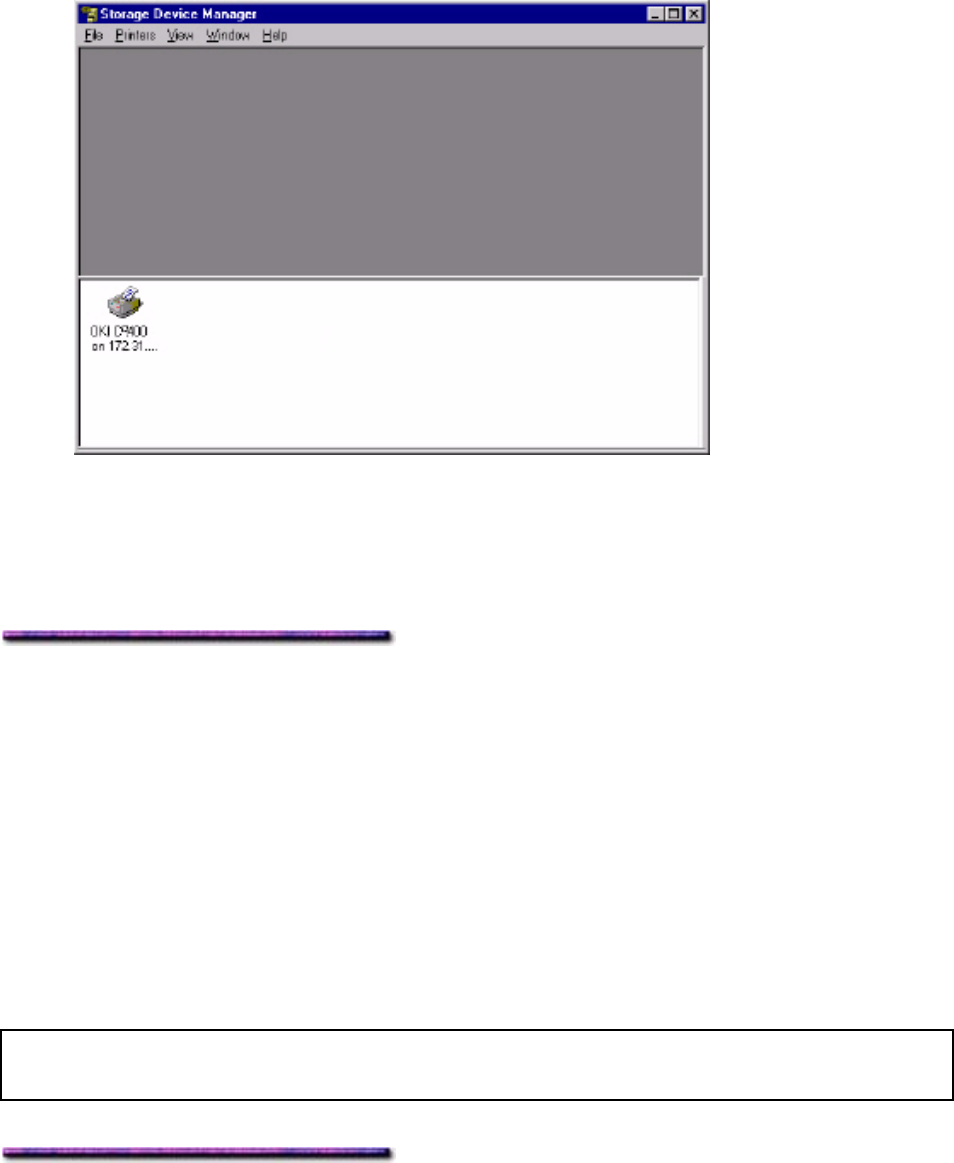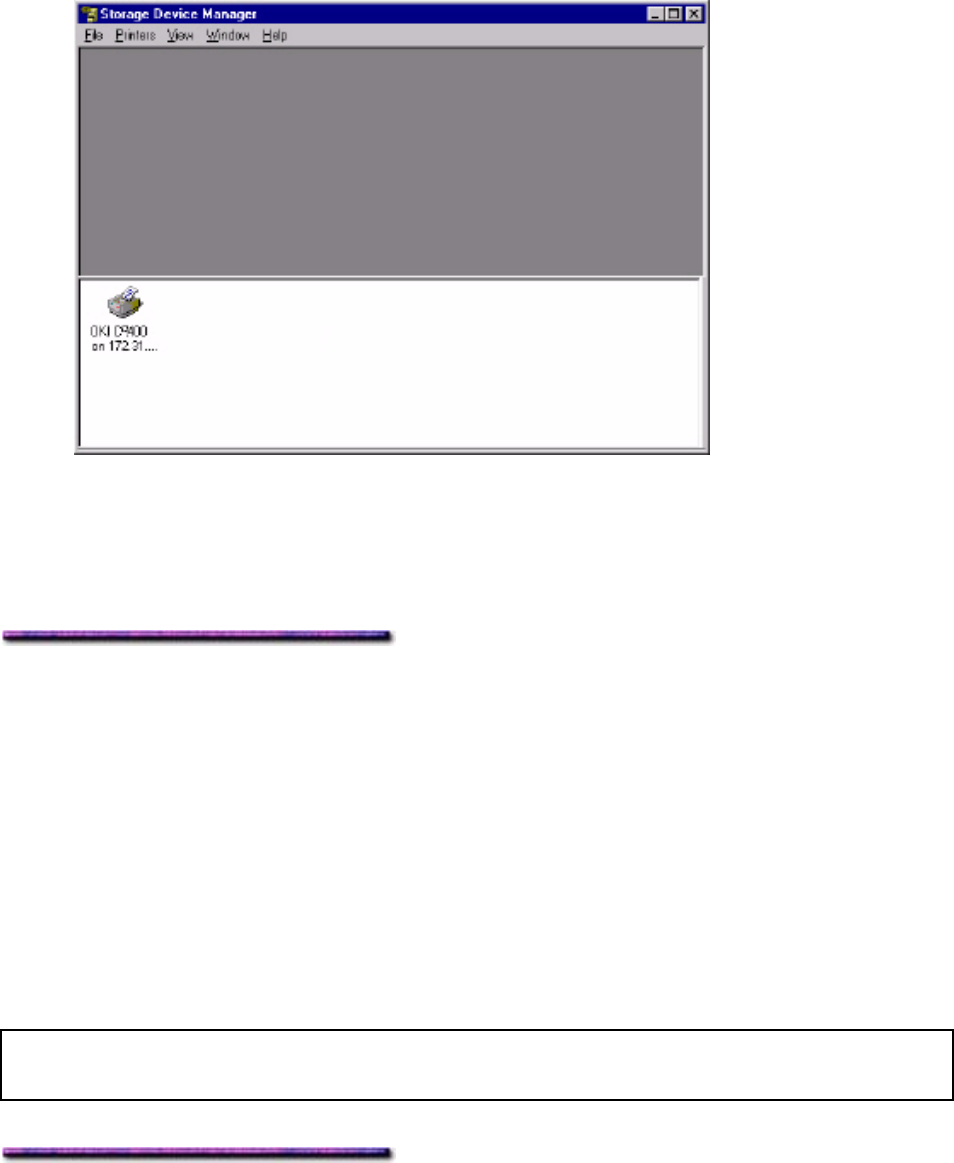
2. Click File → New Project.
The Project dialog box opens.
3. Click File → Save Project., enter the path/name for storing the project on your hard drive
or your network, then click Save.
Add Files to the Project
1. Click File → Add File to Project.
The Open dialog box appears.
2. Make sure PRN files(*.prn) is selected in the File name drop-down list.
3. Browse to the folder where the files are saved and select the files you wish to add to the
project, then click OK.
The Information dialog box appears.
4. Click OK.
The files are saved as .HST.
5. Repeat steps 1 through 4 until you have added all the files you wish to add to the
Project.
Note: To delete a file from the project, click the file name, then click File → Remove File from
Project.
Check the Location for Storing the Files in the Printer's Memory
If your printer is equipped with an internal hard disk drive, the Storage Device Manager will
automatically save the forms to the PostScript partition on the hard drive.
If your printer does not have the internal hard disk drive, the Storage Device Manager will
automatically store the forms in the PostScript section of the Flash memory.
269