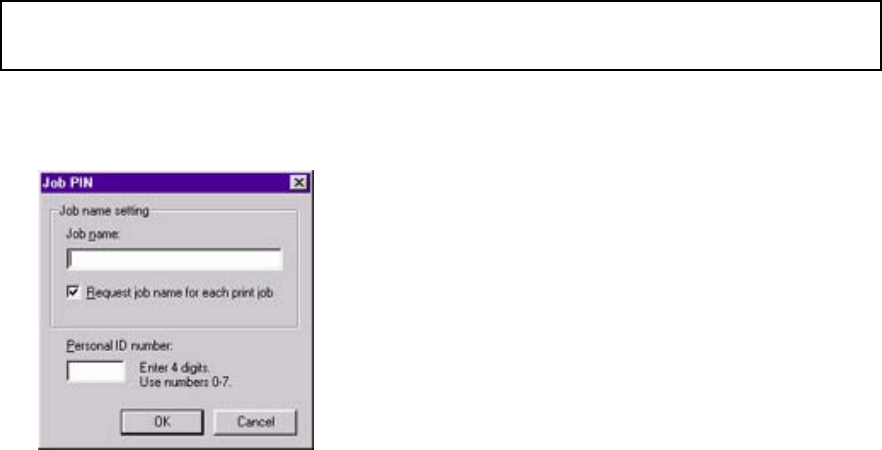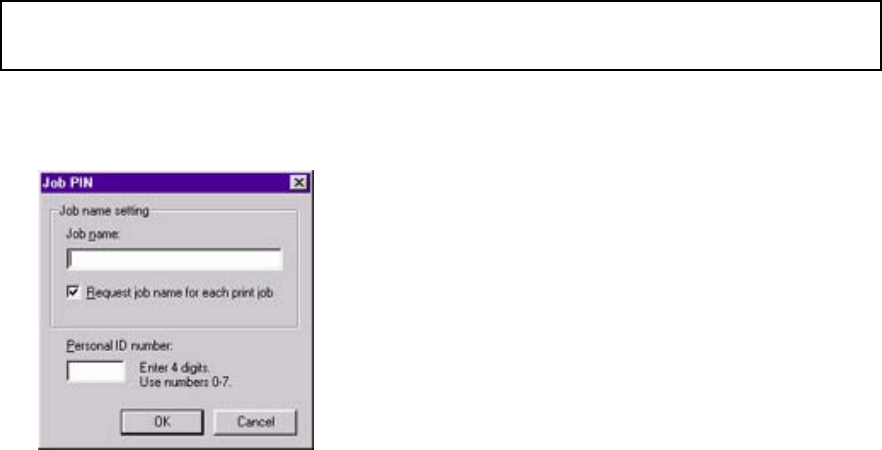
appears on the display.
2. Press SELECT and enter your personal ID (PIN) number using the control panel
buttons.
SELECT JOB ALL JOBS
appears on the display.
3. Press VALUE + repeatedly until the name of the job you wish to delete appears.
4. Press CANCEL.
DELETE THE JOB
YES=SELECT/NO=CANCE
appears on the display.
5. To delete the job, press SELECT. Otherwise, press CANCEL.
The printer goes back on line.
Proof & Print: Windows NT 4.0
Proof & Print: Windows NT 4.0 PCL Driver
To print a proof using the Windows NT 4.0 PCL driver:
1. Open the document in the application.
2. Click File → Print.
The Print dialog box appears.
3. Make sure the OKI C9200 or C9400 PCL printer is selected and the application's collate
feature is turned off, then click Properties (or your application's equivalent).
The OKI Properties dialog box appears.
4. On the Paper tab, under Copies:
a. Select the number of copies you wish to print.
Note: If Job Type is grayed out, click Device options and click Printer hard disk, then
click OK.
b. Select Proof and Print as the Job Type.
The Job PIN dialog box appears.
5. Under Job Name Setting, enter a job name having up to 16 characters.
6. Enter the four-digit password (PIN) assigned to you by your network administrator, or
create one using any combination of numeric characters 0 through 7 (8 and 9 cannot be
233