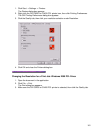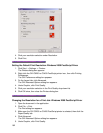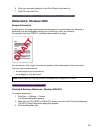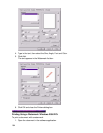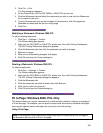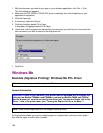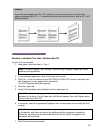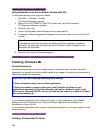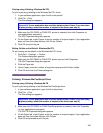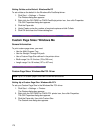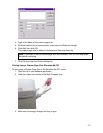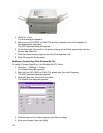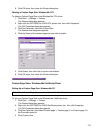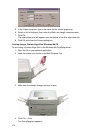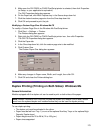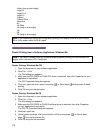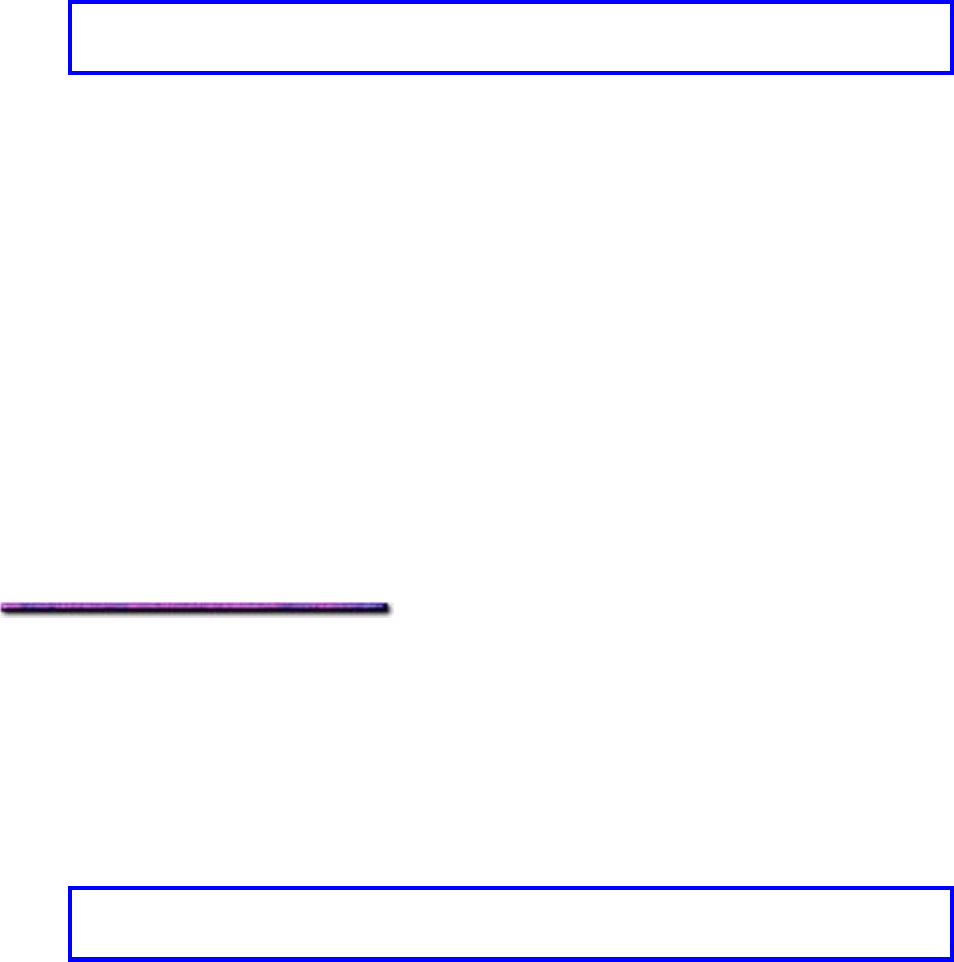
Printing using Collating: Windows Me PCL
To print a job using collating in the Windows Me PCL driver:
1. In your software application, open the file to be printed.
2. Click File → Print.
The Print dialog box appears.
Important! If your application has a collate feature select it here. If you are using
duplex printing, select the number of copies in the driver (see step 4).
3. Make sure the OKI C9200 or C9400 PCL printer is selected, then click Properties (or
your application's equivalent).
The OKI Properties dialog box appears.
4. On the Paper tab, under Copies, enter the number of required copies. If your application
does not have the collate feature, click Printer Collate.
5. Click OK and print the job.
Setting Collate as the Default: Windows Me PCL
To set collating as the default in the Windows Me PCL driver:
1. Click Start → Settings → Printers.
The Printers dialog box appears.
2. Right click the OKI C9200 or C9400 PCL printer icon and click Properties.
The OKI Properties dialog box appears.
3. Click the Paper tab.
4. Under Copies, enter the number of required copies and click Printer collate.
5. Click OK and close the Printers dialog box.
Collating: Windows Me PostScript Driver
Printing using Collating: Windows Me PS
To print a job using collating in the Windows Me PostScript driver:
1. In your software application, open the file to be printed.
2. Click File → Print.
The Print dialog box appears.
Important! If your application has a collate feature select it here. If you are using
duplex printing, select the number of copies in the driver (see step 4).
3. Make sure the OKI C9200 or C9400 PostScript printer is selected, then click Properties
(or your application's equivalent).
The OKI PS Properties dialog box appears.
4. On the Paper tab, under Copies, enter the number of required copies. If your application
does not have the collate feature, click Collate.
5. Click OK and proceed to print the job.
169