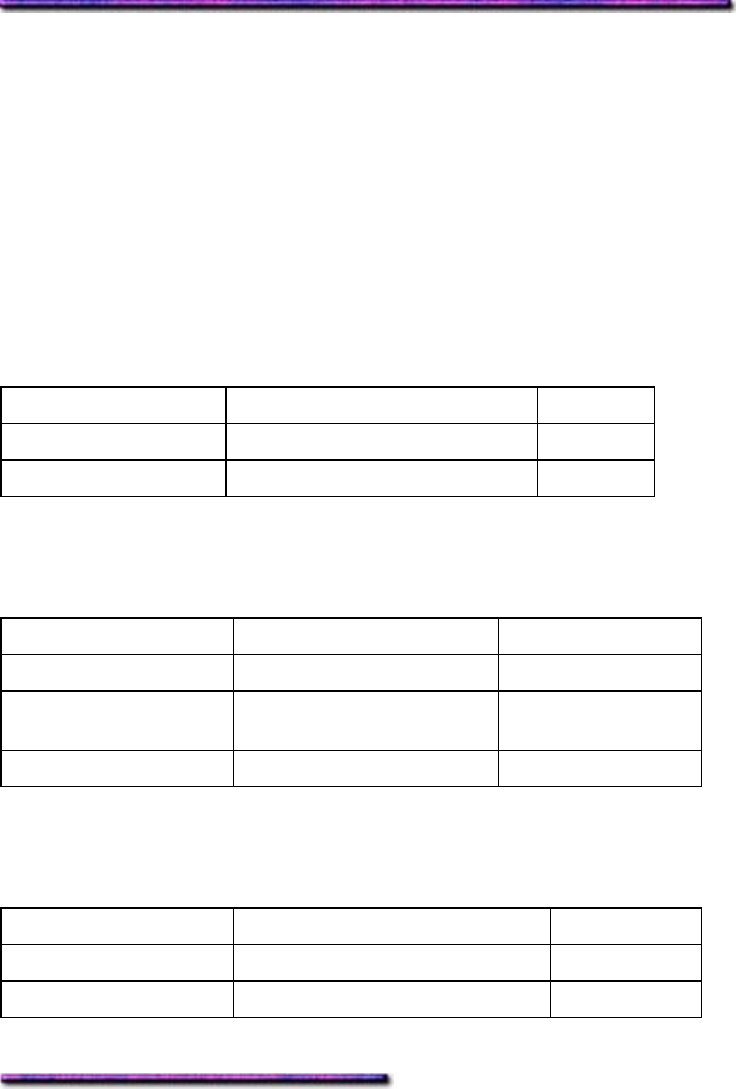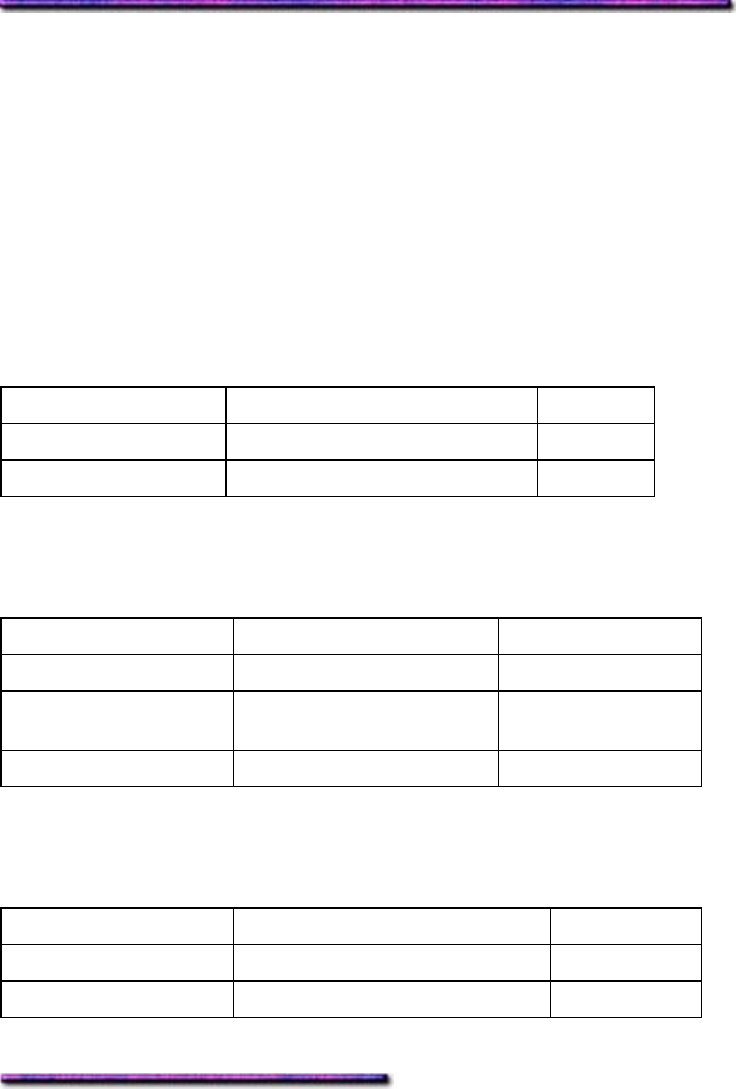
Print Resolution: Windows Me
General Information
The print resolution is set in units of dots per inch (dpi).
Generally, the higher the resolution, the higher the quality of the printed graphic images.
Higher resolutions use up more toner, require larger amounts of disk space for spooling and will
increase the time required to print a job. For example, a 1200 dpi x 1200 dpi print job is up to
four times the size of a 600 dpi x 600 dpi print job.
Models C9200, C9200n & C9200dxn:
PCL & PostScript Modes
Default is in red bold print.
Resolution Use for Speed
600 x 600 dpi
Proofing Fast
600 x 1200 dpi Highest quality images Slower
Model C9400dxn: PCL Mode
Default is in red bold print.
Resolution Use for Speed
600 x 600 dpi Proofing Fastest
Fast 1200
(600 x 1200 dpi)
Higher quality images Medium Fast
1200 x 1200 dpi Highest quality images Slowest
Model C9400dxn:
PostScript Mode
Default is in red bold print.
Resolution Use for Speed
600 x 600 dpi Proofing Fastest
1200 x 1200 dpi
Highest quality images Slowest
Setting the Default Print Resolution: Windows Me PCL
1. Click Start → Settings → Printers.
The Printers dialog box appears.
2. Right click the OKI C9200 or C9400 PCL printer icon, then click Properties.
The OKI Properties dialog box appears.
3. Click the Quality tab, then click your resolution selection under Resolution.
179