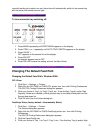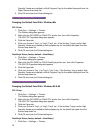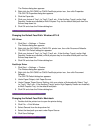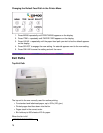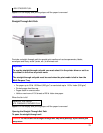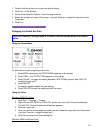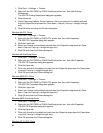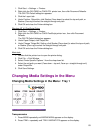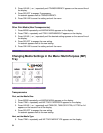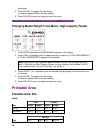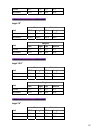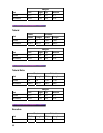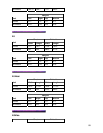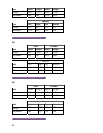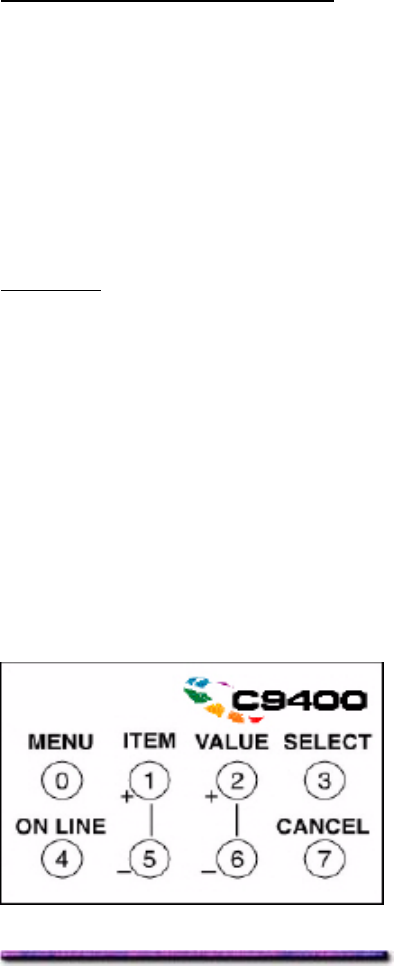
1. Click Start → Settings → Printers.
2. Right click the OKI C9200 or C9400 PCL printer icon, then click Document Defaults.
The OKI PCL Default dialog box appears.
3. Click the Layout tab.
4. Under Finisher, Output bin, click Stacker (Face-down) to select the top exit path, or
Stacker (Face-up) to select the straight-through exit path.
5. Click OK and close the Printers dialog box.
Windows NT 4.0 PostScript Driver
1. Click Start → Settings → Printers.
2. Right click the OKI C9200 or C9400 PostScript printer icon, then click Document
Defaults.
The OKI PS Default dialog box appears.
3. Under Paper/Output, click Output Bin.
4. Under Change 'Output Bin' Setting, click Stacker [Face-down] to select the top exit path,
or Stacker [Face-up] to select the straight-through exit path.
5. Click OK and close the Printers dialog box.
Macintosh
1. Double-click the printer icon to open the printer dialog.
2. Click File → Print Window.
3. Select Printer Specific Options 1 from the drop-down list.
4. Select the exit path you want (Face-down = top exit; Face-up = straight-through exit)
under Output Bin.
5. Click Save Settings.
Changing Media Settings in the Menu
Changing Media Settings in the Menu: Tray 1
Transparencies
1. Press MENU repeatedly until MEDIA MENU appears on the display.
2. Press ITEM + repeatedly until TRAY1 MEDIATYPE appears on the display.
83