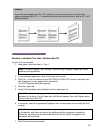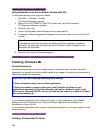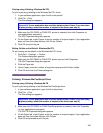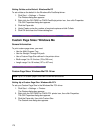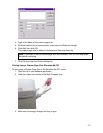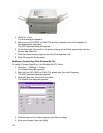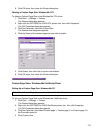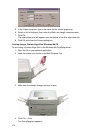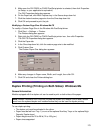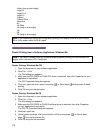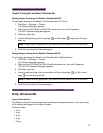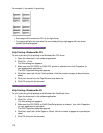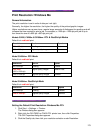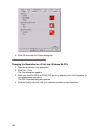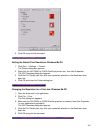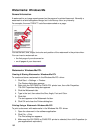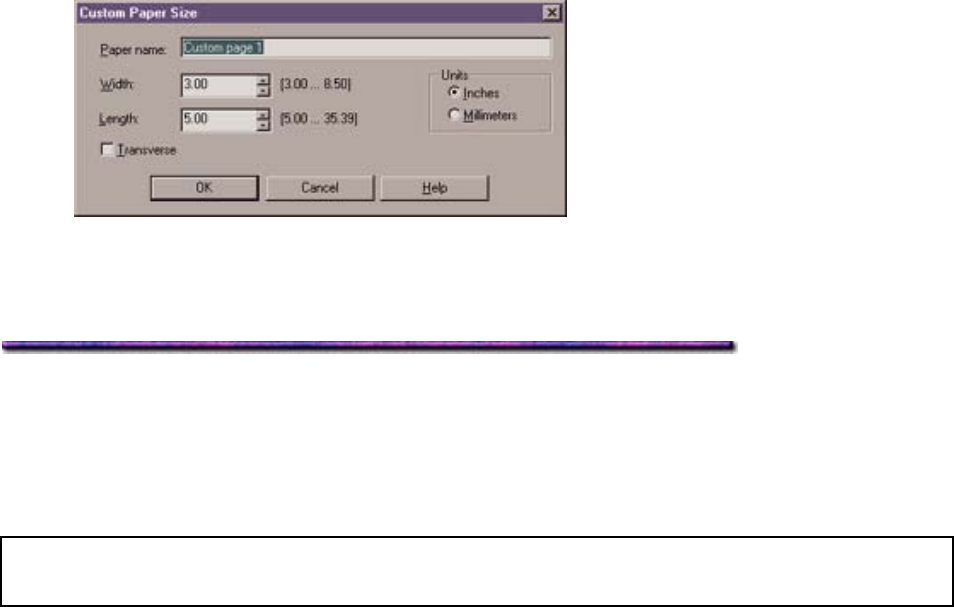
5. Make sure the OKI C9200 or C9400 PostScript printer is selected, then click Properties
(or Setup, or your application's equivalent).
The OKI Properties dialog box appears.
6. On the Paper tab, click Multi-Purpose tray in the Source drop-down list.
7. Click the desired custom page size from the Size drop-down list.
8. Click OK and proceed to print the job.
Modifying a Custom Page Size: Windows Me PS
To modify a Custom Page Size in the Windows Me PostScript driver:
1. Click Start → Settings → Printers.
The Printers dialog box appears.
2. Right click the OKI C9200 or C9400 PostScript printer icon, then click Properties.
The OKI PS Properties dialog box appears.
3. Click the Paper tab.
4. In the Size drop-down list, click the custom page size to be modified.
5. Click Custom Size.
The Custom Paper Size dialog box appears.
6. Make any changes in Paper name, Width, and Length, then click OK.
7. Click OK and close the Printers dialog box.
Duplex Printing (Printing on Both Sides): Windows Me
General Information
Models equipped with the duplex unit can be used to print on both sides of the paper.
Note: Models C9200dxn and C9400dxn include the duplex unit; Models C9200 and C9200n
must have the optional duplex unit installed before they can be used for duplex printing.
To use duplex printing:
The duplex unit must be activated in the driver.
Paper must be fed from Tray 1 (or one of the optional Auxiliary Trays or the optional High
Capacity Feeder trays)
Paper weight must be 20 to 28 lb (74 to 108 g/m
2
)
Paper sizes supported:
175