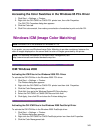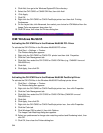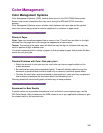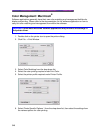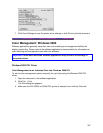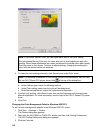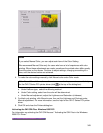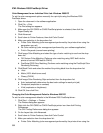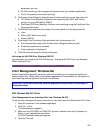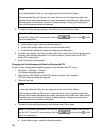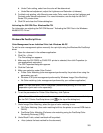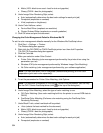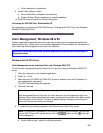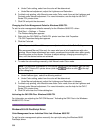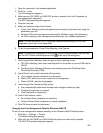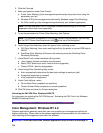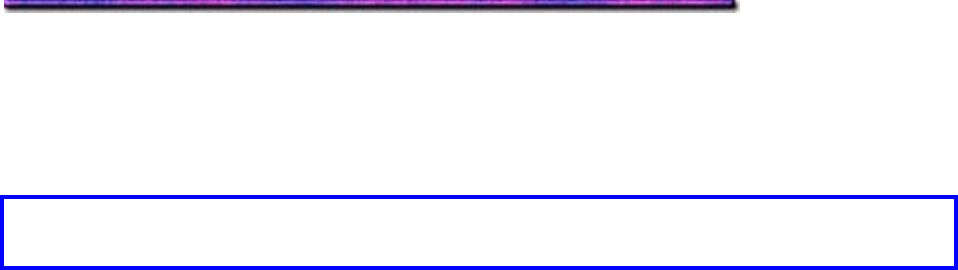
parameters you set)
b. No Color matching (color management performed by your software application)
c. Print In Grayscale (monochrome printing)
6. Click Image Color Matching, select the type of color matching from the drop-down list:
a. OKI Unique Color Matching (Performs color matching using ASIC built into the
printer to convert RGB data to CMYK)
b. PostScript CDR Color Matching (Performs color matching using the PostScript Color
Rendering Dictionary)
7. Click Black Finish and select the method for printing black from the drop-down list:
a. Auto
b. Matte (100% black toner used)
c. Glossy (CMYK)
8. Click Image Color Rendering Style and select from the drop-down list:
a. Auto (automatically determines the best color settings for each print job)
b. Perceptual (emphasis on contrast)
c. Vivid (emphasis on brightness)
9. Click OK twice and close the Printers dialog box.
Activating the OKI ICM Files: Windows 2000 PS
For information on activating the OKI ICM files see " Activating the ICM Files in the Windows
2000 PostScript Driver."
Color Management: Windows Me
Software applications generally have their own color matching and management facilities for
display and printing. Please refer to the software application's documentation for information on
color matching and management from within the software.
Important! Please note that some software applications may overwrite the settings in
the printer driver.
ICM: Windows Me PCL Driver
Color Management for an Individual Print Job: Windows Me PCL
To set the color management options manually for a print job using the Windows Me PCL driver:
1. Open the document in the software application.
2. Click File → Print.
The Print dialog box appears.
3. Make sure the OKI C9200 or C9400 PCL printer is selected, then click Properties (or
Setup, or your application's equivalent).
The OKI Properties dialog box appears.
4. Click the Color tab.
351