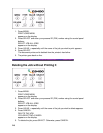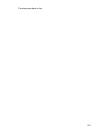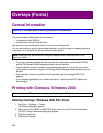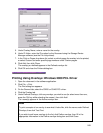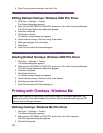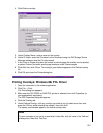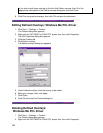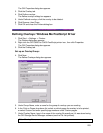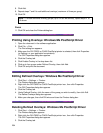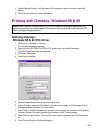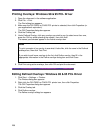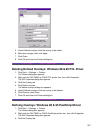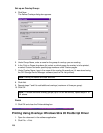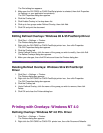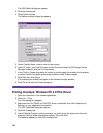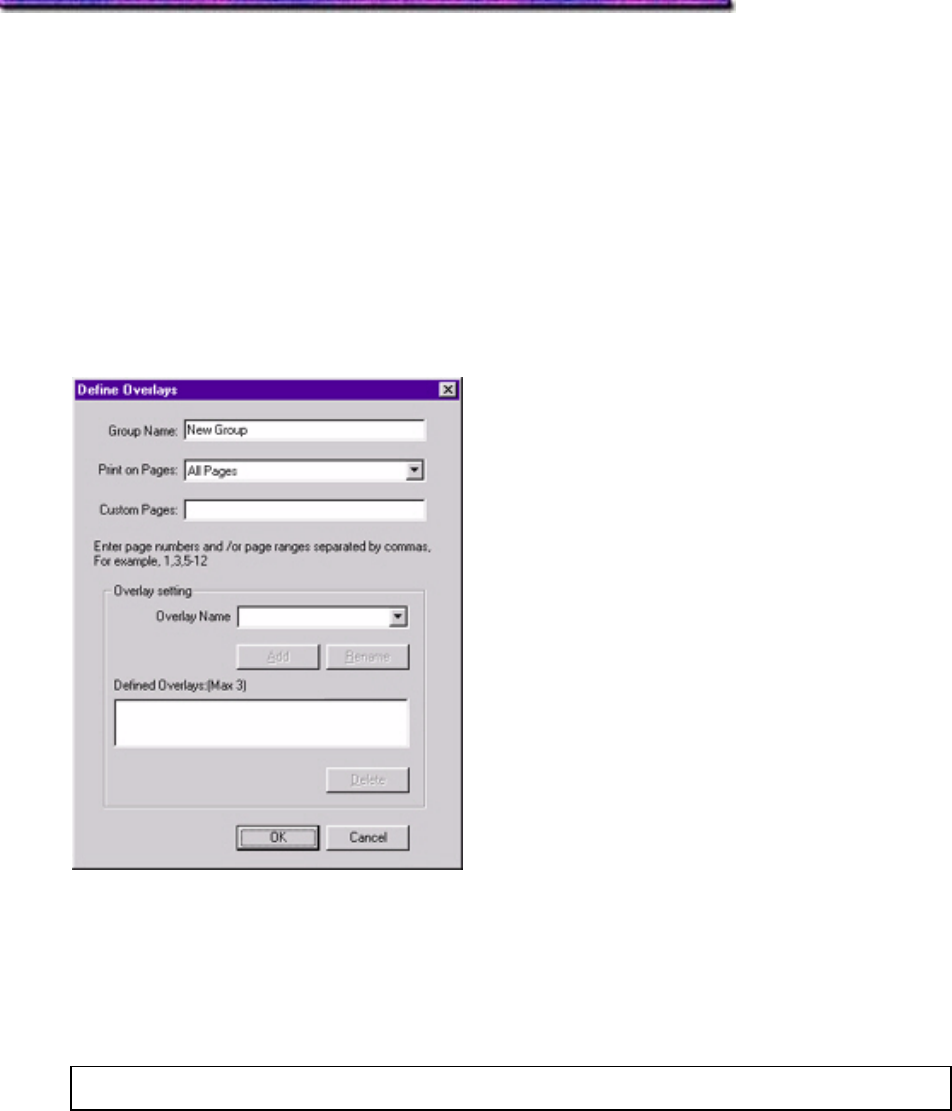
The OKI Properties dialog box appears.
3. Click the Overlay tab.
4. Click Define overlays.
The Define overlays dialog box appears.
5. Under Defined overlays, click the overlay to be deleted.
6. Click Remove, then Close.
7. Click OK and close the Printers dialog box.
Defining Overlays: Windows Me PostScript Driver
1. Click Start → Settings → Printers.
The Printers dialog box appears.
2. Right click the OKI C9200 or C9400 PostScript printer icon, then click Properties.
The OKI Properties dialog box appears.
3. Click the Overlay tab.
Set up an Overlay Group:
4. Click New.
The Define Overlays dialog box appears.
5. Under Group Name, enter a name for the group of overlays you are creating.
6. In the Print on Pages drop-down list, select on which pages the overlay is to be printed,
or select Custom and enter specific page numbers under Custom pages.
7. Under Overlay Name, type in the name of the overlay file exactly as it it was stored using
the OKI Storage Device Manager software (see the File List printout).
Note: Overlay file names are case sensitive.
253