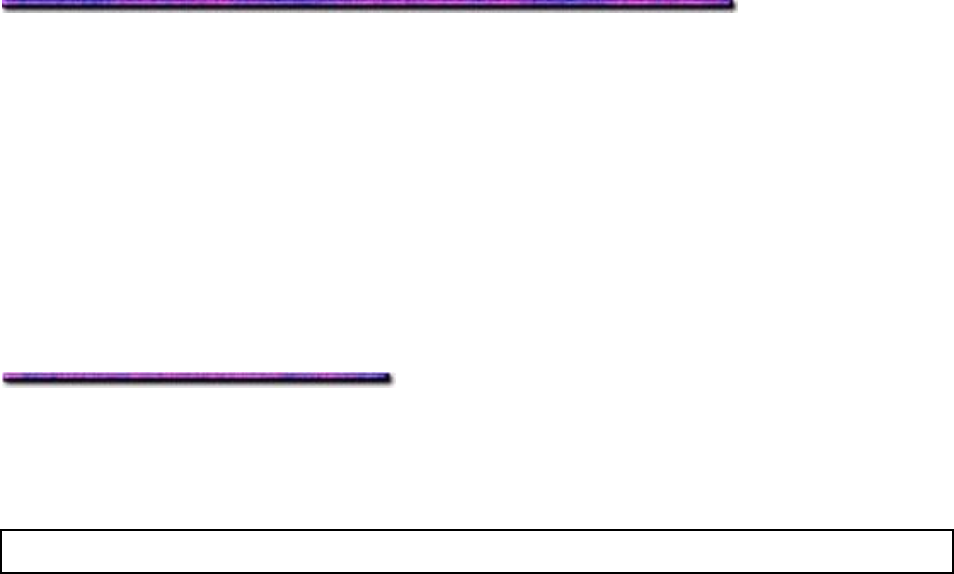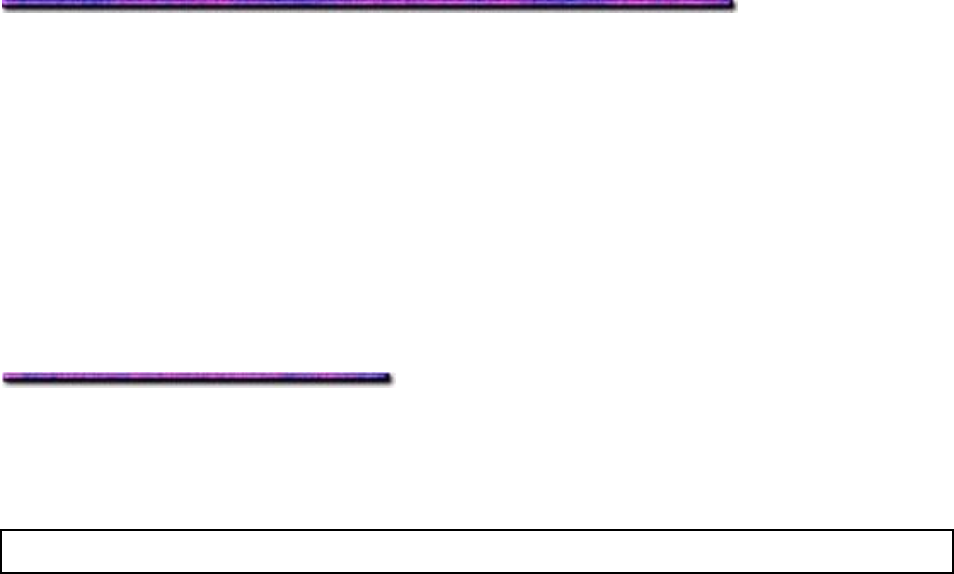
2. Right click the OKI C9200 or C9400 PostScript printer icon, then click Printing
Preferences.
The OKI Printing Preferences dialog box appears.
3. On the Layout tab, click Advanced.
The Advanced Options dialog box appears.
4. Scroll down to Printer Features, click Collate, and select Yes in the Collate drop-down
box.
5. Click OK twice and close the Printers dialog box.
Custom Page Sizes: Windows 2000
General Information
To print custom page sizes, you must:
Use the Multi-Purpose Tray
Use the Straight-Through Exit path
Use a Custom Page Size defined in the printer driver:
Width range 3 to 12.9 inches (76 to 328 mm)
Length range 5 to 18 inches (127 to 457 mm)
Custom Page Sizes: Windows 2000 PCL Driver
Creating and Storing a Custom Page Size: Windows 2000 PCL
Note: You can save up to 32 Custom Page Sizes in the PCL driver.
To set up a Custom Page Size in the Windows 2000 PCL driver:
1. Click Start → Settings → Printers.
The Printers dialog box appears.
2. Right click the printer icon, then click Printing Preferences.
The OKI Printing Preferences dialog box appears.
3. On the Paper tab, click Custom size.
The Custom size dialog box appears.
4. Enter a Name (up to 12 characters) for the custom page size.
5. Select a Unit of measure, then enter the Width and Length you wish to use.
6. Click Add.
The name will appear in the box.
7. Click OK.
The name you entered appears at the end of the Media Size drop-down list.
8. Click OK and close the Printers dialog box.
Printing Using a Custom Page Size: Windows 2000 PCL
To print using a Custom Page Size in the Windows 2000 PCL driver:
151